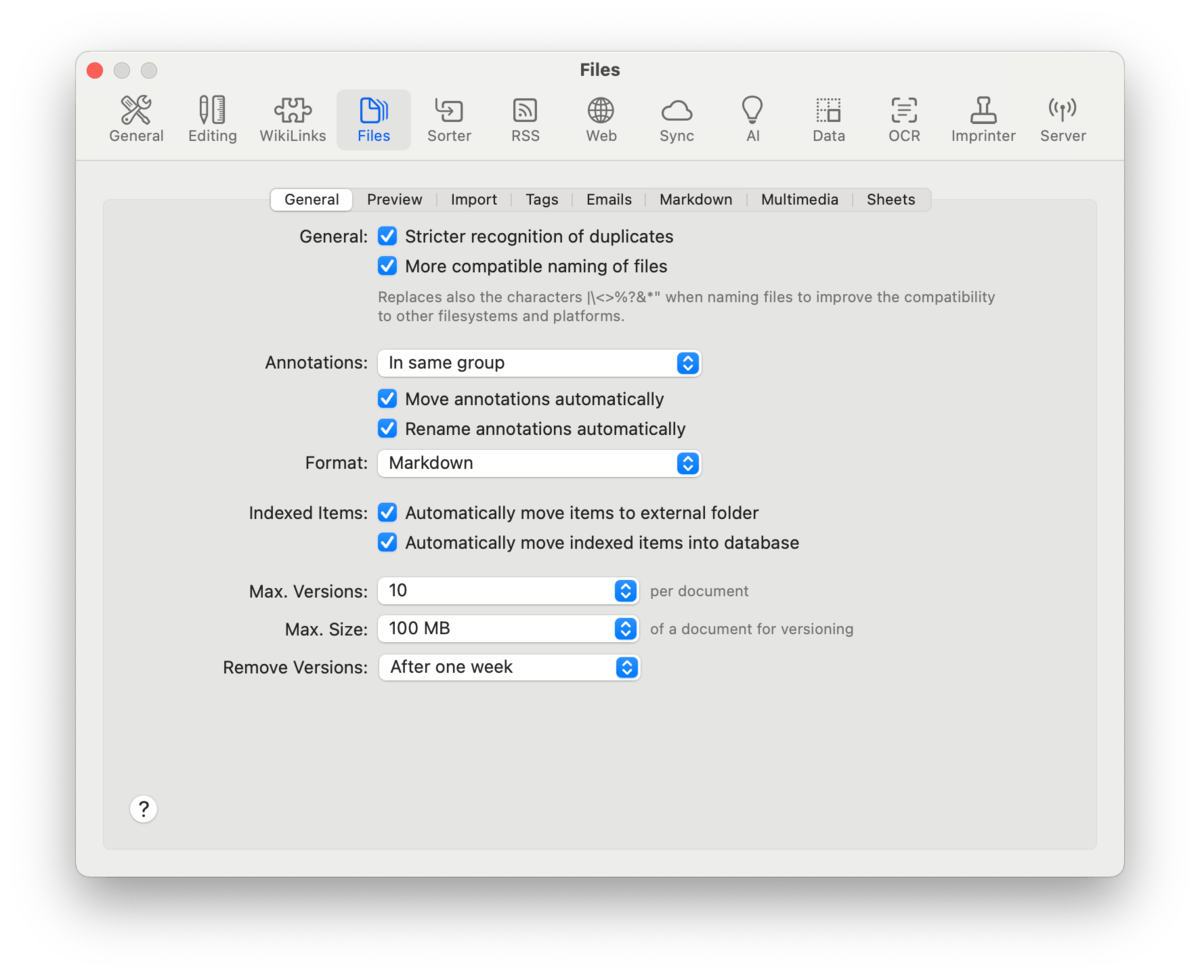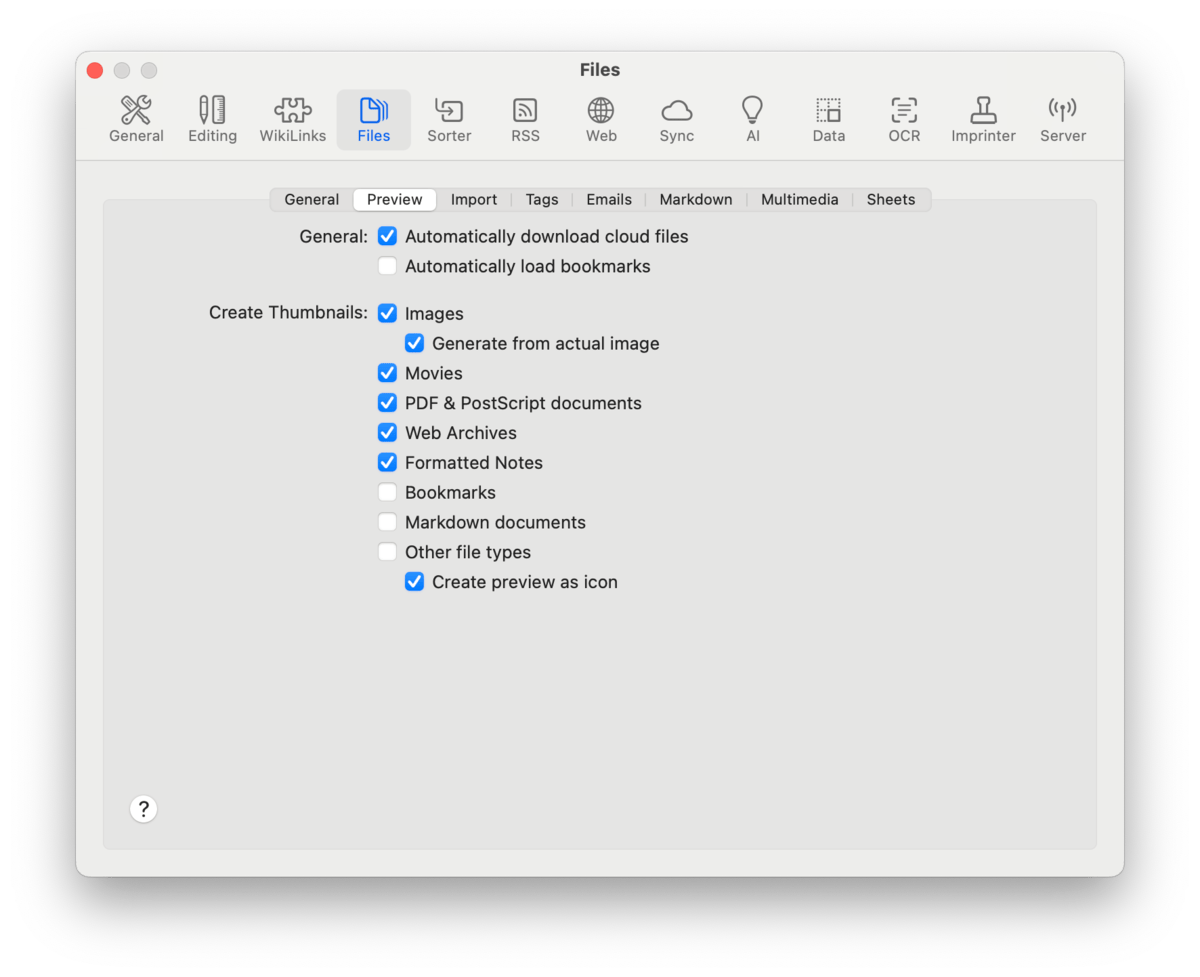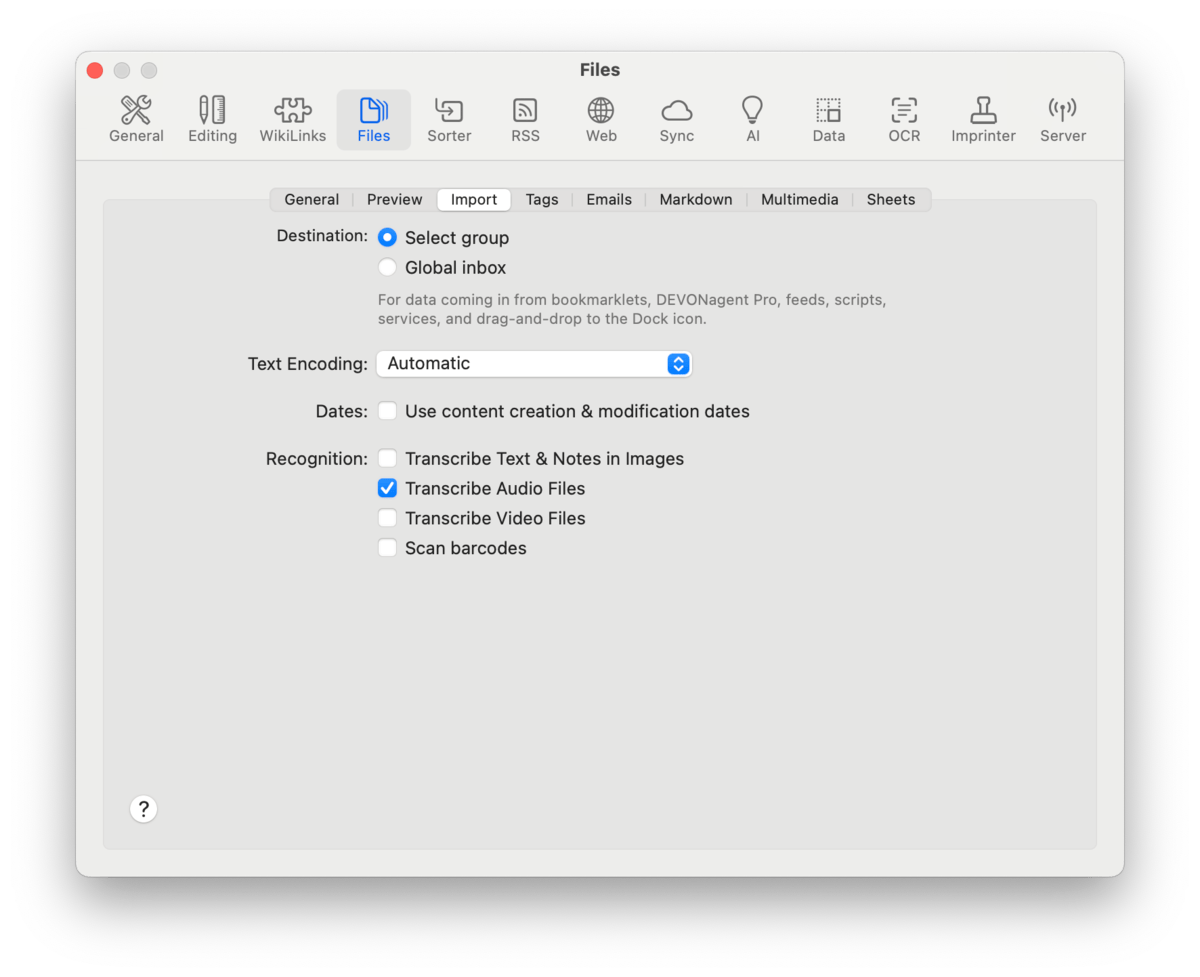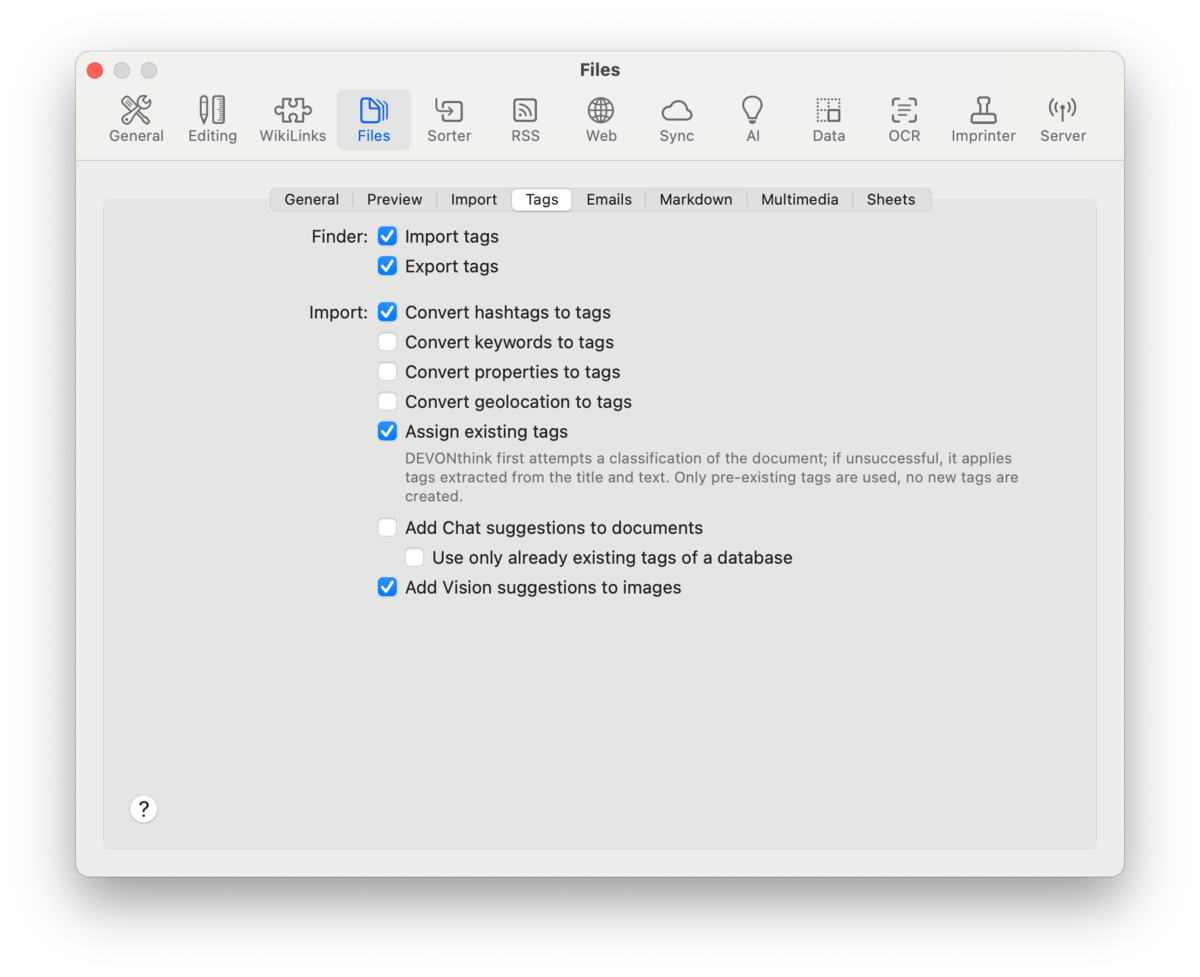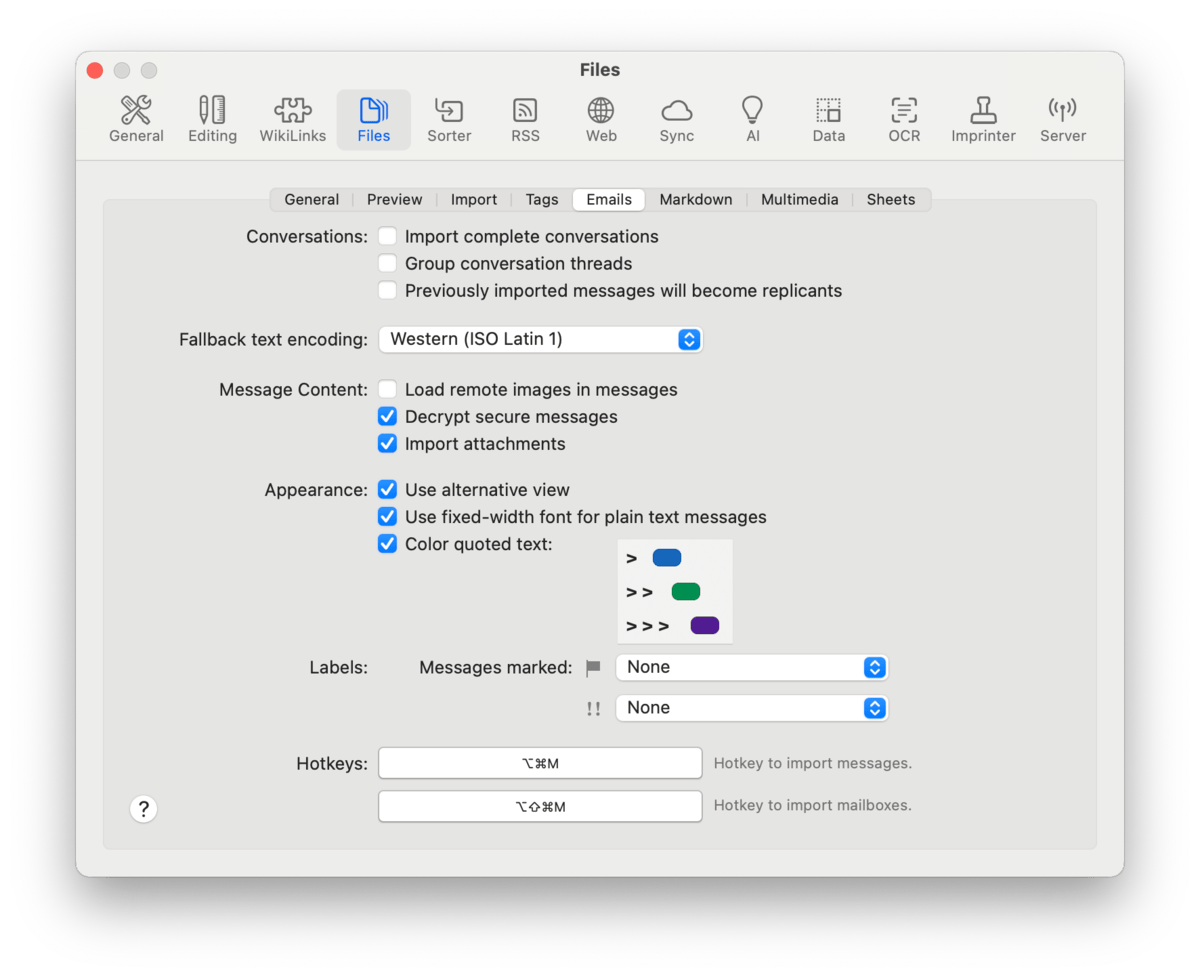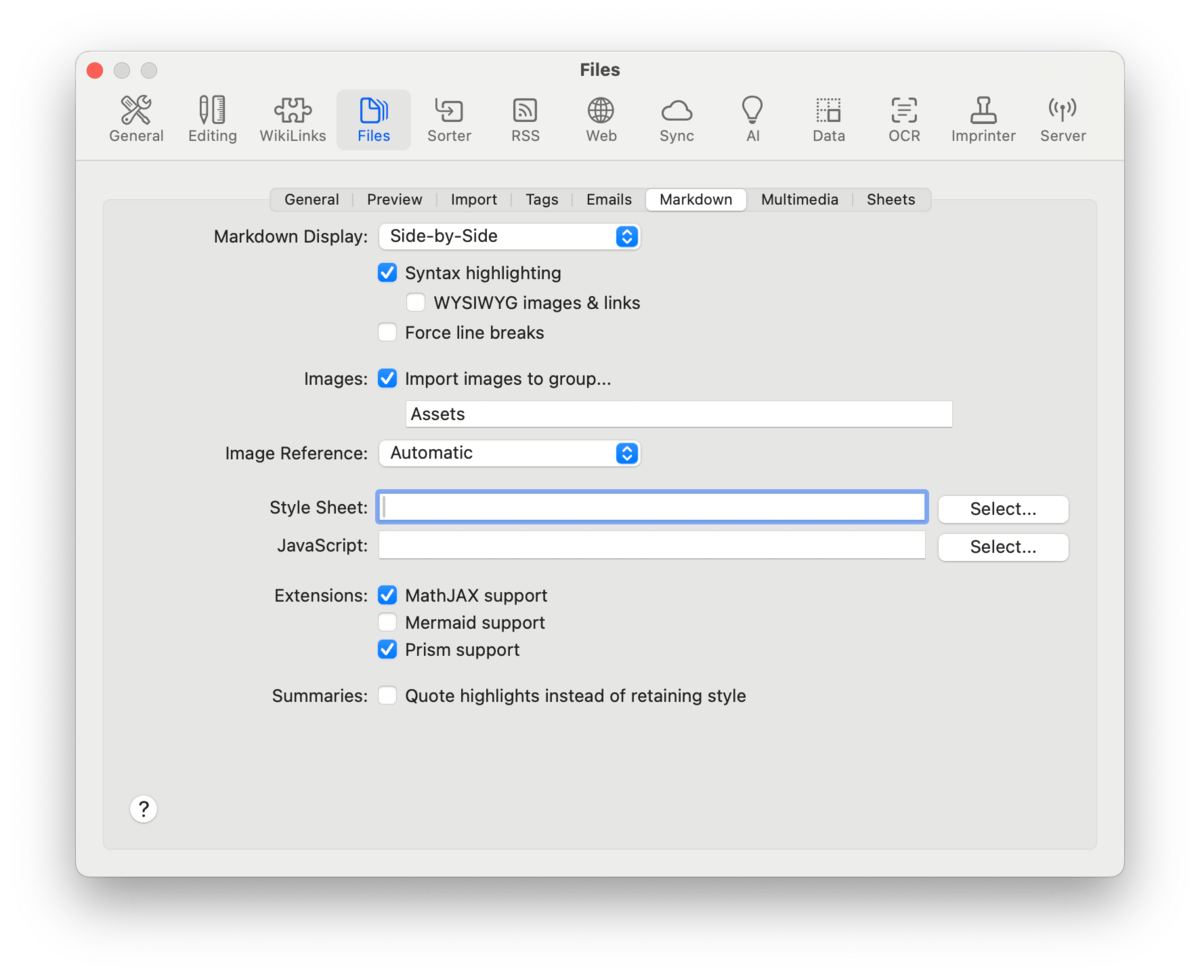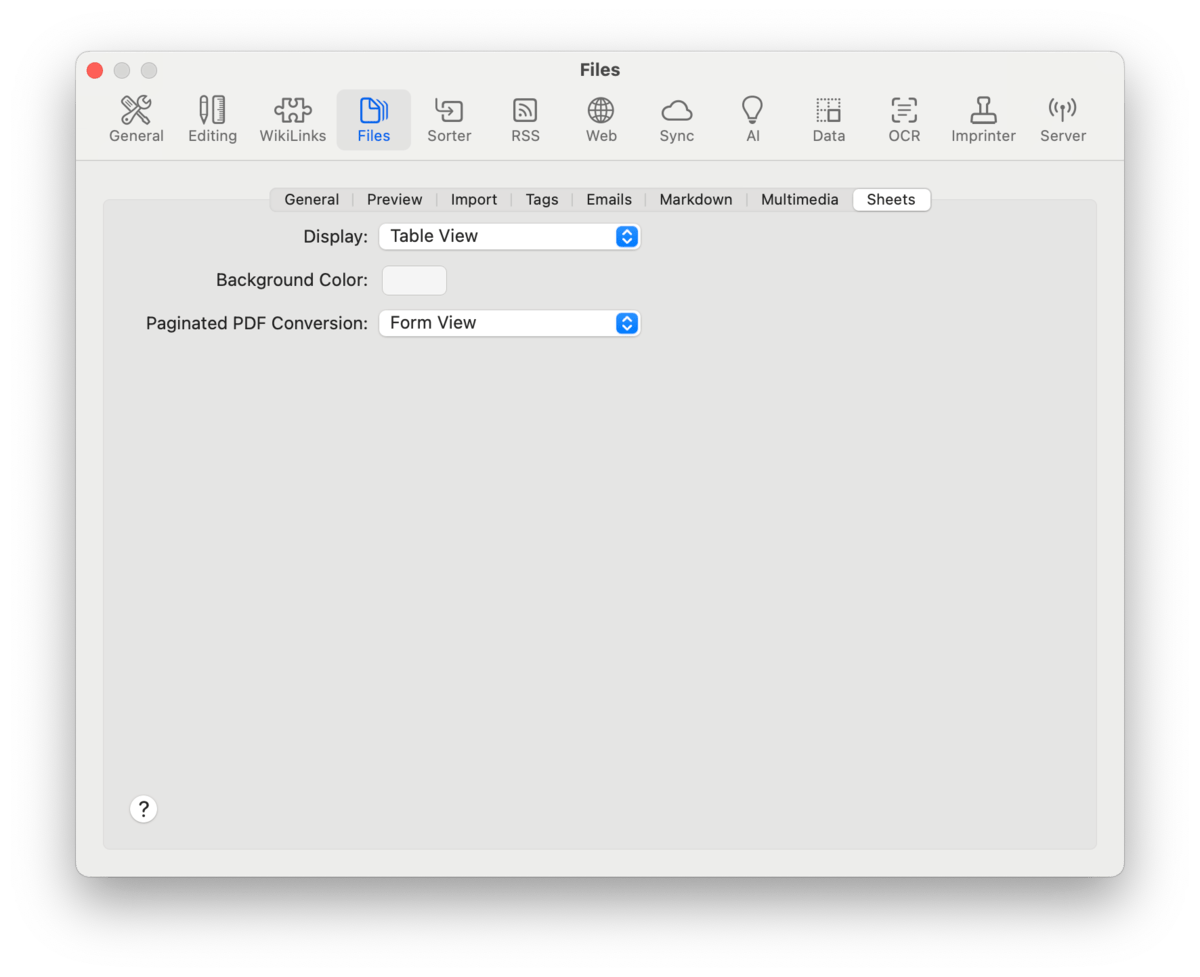|
|
|
Files |
|
The Files settings contains controls for a variety of things from imports to media playblack, thumbnailing to Markdown extensions, and much more.
General The General settings control some miscellaneous options, including filenaming, the behavior of annotation and indexed files, and versioning. General: Control duplicate detection and filesystem naming.
Annotations: Control where to save annotation files, if they follow when the referred file is moved to another database, and what file format they should be.
Indexed Items: Control the behavior when mixing indexed and imported items in indexed and non-indexed locations in your databases.
Versioning: Control the number, maximum size, and retention of document versions versions.
Preview
Control automatic loading of online data, including indexed files stored online, as well as what types of files should have thumbnails created. General: Control accessing online data, including indexed documents stored online..
Create Thumbnails: Choose the file types for which DEVONthink should create thumbnails or icons.
Import
Choose the default import option for items added from external sources, e.g., drag and drop, dock icon drops, etc. Control the text encoding of certain file types and whether to use creation and modification dates from a document's contents. And lastly, decide whether to automatically transcribe text or detect barcodes from added documents. Destination: Choose how DEVONthink decides where to file externally added items.
Text Encoding: Choose the default encoding used for plain text documents. Select Automatic to let DEVONthink choose the best encoding. Use content creation & modificate dates: Choose whether to use the filesystem dates or dates detected in the content of a document, e.g., a PDF. PRO
Recognition: DEVONthink can use AI to detect and save the content from certain kinds of files automatically upon being added to your database. Enable the options you wish to use. The AI provider and default output format are chosen in the AI > Transcription settings.
Tags
Decide how Finder tags are handled and what types of automatic tagging you require. Finder: Choose whether to import Finder tags when adding files or export to Finder tags when tagging indexed files or exporting from DEVONthink. Import: Decide which automatic tagging options are appropriate for your situation.
PRO
Read more about tagging in the Tagging section. PRO
Emails
Use these options to define how email is imported and displayed inside DEVONthink. Conversation: Decide if DEVONthink should attempt email threading, grouping, and how to handle copies of already imported emails.
Fallback text encoding: Specify the text encoding to use for emails with no detectable encoding. Message Content: Control loading remote images, decrypting emails, and whether to import attachments.
Appearance: Set some basic controls for how emails display in DEVONthink.
Labels: Assign a color label corresponding to a flag or high priority on emails. As items can only have one color label, flags take precedence over priority. Hotkeys: Specify hotkeys to import selected emails or mailboxes while in a compatible email application, e.g., Apple Mail. You can use the hotkeys previously used with our late Apple Mail plugin: ⌥⌘M for importing messages, ⌥⇧⌘M for importing mailboxes. Read more about archiving email… Markdown
Choose options for the default mode when selecting Markdown files, styling, or any extensions to be used when rendering the Markdown. Markdown Display: Specify a default view, whether DEVONthink should display formatting and images when editing, and if new lines should be assumed.
Import images to group: Specify a group to contain linked images, whether they're dragged and dropped, copied and pasted from outside DEVONthink, or from web content clipped as Markdown. See the Documents > Markdown > Linking Images section for more information. Image Reference: Specify the type of link to used with images pasted, dropped, or downloaded for Markdown documents.
Style Sheet: Choose a default global stylesheet to style your Markdown documents, if desired. Supports online URLs, item links to stylesheets in your database, or click the Select button to access stylesheets stored on your machine, e.g., in JavaScript: Choose a default JavaScript file to be loaded with all your Markdown documents, if required. The JavaScript can be located anywhere, including an online script, if needed. Extensions: Check the desired extensions you want to use in your Markdown documents: Summaries: Use Markdown blockquotes instead of highlights when creating summary documents in Markdown via Tools > Summarize Annotations. Read more about working with Markdown documents… Multimedia
Choose options for media playback, display modes and magnification for PDF documents and images, the default width of clipped PDF documents, and annotation sorting in summaries. Play Media: Play audio and video files Automatically when viewing them, if they should play on repeat via Loop, and their Background Color. Image Display: Set the default magnification and background color for viewed images: Actual Size, All Pixels, Zoom to Fit, and Zoom to Width. PDF Display: Choose how PDF documents are displayed in windowed and fullscreen modes, including the Background Color. Use Automatically resize to change the magnification when you view a document. Note there is a correlation between the display mode and the zoom option.
PDF Clipping Width: Specify a width in points for captured or clipped PDF documents. The default value is Automatic. Be aware the styling on specific sites could override this setting. Summaries: Control if PDF annotations are sorted by type, e.g., highlights or underlined, in Tools > Summarize Annotations instead of their order in the document. Read more about working with PDF and media documents … Sheets
Choose the options for displaying sheets and and converting them to paginated PDFs. Sheet Display: Choose the default view when viewing a sheet: Table or Form. Form view is only available in the Pro or Server editions. Background Color: Set the background color used in Form view. Paginated PDF Conversion: Choose Table View or Form View for converting a sheet via the Data > Convert > to PDF (Paginated) command. PRO
Form view is only available in the higher editions of DEVONthink. Read more about using with sheets… |