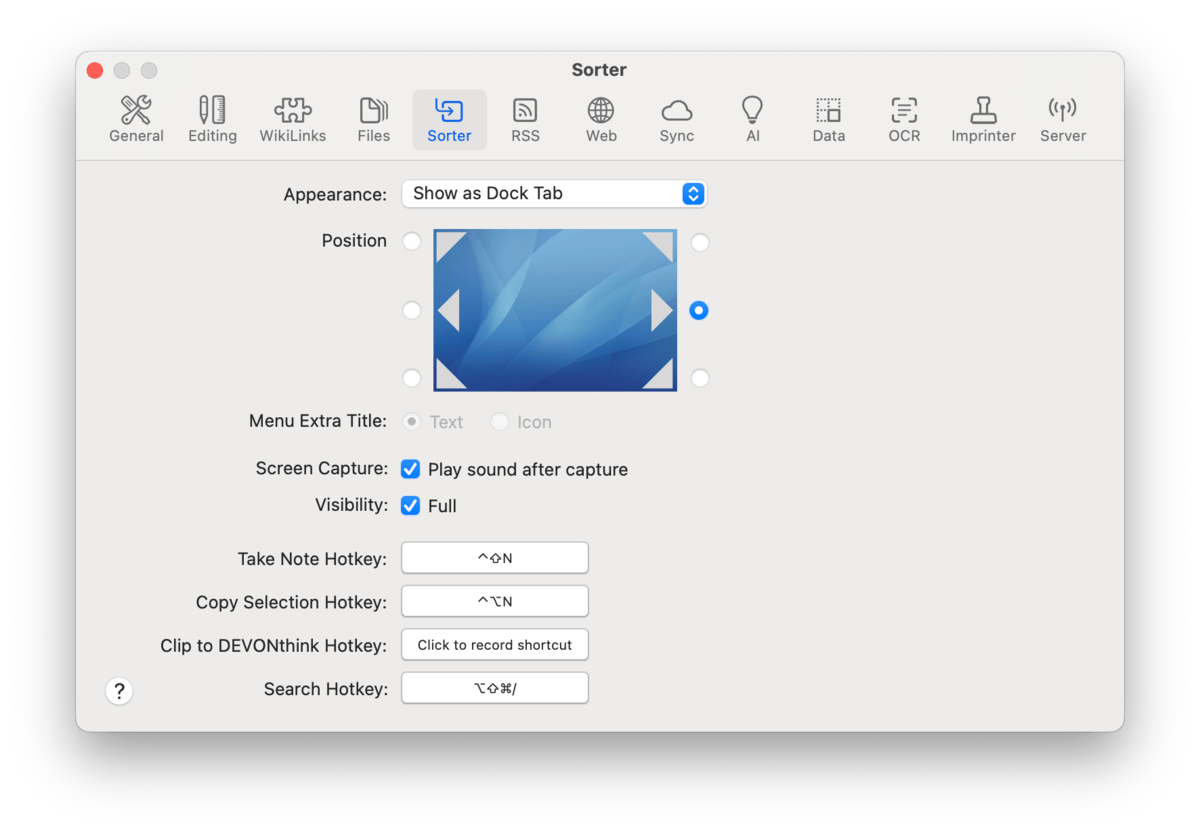|
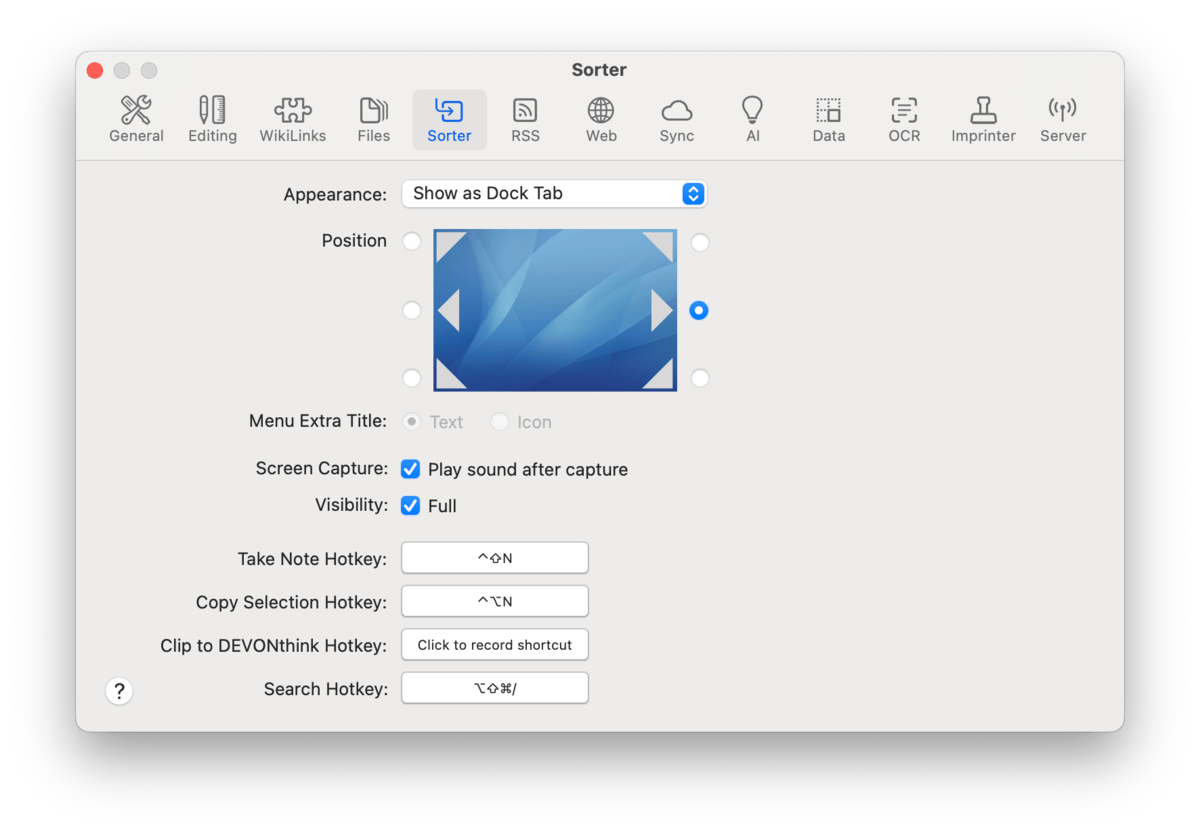
Control the
Sorter's location and assign hotkeys for note creation and clipping.
-

Appearance: Display the Sorter in the menu bar, as a docked tab on the side of your screen, or not at all.
-

Position: Choose the onscreen position when set to display as a docked tab.
-

Menu Extra Title: Display DEVONthink or a nautilus icon when set to display in the menu bar.
-

Screen Capture: Play the system default screen capture sound.
-

Visibility: Display the Sorter at full or reduced opacity when docked.
Hotkeys: Set system-wide hotkeys for: Take Note, Copy Selection, Clip to DEVONthink, and Search. To change the hotkeys, click the Click to record shortcut button, then press the hotkey that you want to use. Press the ⎋ Escape key to cancel recording a new shortcut.
Read more about using the Sorter
|