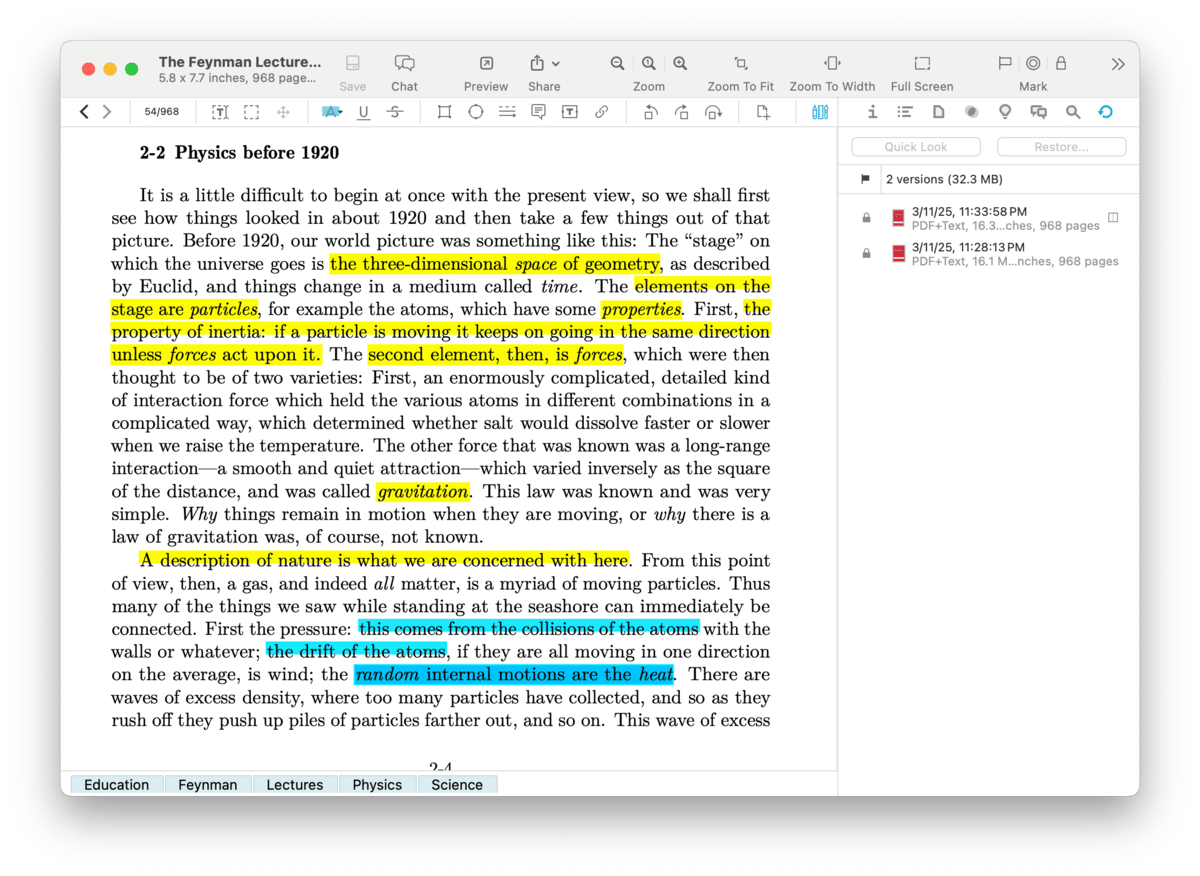|
|
Versions |
|
For those editing documents, versioning provides a backup mechanism for your edits. As you work and save a document, the current contents of the document is preserved as a separate version attached to it. If you make a mistake or want to return to a previous state of the document, you can preview and restore a version from this inspector. As you work and save the document, including automatic saves, e.g., when switching to another document or application, a new version is added to the top of the list. Old versions move downwards and the oldest is purged if you exceed the maximum number of versions. To avoid generating too many versions, a new version is only generated if two or minutes have elapsed since the last save. In order to use versioning, it must be enabled in the Database Properties. This is a per-database setting so make sure to enable it on any database you want to use the feature. Open this inspector via the Tools > Inspectors > Versions command and select a document. At the top of the inspector are two buttons working with a selected version:
Beneath these buttons are the Flag column and versions info. The version info displays how many version exist for the document and the aggregate total space these versions use. Every version is locked by default. Select a version and click the The main area of the inspector shows the versions available for the selected document, listed from newest to oldest. Each version is listed with the data and time it was saved, but also the size of the document for that version. Versions contribute to the size of a database so you should thoughtfully set the number, maximum size, and how long they should be kept in the Files > General settings. Context Menu: The context menu in this inspector allows you to delete the versions via the Remove All Versions command. When Control-clicking a version, you also can remove, restore, or QuickLook it. |