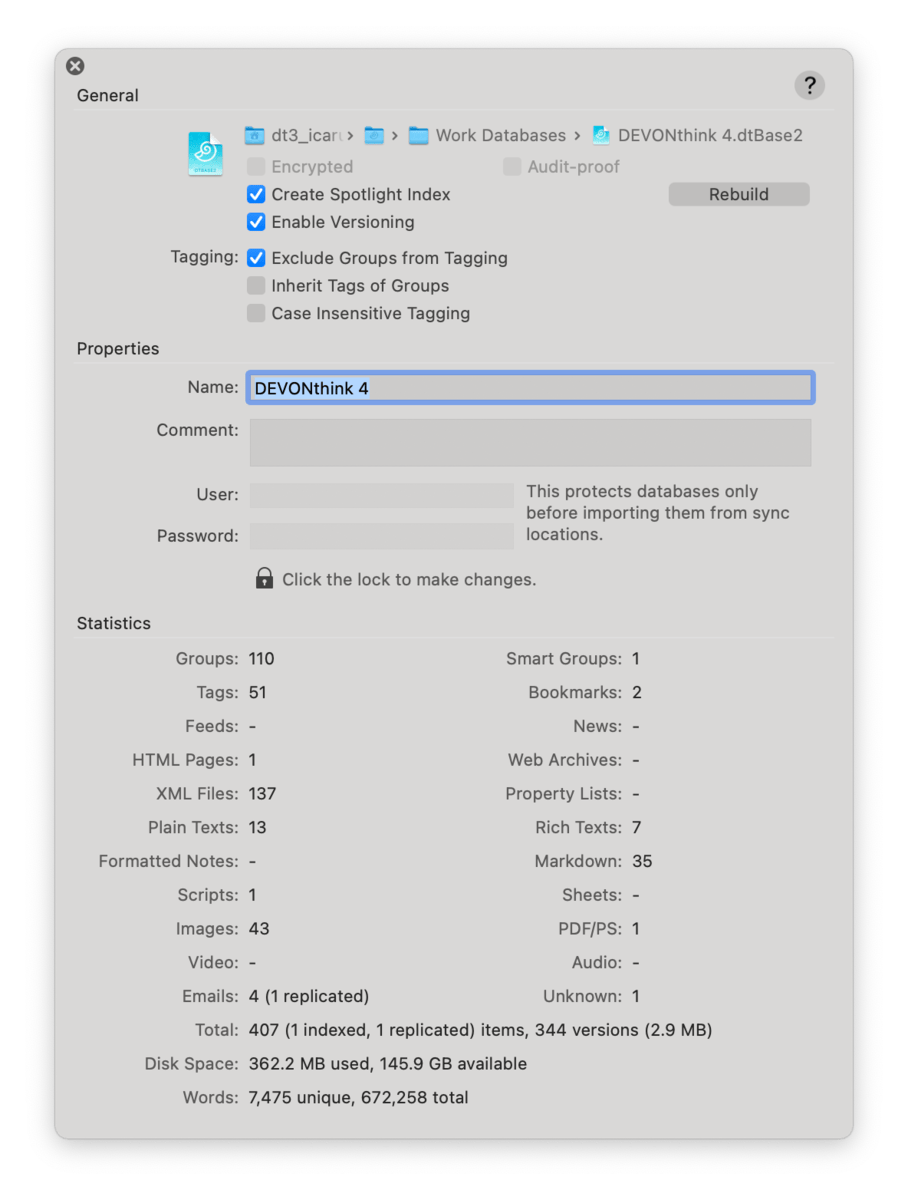The Database Properties popup provides information and some controls for a specific database. Select a database and open the properties popup using
File > Database Properties. Here are the parts and controls you'll see.
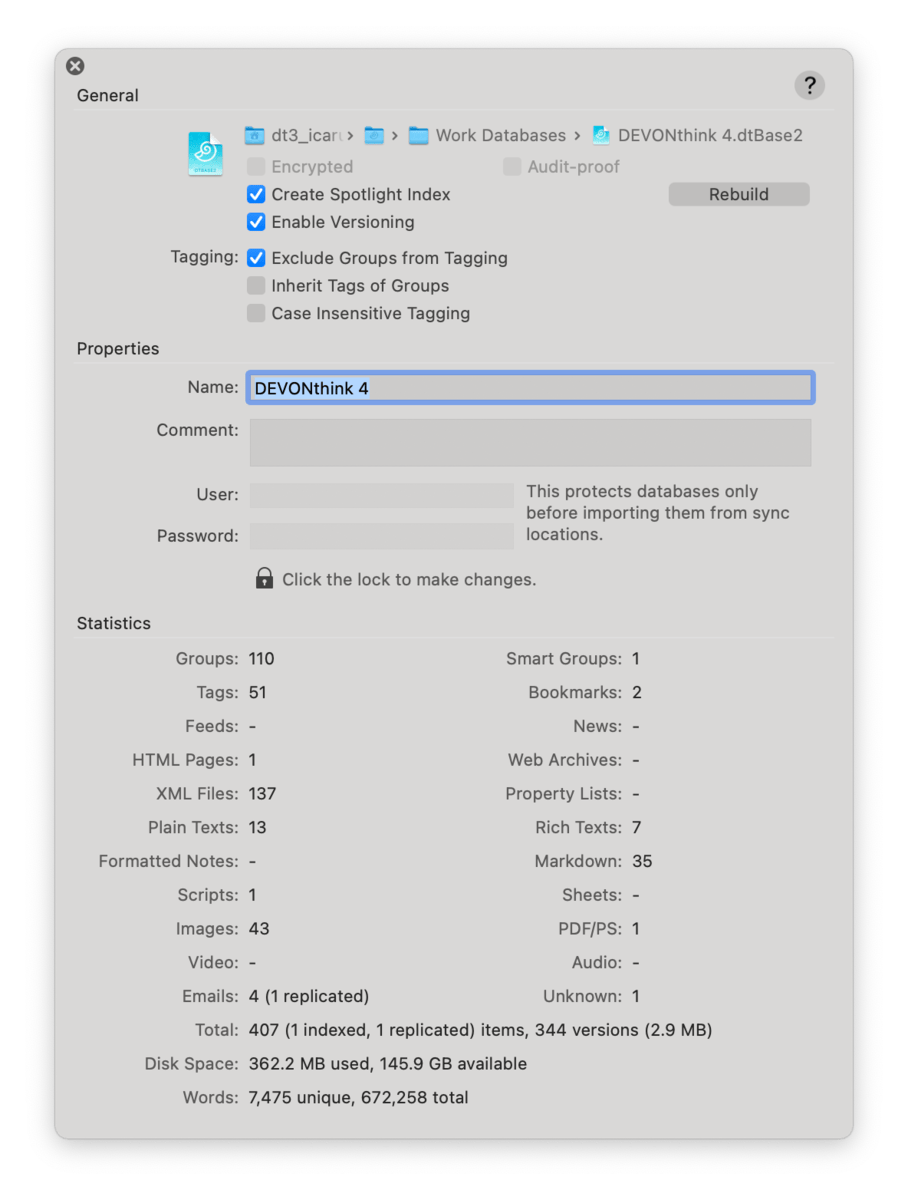
General: This section provide per-database controls for Spotlight integration, versioning, and tagging.
-

Location: Shows the location of the database in the filesystem. As the cursor moves over the path it exposes any hidden folder names. Double-click any part of the file path to reveal it in the Finder.
-

Encrypted: This is enabled when using an encrypted or audit-proof database.
-

Audit-proof: Enabled when the database is audit-proof.
-

Create Spotlight Index: Check this option to write Spotlight metadata for this database. This allows you to use Spotlight in the Finder to search for documents in DEVONthink. If you are having issues finding documents in a Spotlight search, click the Rebuild button to recreate the metadata.
-

Exclude Groups from Tagging: Disable this option to use group tags in the database. This is enabled by default.
-

Inherit Tags of Groups: Enable this to apply a group's tags to its child items.
-

Case Insensitive Tagging: Check this option to disallow tags with different capitalization.
-

Name: Edit the database's name. Be aware, changing the name here will also change the name of the database file in the Finder.
-

Comments: Add comments about this database. These comments are only used in DEVONthink, i.e., not exported to the Finder.
-

Protection: Click the padlock to add or change the User and Password on a database.
|
Note:
The user credentials on a database are not encrypting it nor is it locking the database from being opened. It is used when trying to import a database when syncing. Anyone trying to import the database from a sync location will need to provide these credentials. For a locally secured database, create an encrypted database via
File > New Encrypted Database.
|
Statistics: This section displays some statistics about the contents of the database, e.g., counts of some different file types, total size of the contents, and number of words in the index of the database. Additionally, it reports the number of indexed or replicant items. And for an encrypted or audit-proof database, the space used and available is listed.
|