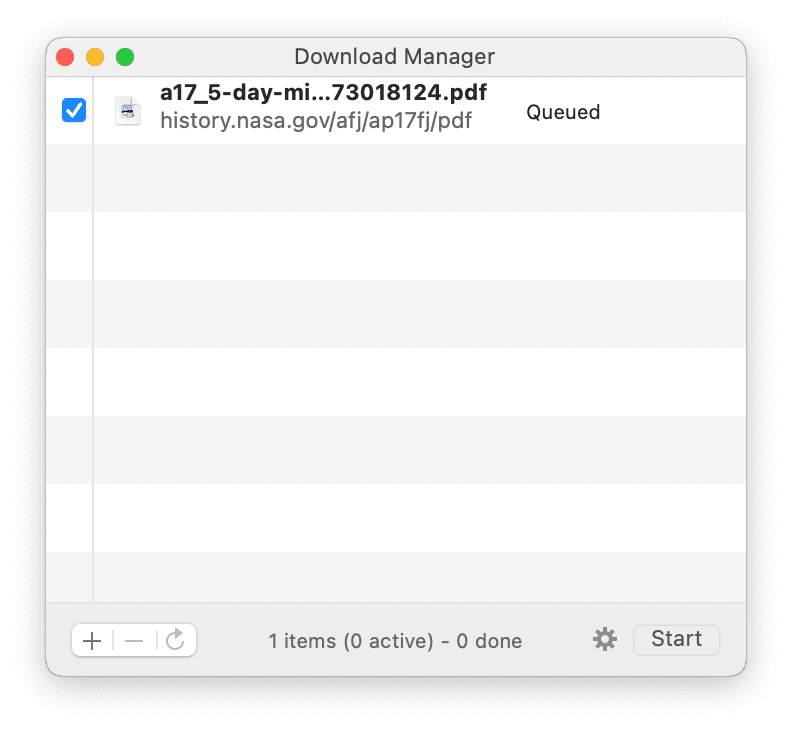DEVONthink's Download Manager panel is a tool for downloading files or complete web sites. Offline archives can make a local copy of a site to use when your you're not connected to the Internet. This panel also supports URLs for local files, including POSIX paths, a file://localhost/ URL, or a file:/// URL. You even have the option to either store the information in your database or in a Finder folder.
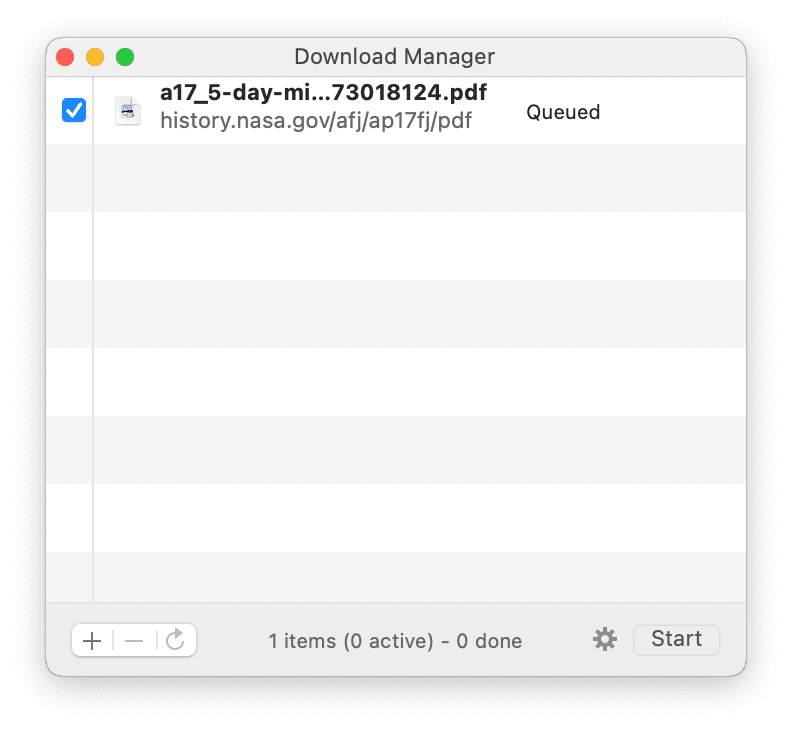
Panel elements
-

A list of a items to be downloaded
-

A status bar at the bottom
-

A  button for adding items to and a  button for deleting selected items from the list
-

A  reload button
-

A Start/Stop button to enable or disable downloads.
-

An  Action
Action menu where you can set the download location and access options.
Adding Files
There are a few different methods for adding files to the Download Manager, one of which likely fits your use case:
Action Menu
Most actions are available through the Action menu or the context menu. Click the  gear button or Control-click an item in the Download Manager panel to display more commands: gear button or Control-click an item in the Download Manager panel to display more commands:
-

Add: Manually add a URL to the list.
-

Edit: Edit the parameters of a selected URL in the list.
-

Retry: Attempts to reload an item that failed to download.
-

Remove: Removes the selected items from the list. Alternatively, you can press the ⌫ Backspace or ⌦ Delete key.
-

Enable/Disable: Checks or unchecks the selected items. Only checked items will be downloaded.
-

Start/Stop Queue: Starts or stops the download queue. Same as the play/pause buttons at the bottom of the panel. Note this will only pause queued items. Any in progress downloads will continue.
-

Purge Queue: Manually removes all downloaded items from the list.
-

Only Added Files to Thumbnail Gallery: Offers various predefined option sets (see below).
-

Download to: Choose where the downloaded files are stored, either in a Downloads group in a chosen database or a Finder folder set in the panel's Options.
-

Options: Opens the options dialog sheet, which allows you to specify in detail what to download, which links to follow, and where to store the downloaded files (see below).
Pre-defined Settings: For your convenience, DEVONthink comes with predefined option sets that you can directly select from the action menu.
-

Only Added Files: Downloads only the files you have manually added to the Download Manager.
-

Offline Archive: Downloads the files you have added to the Download Manager including embedded images, style sheets, and scripts. Use this option set to archive/download web pages with everything necessary to display them properly. Alternative: Create a web archive.
-

Subdirectory (Complete): Downloads the files you have added to the Download Manager including all embedded or linked files. This option set follows all links leading to (items in) sub-directories. For example, use this option set to download a complete web site for offline archiving.
-

Subdirectory (Images & Multimedia): Same as above, but downloads only linked images, linked multimedia files including Flash and QuickTime movies, and embedded images in the item's directory and all sub-directories. Use this set to download a complete web site for offline archiving (without all linked Office documents, PDFs, etc.)
-

Thumbnail Gallery: Downloads the files you have added to the Download Manager including linked images, embedded images, style sheets, and scripts. Use this option set to download a thumbnail gallery including all full-size images linked to each thumbnail for offline archiving.
Options
The options dialog defines which file types are downloaded, which links it follows, where it stores the files, etc.
-

Files: Check all file types you want the Download Manager to download (plain texts, rich texts, Office documents and PDF files, style sheets and scripts, images, embedded images, multimedia files, mark-up language files, etc.) Use the Follow Links pop-up menu to define how far DEVONthink should follow links on the downloaded HTML pages (see below). Check Overwrite existing to update an existing archive.
-

Overwrite existing files: Use this to update an already downloaded page.
-

Folder: When you choose Download to > Folder, DEVONthink stores all downloaded items in the Finder folder you choose here. Click Set then browse to and choose your preferred location in the Finder. Double-click any part of the location to reveal it in the Finder.
-

Download: Define how many connections the Download Manager opens at the same time. We recommend leaving this at unless you have a specific need to change it.
-

Automatically purge queue: Removes successfully downloaded items during the process.
Follow Links: These options define how deeply DEVONthink follows links on the downloaded HTML pages. This feature allows you to control what gets downloaded--only the actual pages or a complete web site. DEVONthink supports the following options:
-

Off: Does not follow any links.
-

On Same Host: Follows links, but only as long as they refer to the same web server/web site. Files on other web servers will not be downloaded.
-

In Same Directory: Follows links, but only as long as they refer to items in the same directory as the downloaded HTML page.
-

In Subdirectories: Follows links, but only as long as they refer to items in the same directory as the downloaded HTML page or its sub-directories.
-

One Level: Follows all links regardless of where they point, but only one level deep. Links on pages linked to from the original page are not downloaded.
-

Two Levels: Follows all links regardless of where they point to, but only two levels deep.
|
Note:
Following links two levels deep can result in very large downloads.
|
|