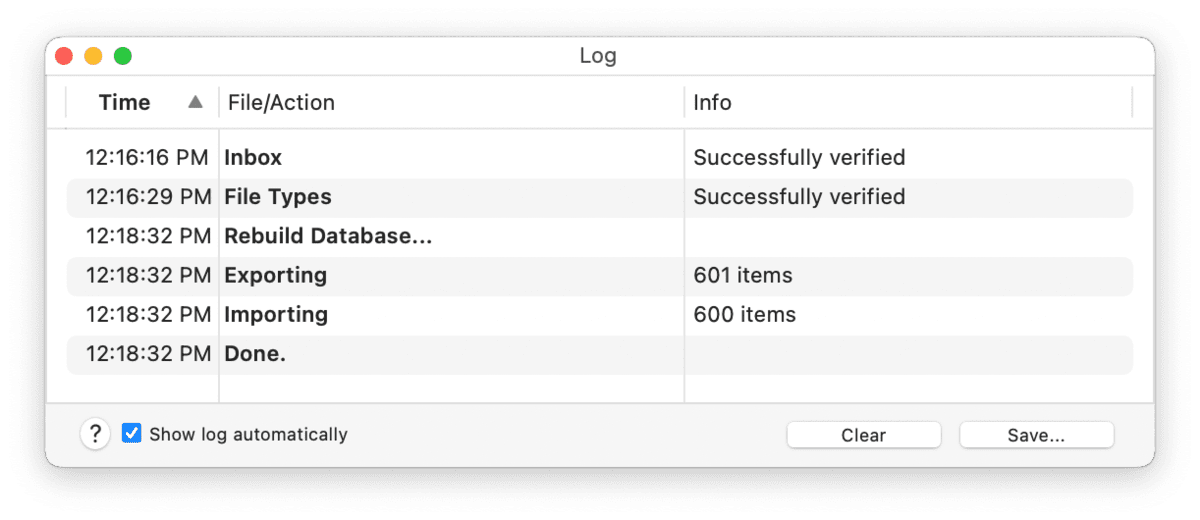|
|
Log |
|
The Log panel is an informational window. It displays a variety of messages, including things like the number of emails imported, warnings about database health, or errors from script actions in smart rules. The panel shows the date of the message, any affected files, and a little information about what happened. If you feel you are having sync issues, this panel is the first place to look. When doing any database or sync location maintenance, this is where the results are shown. You can also use this panel for your own purposes with the
You can save the list to a text file with the Save button, and clear the log with the Clear button. To sort the log, click a column title to sort on that column, changing from ascending to descending each time you click it. If you Control-click individual log entries you will be shown options to reveal the item in its location or move it to the trash. Alternatively, double-click the entry to reveal the file. The Log window will appear with any messages it has to show. If this becomes distracting to you, uncheck Show log automatically. You can always open the panel at any time using Window > Log. However, for important notifications, the log is always shown automatically, regardless of this setting. |