|
|
|
HTML-Based Formats |
|
HTML-based files in DEVONthink include bookmarks, web archives, formatted notes, and RSS articles. These are formats that are viewable in web browsers and are also mobile-native, so they will work nicely in DEVONthink To Go too! Bookmarks Bookmarks are exactly the same as the ones found in your web browser. With DEVONthink's ability to act as a browser, bookmarks can be a valuable part of your experience. When using File > Import > Bookmarks, you can bring your bookmarks into DEVONthink easily. Though this depends on the capability of the individual browser, you may be able to drag links directly into your database. You can also capture them with DEVONthink's Sorter. In addition to importing bookmark files, they can be created via Data > New > Bookmark. Just provide a URL and title. If you don't enter a title, DEVONthink will attempt to detect and use the page title.
Formatted Notes and HTML Formatted Notes: Formatted notes are a simple web-based note format, like a mobile rich text format. These files can be viewed with most web browsers. Similar to their text-based counterparts, they support adding images and formatting text, though the range of formatting options is smaller than that of rich text. You can find all available formatting commands in the Edit and Format menus. Newly created formatted notes use the font set in Editing > Format > Rich Text & Note Font. Captured or imported formatted notes, e.g., from Evernote, use the font set in Settings > Web > Standard Font Images are embedded directly into the HTML code so that formatted notes are completely self-contained. However, the resulting file size can grow large very quickly. Resizing images before adding them is encouraged. The HTML code is also cleaned from unnecessary tags and an identifying meta tag is inserted that lets DEVONthink distinguish formatted notes from normal HTML pages. Form tags, e.g., for checkboxes and input fields are not removed and the status of checkboxes and form fields is retained. Bear in mind, the underlying markup in formatted notes can't be edited in DEVONthink. However, you can open the files in a compatible external editor, if you'd like. HTML Files: HTML files are similar to formatted notes, however they do not preserve the state of certain elements, e.g., checkboxes and form fields. You also cannot add images by dragging them into the live editing view. However, you can edit the underlying HTML code using the Source and Side-by-Side modes found in the navigation bar. HTML files can be created via Data > New > HTML page or clipped. Formatted notes can be created via Data > New > Formatted note. When using the Notes from Evernote or Folders & Attachments from Notes options in the File > Import menu, the imported notes are formatted notes. Web Archives Web archives are a special HTML file format intended to create offline archives of individual web pages. The downloaded data preserves the look and feel of the page very closely. It is often a more useful capture option when a PDF would generate a very long page since web archives always view at the size determined by the browsing area. They function in a similar fashion as formatted notes, so you can actually edit the captured contents and save your changes. This can be very handy for highlighting passages or removing unwanted elements, e.g., ads, in a captured web page. Also, since they are HTML files the underlying markup can be edited using the Source and Side-by-Side modes found in the navigation bar.
You can't natively create web archives files in DEVONthink. They are the result of web clipping, either in DEVONthink or using our browser extension. RSS RSS feeds are special "web pages" that don't show as pages but as a stream of news articles. DEVONthink allows you to keep that news flowing directly into your databases. Supporting RSS, RDF, Atom, and JSON feeds, DEVONthink functions as a basic newsreader. RSS feeds are treated as a special type of group. Feed articles are downloaded to the feed and saved in a format you specify in DEVONthink's Settings > RSS > Feed Format. The default is Automatic and saves summary files as HTML. When using an option other than Automatic as the feed format, DEVONthink must download the linked content and convert it to the appropriate format. The styling of the HTML articles is controlled by an internal CSS stylesheet specified in Settings > RSS > Feed Style Sheet. Other formats will get their styling from the source they're downloaded from. Add a new RSS feed via Data > New > Feed. Just provide a URL and an optional title. If you don't enter a title, DEVONthink will attempt to detect and use the feed's title. Interface Editing Bar: Like rich text files, editing HTML-based files (excluding bookmarks) includes the Editing Bar. Click this
Context Menu: In addition to the context menu commands available with text selections in a document, HTML based files often include these items:
PRO
Inspectors: Beyond the standard inspectors, a few others have specific utility with these formats:
Item Linking Web-based formats support two specialized link types.
|
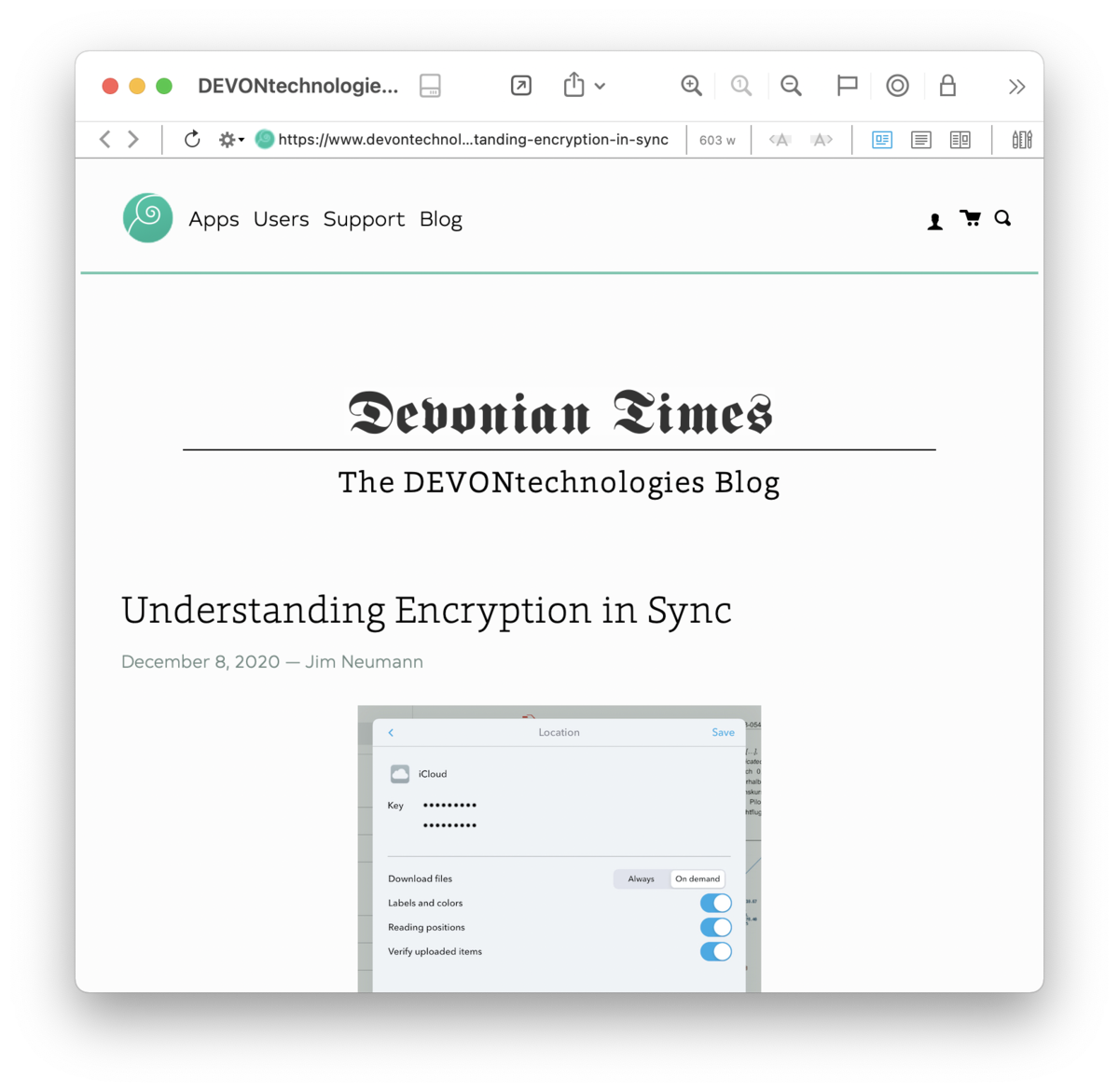
 icon and the editing bar will appear in place of the navigation bar. The tools available here consist of:
icon and the editing bar will appear in place of the navigation bar. The tools available here consist of:










