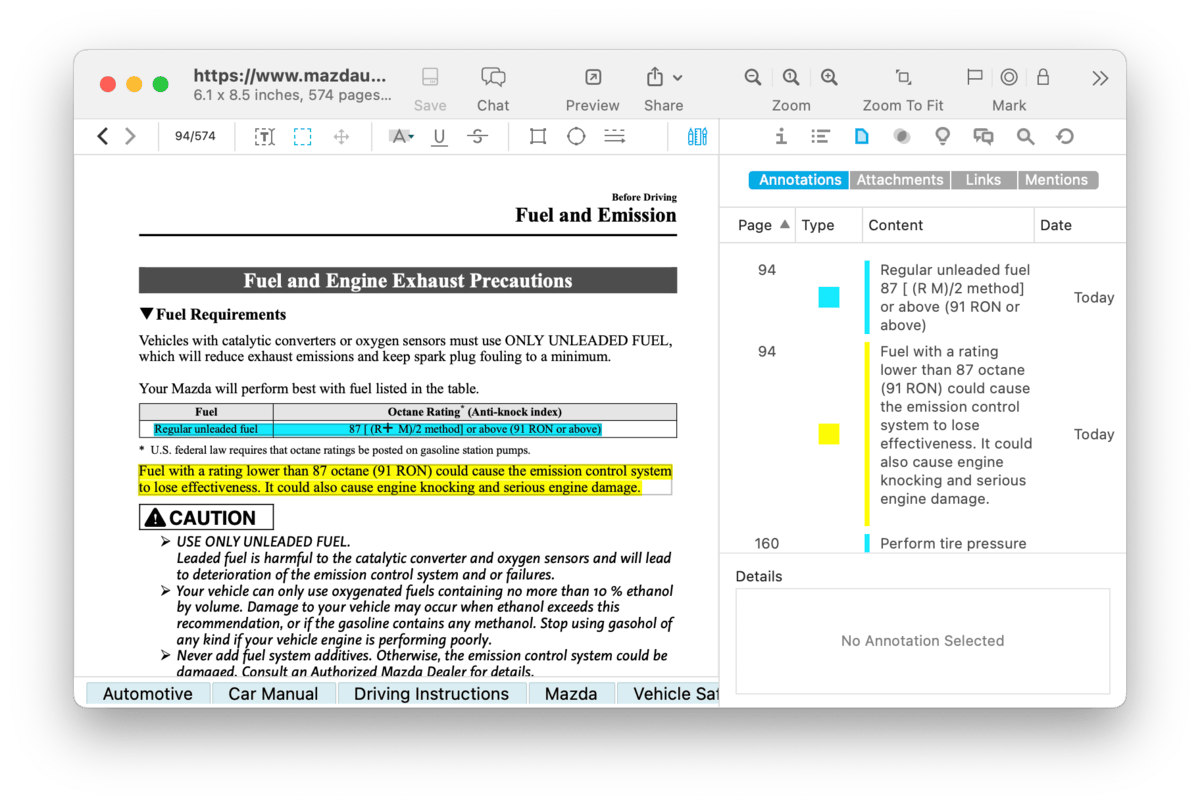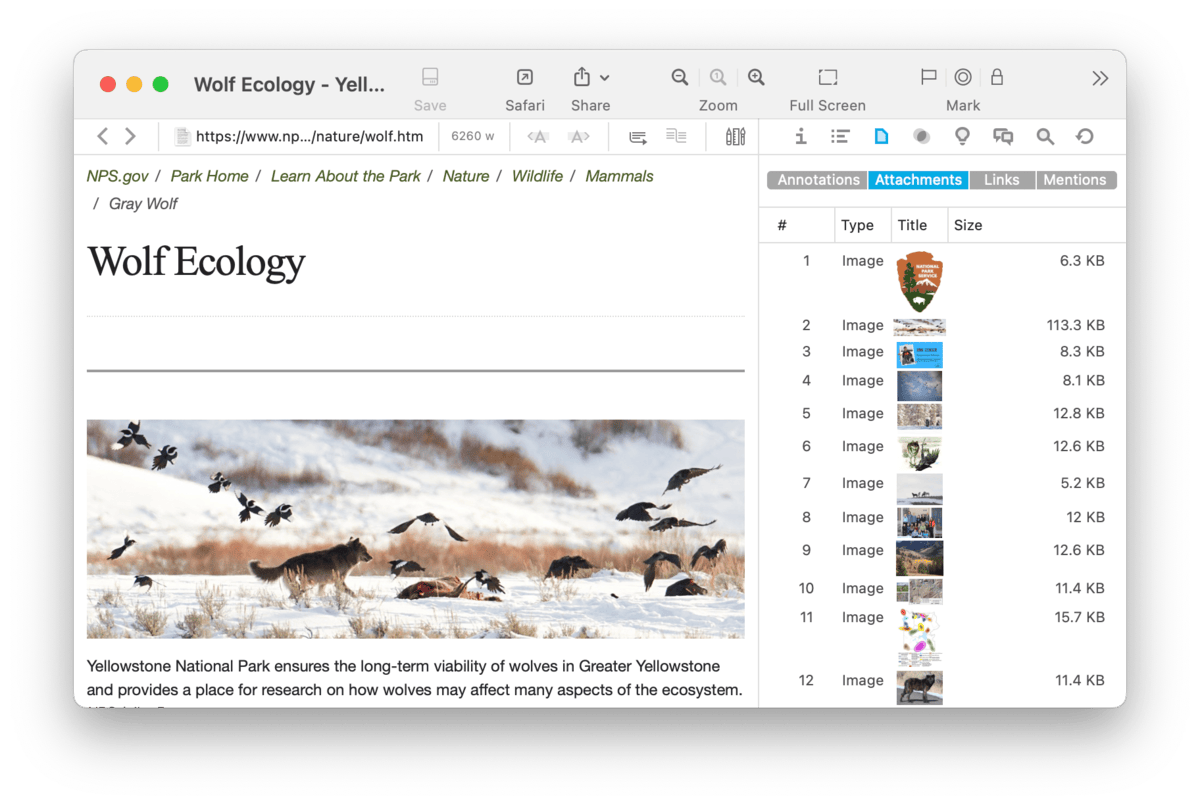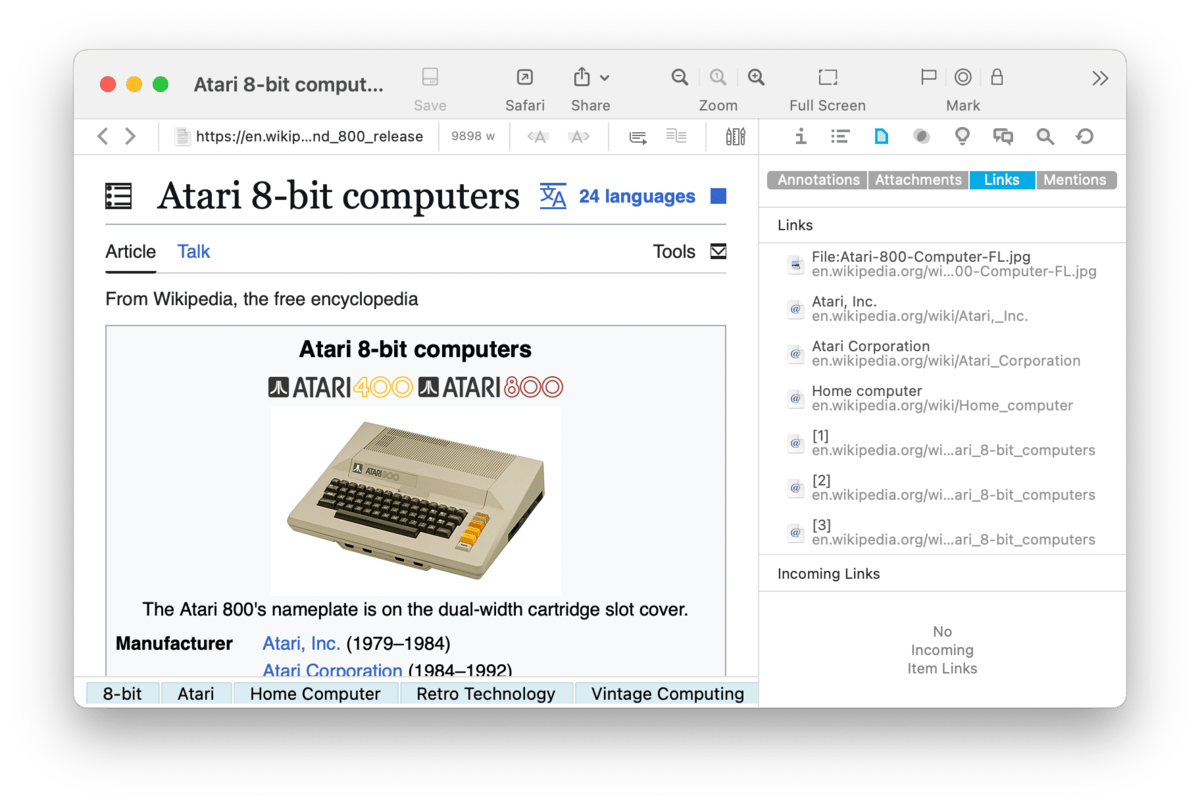|
|
|
Document |
|
The Document inspector provides specific information about the current document. This information is presented in four specialized views: annotations, e.g., highlights in a PDF, attachments like images in Annotations This inspector displays a listing of the annotations in the current document, including PDFs, rich text, Markdown, and even web-based formats like formatted notes. Each annotation is listed with the following metadata: Page, Type in color, Content, and the Date the annotation was added. In the case of highlights, Text, and Note annotations show the text in them. Rectangle annotations will show what is on the page under it. Oval and Line annotations display the Author set in Editing > General settings. Easily navigate the document by selecting an annotation to jump to it. To reorder the list, click the desired header, e.g., Type, to sort on it. This makes it easy to navigate via the document's annotations. At the bottom of the view is a Details section. This displays the content of Note and Text annotations and can be edited directly here. Details can be added to other annotation types as well, but only supports plain text entries. Context Menu: The Annotations list offers the following commands:
Attachments
This inspector displays any attachments or embedded images in the current document. For example, in an imported email, you can see and access the attachments individually. Bookmarks and HTML-based files, e.g., formatted notes, display linked images. In Markdown, transcluded and locally linked, e.g., relatively linked, images show in preview mode; local, item, and WikiLinked images display in source mode. You can navigate the document by selecting an attachment, jumping directly to it. Context Menu: Opening the context menu in the Attachments list offers a few commands. Some are only shown in certain circumstances:
PRO
Links
This inspector lists links detected in the selected document. These may be web URLs, file URLs, item links, and even DEVONthink's WikiLinks. This provides a thorough list of links you can view and even use. (You may be surprised by the number of links in many documents.) The top section of this inspector is the Links view, displaying a list of any outgoing links, i.e., links to other files, websites, etc. Select a link in the list to show the link in the current document. But these links are active. If the link is to a document in DEVONthink, double-click a link to open it in a document window or an external application. Links to web pages launch in your browser. And if the link is a URL scheme, e.g., Context Menu: The context menu in the Link list offers the following options:
PRO
The bottom section of the inspector is the Incoming Links section. This shows DEVONthink documents containing links to the current one. Selecting a document here will display it in the view/edit pane. Double-click it to open it in a document window. You can actually select these documents and drag and drop them to another location. Be aware the default behavior is moving them but you can use hold modifier keys while dragging to duplicate or replicate them instead. In the Incoming Links section, the context menu has these commands:
Mentions
This inspector is similar to the Incoming Links pane of the Links inspector, however it works with something called "mentions". Imagine you have a document named "NASA". As you're writing about the Apollo 13 mission in another document, you include the word "NASA". You have just "mentioned" it. If you look at the NASA document, the Apollo 13 document is now listed in this inspector. Mentions also work with aliases on documents and powerfully includes mentions from any indexable file type, including PDFs. Select a listed document to show a summary of the mentions in the lower pane. Double-click one to open it. Context Menu: The Mentions section uses the suite of same commands as the Attachments and Links views, but also one special command: Copy Summary. This copies the text from the Occurrences pane for the clicked document. This can be used to create a new document or pasted as rich text. |