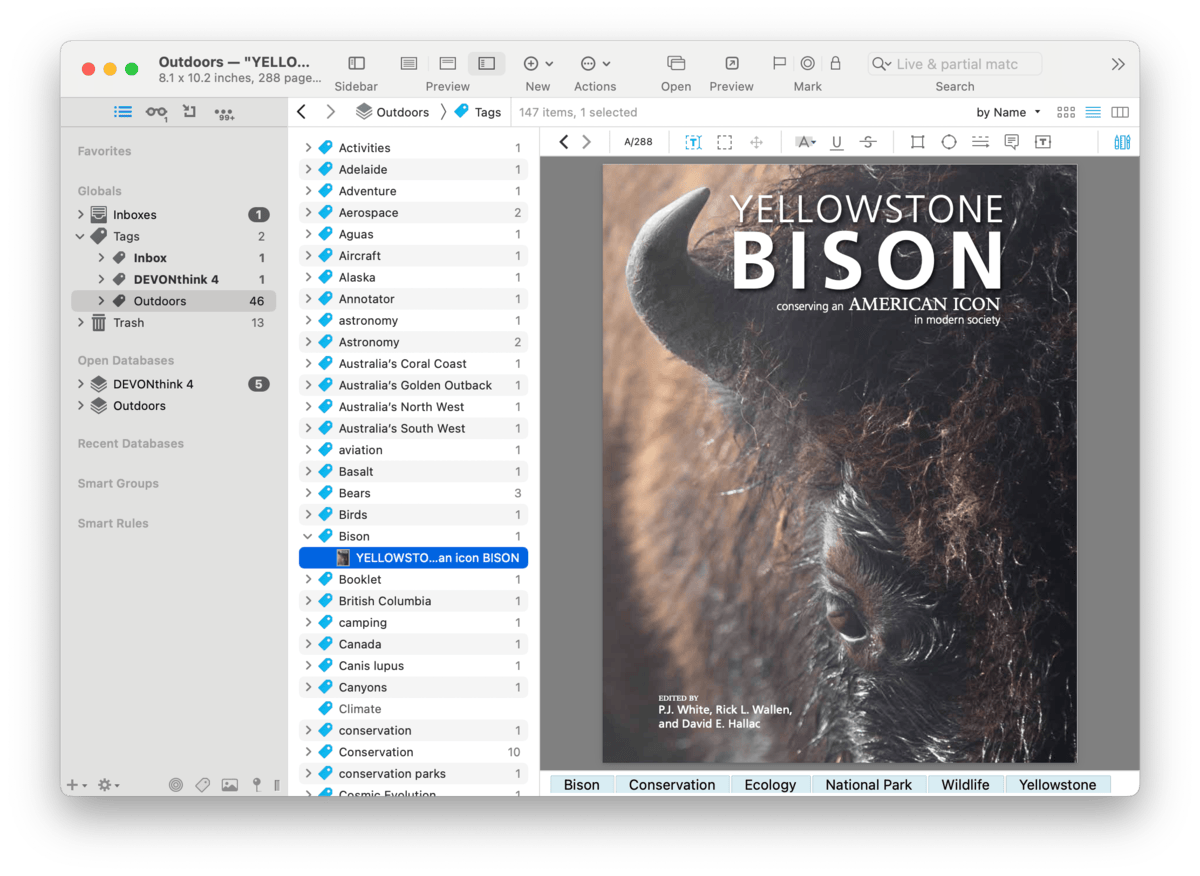|
|
|
Tagging |
|
Tagging is a common method of creating context relationships between documents. For example, you can apply a "hobby" tag to a woodworking article and a sewing machine PDF manual. You would then find both documents when searching for the "hobby" tag. Used in the Finder and many other applications, DEVONthink also supports tagging in your databases (including optionally preserving Finder tags on imported and indexed items). Tags are either ordinary tags or group tags, each discussed below.
Ordinary Tags Similar to tagging methods used in other applications, ordinary tags are added to items by you. Each database has its own Tags group and is accessed in the item list or the Tags section of the Navigate sidebar. The item count of a tag shows how many items it has been applied to. If there are unread items in a tag, the tag's name will appear in bold type. If there is a mixture of read and unread items, the count in the item list will be displayed as "unread items/total items". Creating tags: When you add a new tag to an item, a tag group is automatically created in the Tags group for the database you're working in. However, you can also create tags to be used later. Create them in the database's Tags using the Data > New > Tag command or the New > Tag command in the context menu or New toolbar button. Applying tags: When you apply a tag to an item, a reference to that item is created in the appropriate tag group. You will have an item reference in each tag you apply to it. So if you add three tags to a document, you will see a reference to the document in each of the three tags. Ordinary tags are most commonly manually applied by these methods:
Modifying and Merging Tags: You can rename an existing tag in the Tags of a database as simply as renaming any other item. The change will instantly apply to all the items using that tag. If you have similar tags but would like to consolidate them into one, e.g., having tags of A tag can be dragged and dropped into another tag to create parent/child tags. But please read and understand the Nested Tags subsection below before proceeding. Deleting Tags and Tag Groups: Deleting individual tags from items is done via the same methods you apply them, e.g., in the Generic Info inspector. Deleting tag groups is done in the Tags group of the database. Simply select the unwanted tag and choose Data > Move to Trash. This immediately removes the tag from all them items it was applied to. And only the item references are moved to the Trash, not the original items in the database. Applying, modifying, or removing tags can also be done by more automated means, e.g., scripting, smart rules, and batch processing. see the Automation chapter for more information. Finder Tags Finder Tags: DEVONthink supports reading and writing macOS' Finder tags. If tags are present on an imported or indexed files, they will be preserved in the database. When tagging imported files, tags are not written to the filesystem. Instead the tags are recorded in the Spotlight metadata when the Create Spotlight Index option is enabled in
Database Properties popover. This allows searching for tags in Spotlight using the You can change whether Finder tags should be imported or exported in the Files > Tags settings. Bear in mind these options are global. Tagging Sources Beyond the tag exchange with the Finder, tags can come from several other sources. The following options in DEVONthink's Files > Tags or RSS settings control other tagging mechanisms. Tags from these options can also be manually applied via the Data > Tags submenu and the context menu in the item list. RSS: In the RSS settings, the Convert categories and hashtags to tags option converts categories detected in the feed articles or hashtags in the contents into tags. In conjunction with the previously mentioned Finder tags or Spotlight data, this can lead to a large number of macOS tags being added automatically in the Finder. Hashtags: Popularized in social media, hashtags are a type of tag prefixed by a Keywords: When enabled in the Tags preferences, DEVONthink will convert the keywords of PDFs and rich text documents into tags. Properties: Also found in the Tags preferences, DEVONthink will attempt to convert certain properties to tags, e.g., the names and email addresses of the sender and recipients of emails. Geolocation: Enable Convert location to tags in the Import preferences to convert the applied geolocation of a file into tags. The Geolocation can be viewed in the Info inspector. Assign existing tags: DEVONthink attempts to classify the document based on existing tags. If it can't, it examines the contents and title to find words matching tags and applies those it finds. Add Vision suggestions to images: This option uses Apple's Vision framework to recognize items in images add subject matter tags to the document. These tend to be more generic identifiers. PRO
Add Chat suggestions to documents: Uses your chosen
Chat provider to examine the document and add tags. Optionally, you can have it only apply tags that already exist. These are often more specific, e.g., Nested Tags Sometimes referred to as "hierarchical tags", nested tags are a series of related ordinary tags, combined under a parent tag. When you add a child tag, the item automatically inherits the parent tags. In the example shown below, adding a tag of "Casper" to an item would automatically add the "Wyoming" and "US" tags. A special mechanism in DEVONthink allows you to create nested tags automatically: enter the tags separated by a forward slash. For example, type a tag of
Caution: Tags for a database can have the same name. This may seem illogical, but it's something more commonly seen that you may expect. For example, say you have a travel database with points of interest like restaurants tagged in different locations. You may find yourself with a tag structure like this…
If you added a tag So how is this resolved? Tags are meant to be unique, so eliminating redundant tags is first priority. Restaurants aren't specific to a geographic location. Create the Also, you shouldn't view the tags as a group structure in and of itself. Nested tags are just meant to group tags specifically related to each other, so they can be applied en masse.
Group Tags Previously discussed in the Groups section earlier in this chapter, group tags allow you to dynamically assign tags based on their location. As you add files to a group, they have tags of the parent group's name assigned to them. Similarly, if you move the items to a new group, the tags are removed and new ones applied relative to the new location. Whether used statically or dynamically, group tags can be used creatively. They also work in conjunction with ordinary tags, so you can employ both methods in one database.
Groups tags are applied by DEVONthink automatically. But you can also do some automatic filing by entering existing group tags manually. If you enter the name of an existing group that is not excluded from tagging into the Tag bar or an Info panel or popover, the item will be replicated to the appropriate group. You can also drag an item to a group tag in the Tag Cloud at the bottom of the Navigate sidebar. Considerations: When you enable using group tags for a database, it starts as an all-or-nothing situation. All groups in the database function as group tags. If you want to use group tags for most groups in a database, you can Control-click specific groups and choose Exclude from Tagging. You can also choose this option in the Exclude from… section of the Info inspector or Info popup for a specific group. However, note you must change this setting on all individual groups you'd like to exclude. If you only want a limited number of tags, it would be advisable to exclude groups from tagging for the database and use ordinary tags instead. Autocompletion When you are typing tags, an autocompletion list will appear. In the Global Inbox, tags from any open databases are shown as potential tags. In other databases, the items displayed are only from the tags of the current database. While group tags aren't added to the Tags group for a database, they are displayed in autocompletion suggestions. Tags and Aliases: DEVONthink also honors aliases added to groups. You can add "alternative names" to a group using Info popup or inspector and later use these alternative names as a tag. Continuing the previous example, you could add an alias of Search and Gather Finally, tags have two main functions: segregating data and searching for data. You use tags to gather items together in certain contexts. You also use tags to search for those items. Searching for items by their tags is easily done in a few ways:
Gathering similarly tagged items is powerfully achieved with Smart Groups. Smart groups allow you to use the smart group editor controls to set criteria to be matched. Included and excluded tags can be added as criteria. Files matching the parameters of the smart group are shown, regardless of their location in the database. This way you can leave your files where they are and create virtual folders for specific purposes. |