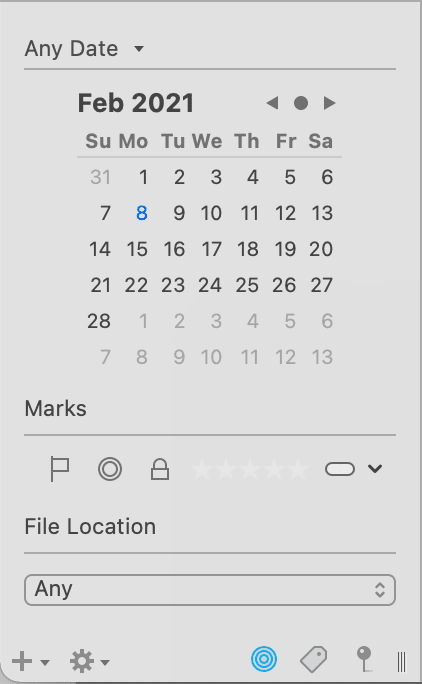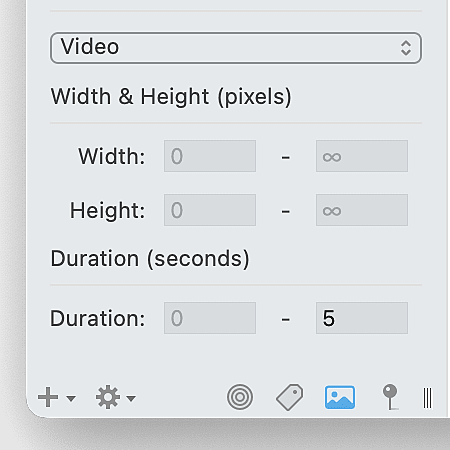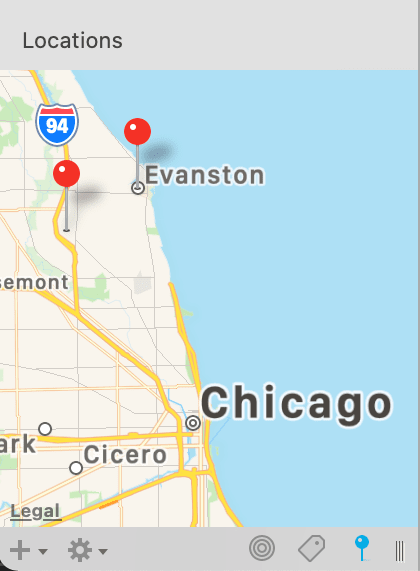|
|
|
Sidebar: Filters |
|
Providing a way to isolate files in the item list, the Filters pane allows you to only show files that share common attributes. This pane, displayed at the bottom of the Navigate sidebar can be shown or hidden via the Tools > Filter menu or the quartet of icons at the bottom of the Navigate sidebar. The pane can be resized by moving the divider at the top of the pane. Info Displayed by selecting Tools > Filter > Info, the Info filters pane let you shows only files that share common dates, ratings, color labels, etc.
Dates: Click the Date dropdown to choose the type of date you want to filter on: Added, Created, Modified, Opened, or Due. Click on a date in the calendar display to only show files related to the day and type of date you selected. Use the small arrows to move backward and forward through time, and click the circle between them to quickly return to the last selected date. Marks: Choose the type of mark, or a combination of them, on which you want to filter. For example, you can click the flag and a rating of 3 to show only those files. You can filter on these attributes: Flagged/Unflagged, Read/Unread, Locked/Unlocked, Rating, or Label. File Location: Click the dropdown to choose whether to display Imported, Indexed, or both with Any. Tags Choosing the Tags filter via Tools > Filter > Tags displays a tag cloud derived from the tags applied to items in the current location. This makes it easy to identify commonly used tags.
To filter the files, click any tag. You will immediately see the tag cloud reduce in number and only related tags are shown. This allows you to drill down into files that share common tags, but also exposes tags that have been used with the previously selected tags. If there are no tags on the files in the current item list, No Tags will be displayed.
Control-clicking a tag in the tag cloud shows these options:
Multimedia Open the Multimedia filter via Tools > Filter > Multimedia to present options for filtering out multimedia files, e.g., images, audio, and video in the current location.
To assist in filtering, these controls are available:
Map Utilizing geolocation data from your files, the Maps filter shows documents related by their location.
Open this filter pane via Tools > Filter > Maps. By default, the data used is based on where a document was created. However, this can be modified. See the Geolocation field in the Info Inspector for more information on this.) The map functions similar to Apple or Google Maps, allowing you to use familiar pinch gestures or double-click or Option-double-click to zoom in and out, panning, etc. The map shows pins for all documents with geolocation data in the selected location in the Navigate sidebar. Selecting a pin in the map displays the files with that geolocation data in the item list. |