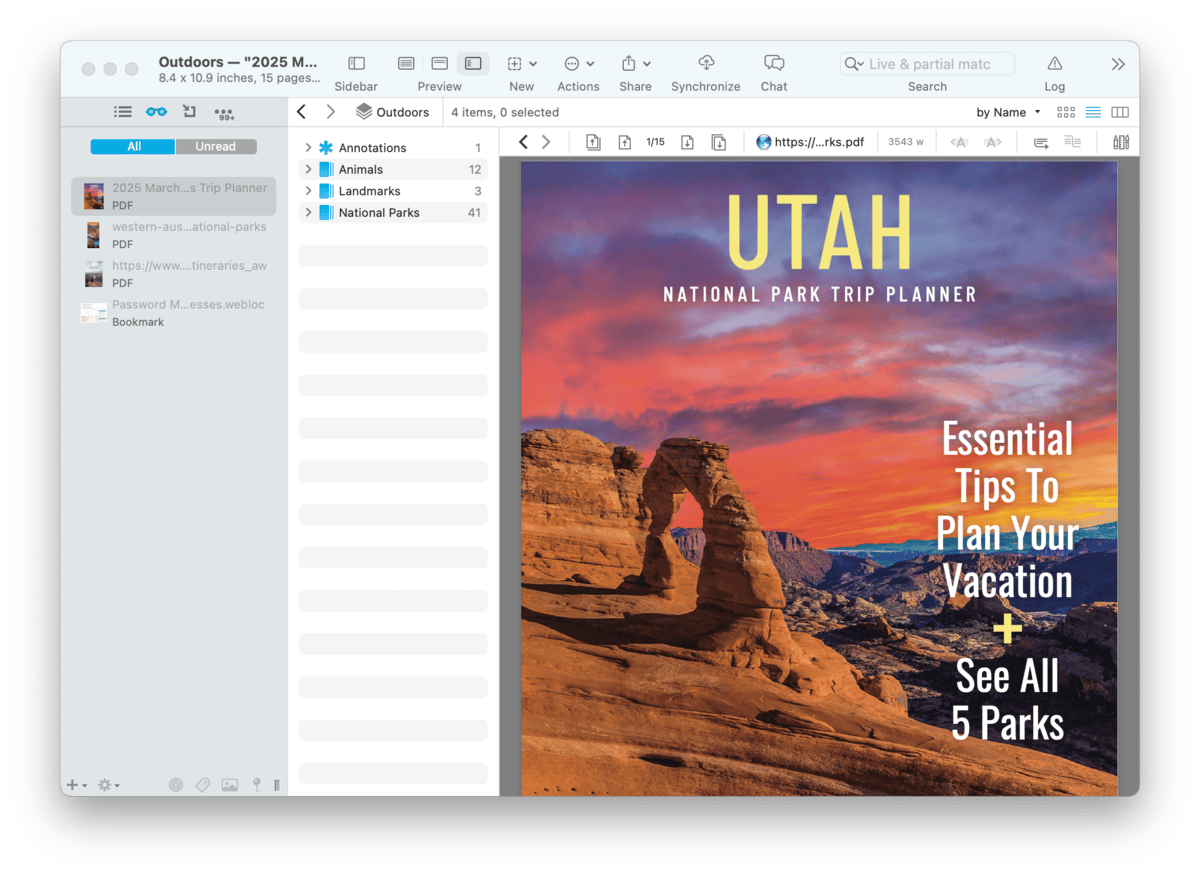|
|
Sidebar: Reading List |
|
With the seemingly perpetual growth of our databases, we often add more items than we can reasonably process at the moment. Similar to the sidebar section found in Safari (and many other browsers), DEVONthink's Reading List provides a place to access documents you've "set aside" for later consideration.
There are two views in this sidebar: All and Unread. The latter lists only unread items and purges items from the view as soon as they're viewed in the Reading List. The former lists every regardless if they've been viewed or not. A simple way to set aside a document is via drag and drop when the sidebar is visible. If it's not open, you choose the Data > Add to > Reading List menu item. This command may also be available when Control-clicking items in other places, like the item list. Newly added items are displayed at the top of the list in the Unread view. Items in the Reading List function like the items they're pointing to. This means they can be moved to other locations by dragging them to other locations. This includes duplicating or replicating while holding the ⌥ Option key or ⌥⌘, respectively. Context Menu The context menu displays these item-related commands:
There are also two commands specific to the Reading List, noting these items can't be undone:
For those interested in automation, you can use the special item link
|