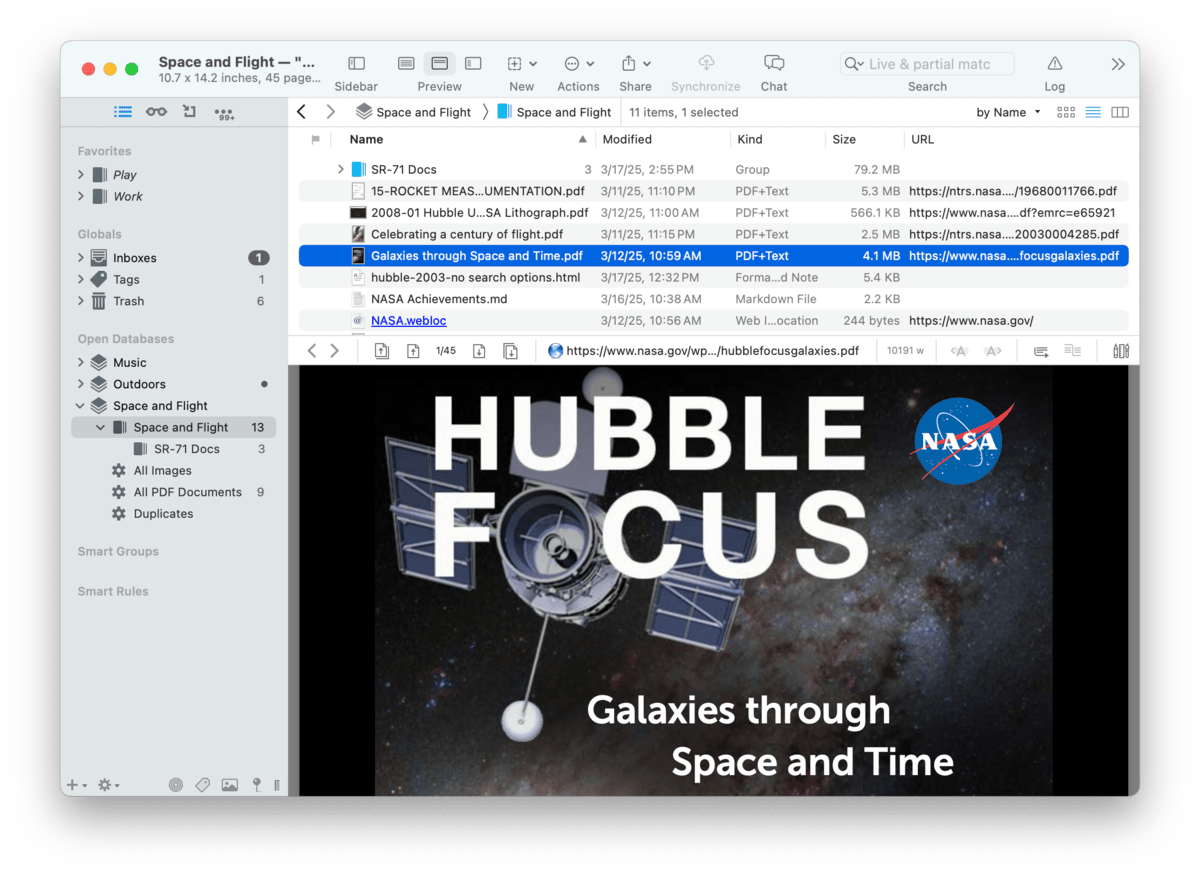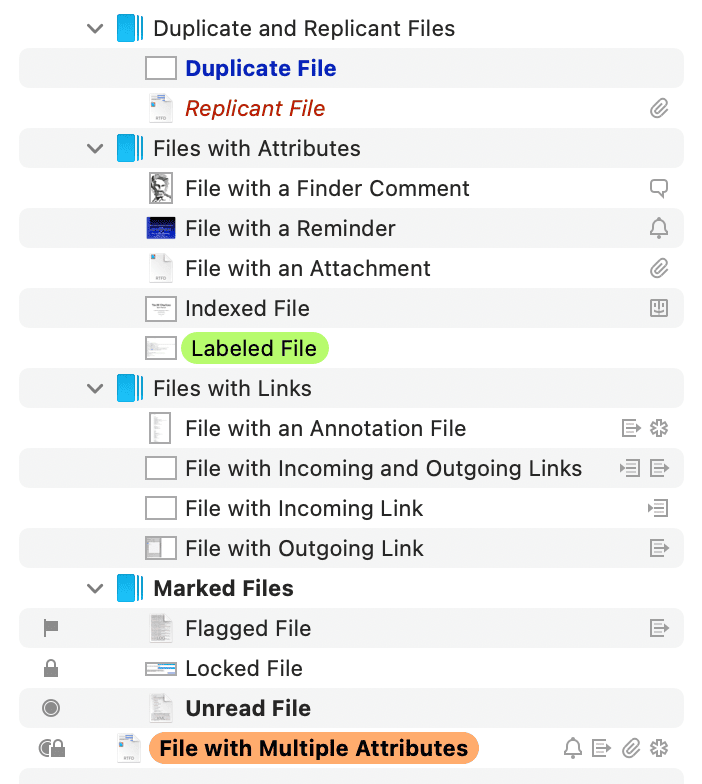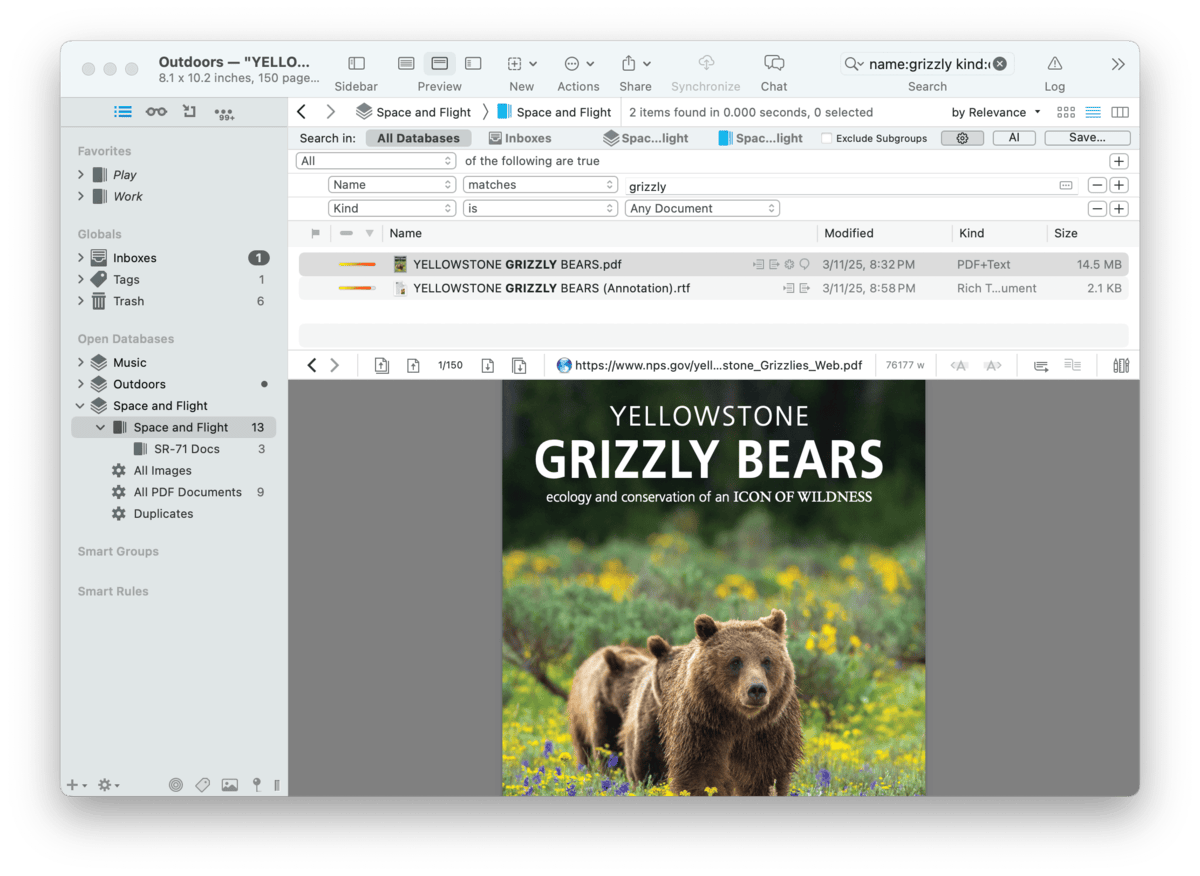|
|
|
Main Window |
|
The main window is split into simple sections, some of which will be familiar from other applications. In fact, as we introduce the components of the window you'll see DEVONthink has many familiar elements in it. We start off with the fundamental panes you'll use. Item List When you open a Finder window, you are presented with a list of files in a certain location. The view may be icons or a list, etc. but you are still just viewing the contents of a folder, hard drive, etc. DEVONthink is no different in this respect. When you open a main window, you will see a list of groups and documents in the current location. Clicking on or opening other groups shows their contents. Smart groups, just like the Finder's smart folders, also display their contents in an item list. The item list also supports familiar operations like drag-and-drop between groups, copy and paste, group and ungroup, context menu items when you Control-click, etc., just as you've done in the Finder. Views: Again, taking a cue from the Finder, the item list allows you to display your documents in some familiar views:
All these views can be easily changed in the
View > View options, as well as the trio of icons Sort: In addition to sorting the item list by clicking column headers or using the View > Sort menu, you can also choose a sort method in the Sort dropdown menu in the information bar. The default is sorting by Name. If you feel there are too many options available, choose Customize Metadata in the View > List Columns > Customize Metadata, the context menu, and this button. A panel opens listing all the available properties. Toggle the options you want to be able to choose as a sort method. Visual Cues: DEVONthink provides some visual cues applied to items in the item list. These are also described in the Iconology section of the Appendix.
Duplicates and Replicants:
Files with Attributes:
Files with Links:
Marked files are ones with item attributes found in the Data > Mark menu. In List and Columns views, the property icons will not be shown unless the Flag option in View > List Columns is enabled. Marked Files:
The Flag column shows the state of an item: As illustrated above, DEVONthink displays special property icons to the right of item names for attributes like Finder Comments, reminders, etc. A key of the property icons is in the Iconology section of the appendix. Context menu: The available context menu commands depend on the current selection in the item list. As there are many commands, they are described separately in the Context Menu > Item List section of the Appendix.
View/Edit Pane When You launch DEVONthink you will see an empty pane at the bottom of the window reading Nothing Selected. This is the View/Edit pane, a core element in the interface you will likely use very often. This pane is where you can view documents and edit compatible formats, e.g., rich text. You can also view the documents in a selected group if you have Behavior: Preview group content enabled in the General > Interface settings. You can can toggle the pane's position or visibility in the View > Preview menu or via a toolbar button. The menu options are: Layouts:
As noted above, DEVONthink allows displaying and editing, and even creating, some file types. Please refer to the Documents chapter for more information on this and other components related to the View/Edit pane. Toolbar At the top of most Mac applications you encounter, including the Finder, you will see the toolbar. For people who prefer working with tracking devices, e.g., mice, trackpads, etc., the toolbar allows you to have quick access to some functions without having to go through the menus. DEVONthink also provides a toolbar in main and document windows. The toolbar comes pre-installed with a handy default set of buttons, including the search field (see below). It can be customized via Tools > Customize Toolbar command or in the context menu of the toolbar. Add, remove, and reorder these items to suit your particular needs. On a side note that also applies to Finder windows, if you want to quickly reorganize items on the toolbar, hold the ⌘ Command key and drag the item to its desired location, or off the toolbar to remove it. If you're looking for a little more space for your toolbar, or even a little less, you can choose to display the toolbar as Icon and Text, Icons Only, or Text Only. If you choose Icon Only, the current selection's database and name will not appear. And if you want to go fully minimal, View > Hide Toolbar hides the it completely. You will find a list of the available toolbar items is available in the Toolbar section of the appendix. Sidebars Seen in scores of applications for many years, a sidebar is a top level organizational structure, typically found on the left side of an application window. The Finder or Apple Mail sidebars are perfect examples of this. Looking at them, you should see the immediate similarities with DEVONthink. However, unlike most other apps, DEVONthink has multiple sidebars, each with their own special functions covered a bit later in this chapter. Inspectors In some applications, extra information about files is shown in a pane on the right side of a window. DEVONthink has several inspectors providing a wide range of information and commands, separated into related views. For example, data about the name, tags, type, etc. of a selected file are available in the Generic Info inspector. The various inspectors are gathered into one pane displayed on the right side of main and document windows alike, especially helpful on smaller screens. The inspectors are individually discussed in the Inspectors chapter. Search Pane
Storing information is a useful thing, but it's more useful when you can find things too. DEVONthink offers a strong search function for finding items in your databases, all integrated into a main window. In the toolbar is a search field for entering your search terms. Type in a word and the search pane appears showing any matched items — and yes, it's another item list supporting the different views and sort methods discussed above. If the View/Edit pane is open, it will display selected result. For contents-based searches, the search terms will be highlighted in the preview, whenever possible. Search options: In the search field, you will notice a
There is also a hidden preference, EnableSearchFieldAutocompletion, to allow DEVONthink to try to automatically complete words you're typing. However, this option only works when the search options Live while typing and Partial matches while typing are disabled. Search prefixes: Anything you type into the search field will be treated as searching in all possible attributes. However, if you want to focus on specific attributes, e.g., file types or tags, the search field supports prefix operator searches, similar to Spotlight. Common examples are searches like In addition to search prefixes, DEVONthink supports Boolean operators, parenthesis for grouping terms, and quotes to match specific terms. Read more about operators and how to use them in the Search Operators section of the appendix. Search scopes: After you've done a search, you will also see a bar above the search results allowing you to choose the scope of the search. The scope specifies "where" you're searching. You will be shown All Databases, Inboxes, the name of the current database, and the name of the current group, if you're currently viewing one. Choose one to expand or limit where DEVONthink is searching. For quickly switching scopes with a keyboard, hold the ⌥⌃ Control keys and press Advanced searching: To the right of the search scopes, click the If you have done a search you'd like to use again, press the Save button. Enter a name and DEVONthink will create a smart group for you. If your search scope is in a group, the smart group will be created there. If you are searching a specific database, the smart group is created in the root of the database. Searching inboxes or all databases creates a global smart group, shown in the Smart Groups section of the Navigate sidebar. PRO
AI: The AI button opens the
Search Assistant. This popover lets you describe your search naturally, as if you're talking to someone. For example, "Show me markdown documents that mention turtles." This will be processed with AI and provide the DEVONthink-specific raw search syntax, e.g.,
Path bar On the left side of the main window, just below the toolbar, is the Path Bar. This is a specialized bar displaying a crumb trail to the current location in the
Navigate sidebar. For example, if you are in a nested group, it will show something like Each item in the crumb trail is a live link, so you can click it to jump to any parent group or back to the top level of the database. Long-press a group to show its sibling groups. Or open the context menu via a Control-click an item to access them but also an Open button to open the group in a new main window or Reveal to open a new window with the group selected. This bar also has < and > buttons so you can navigate back and forth between locations you've visited in this window. Bear in mind, these buttons only relate to the history of the specific window. If you open a new window, it will have no history so the buttons will not function until you've navigated to some locations. As an added feature, click and hold one of these buttons to be shown a list of previous locations you've visited, just like in a web browser. |