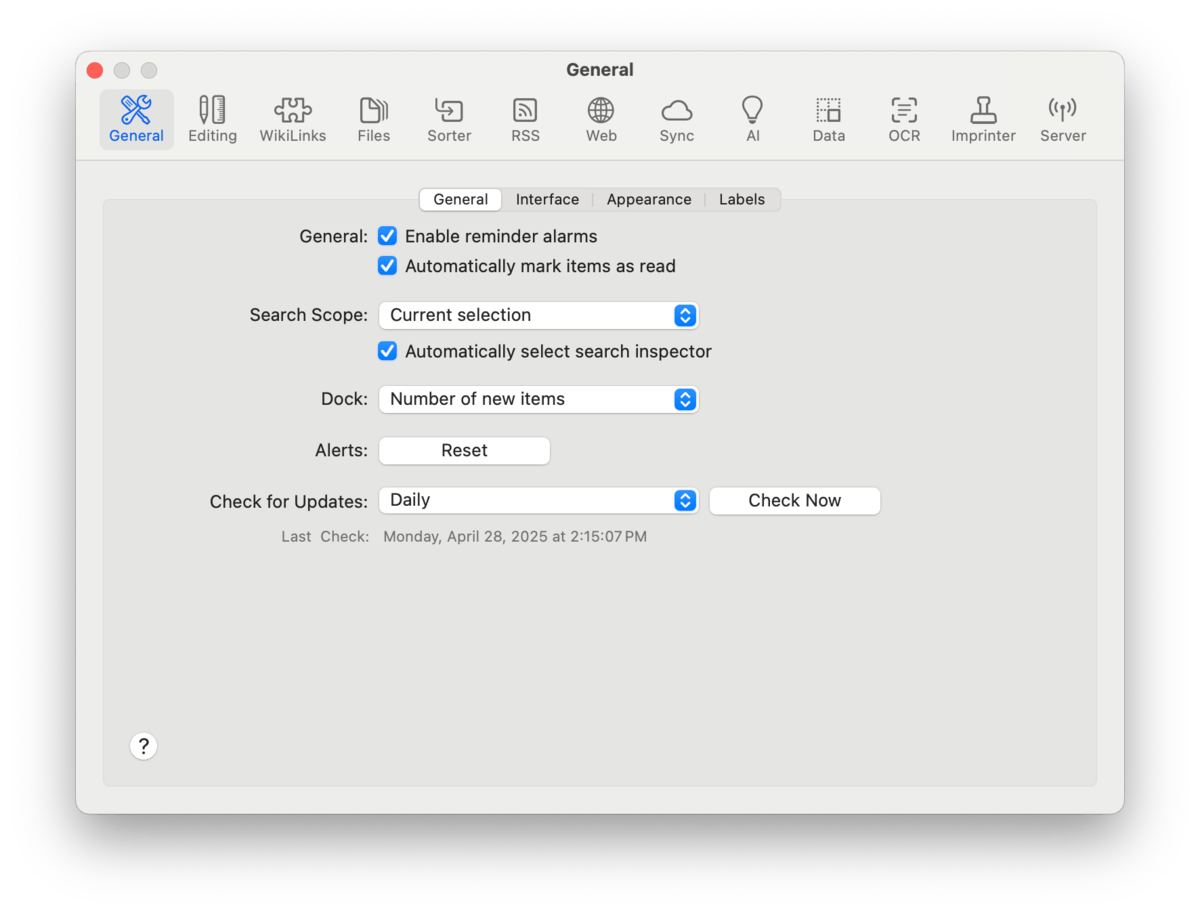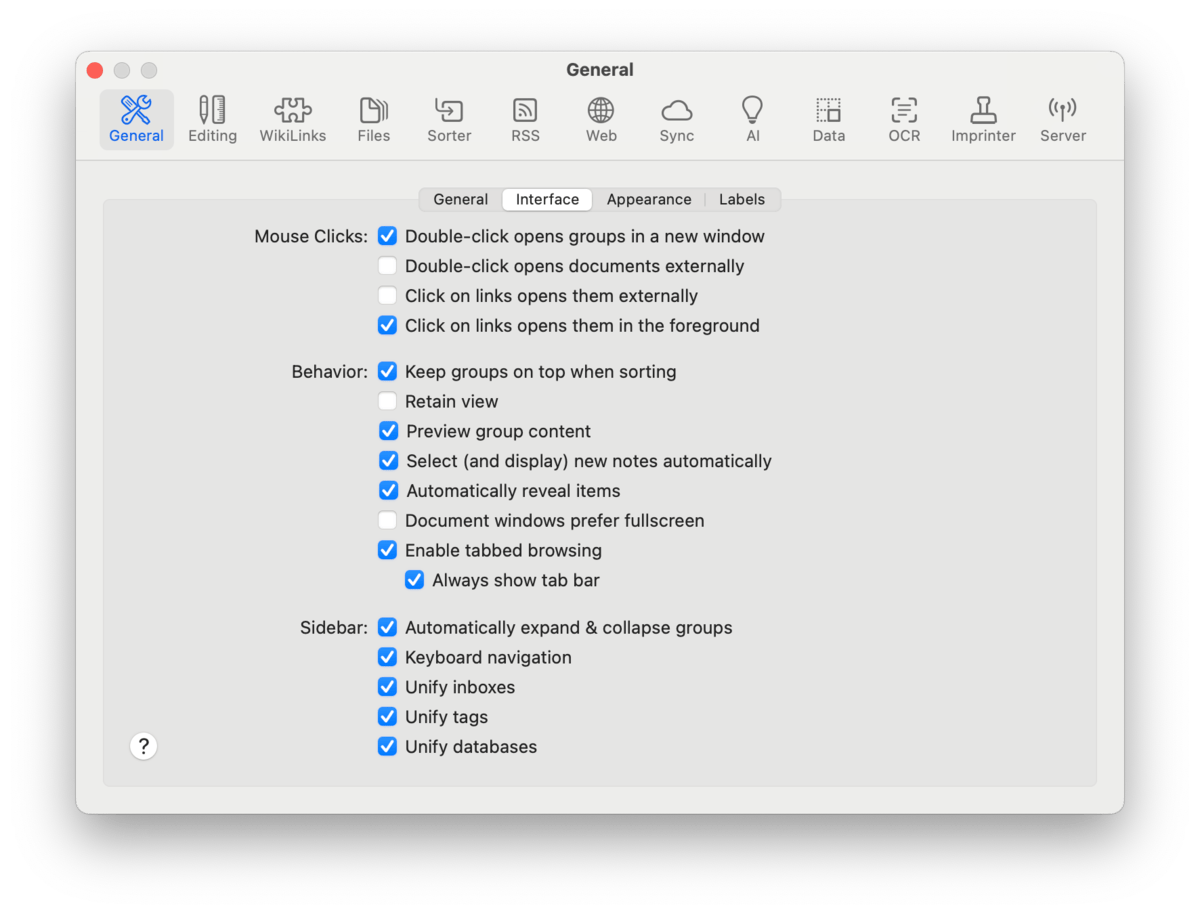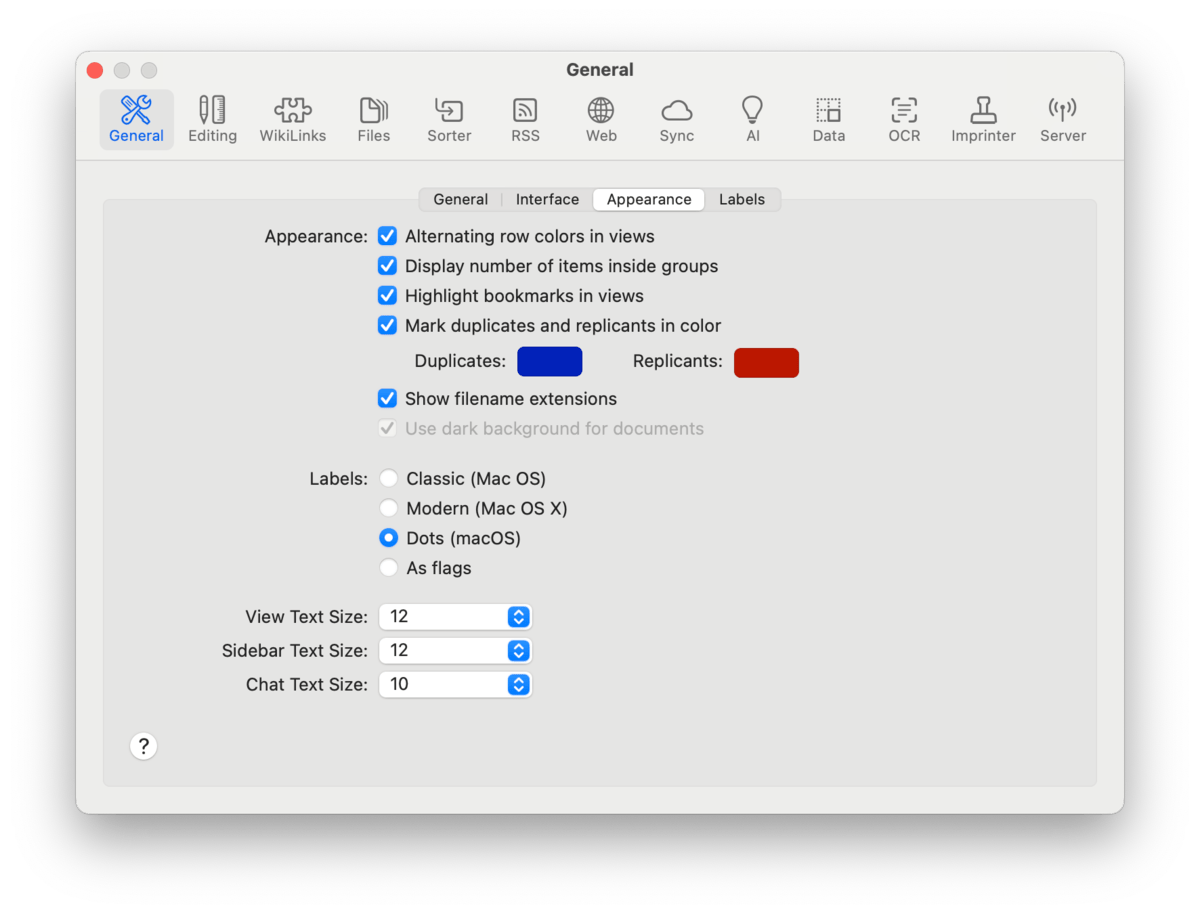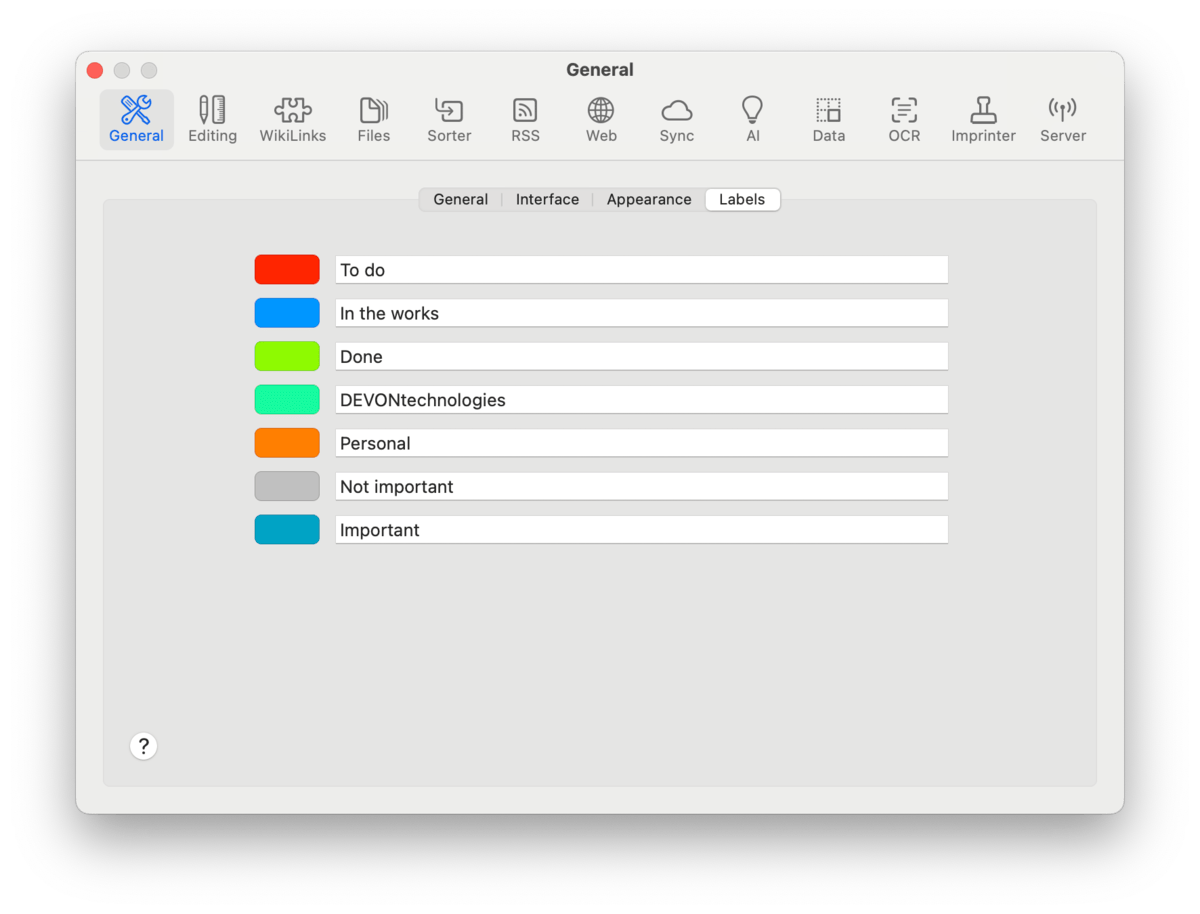General
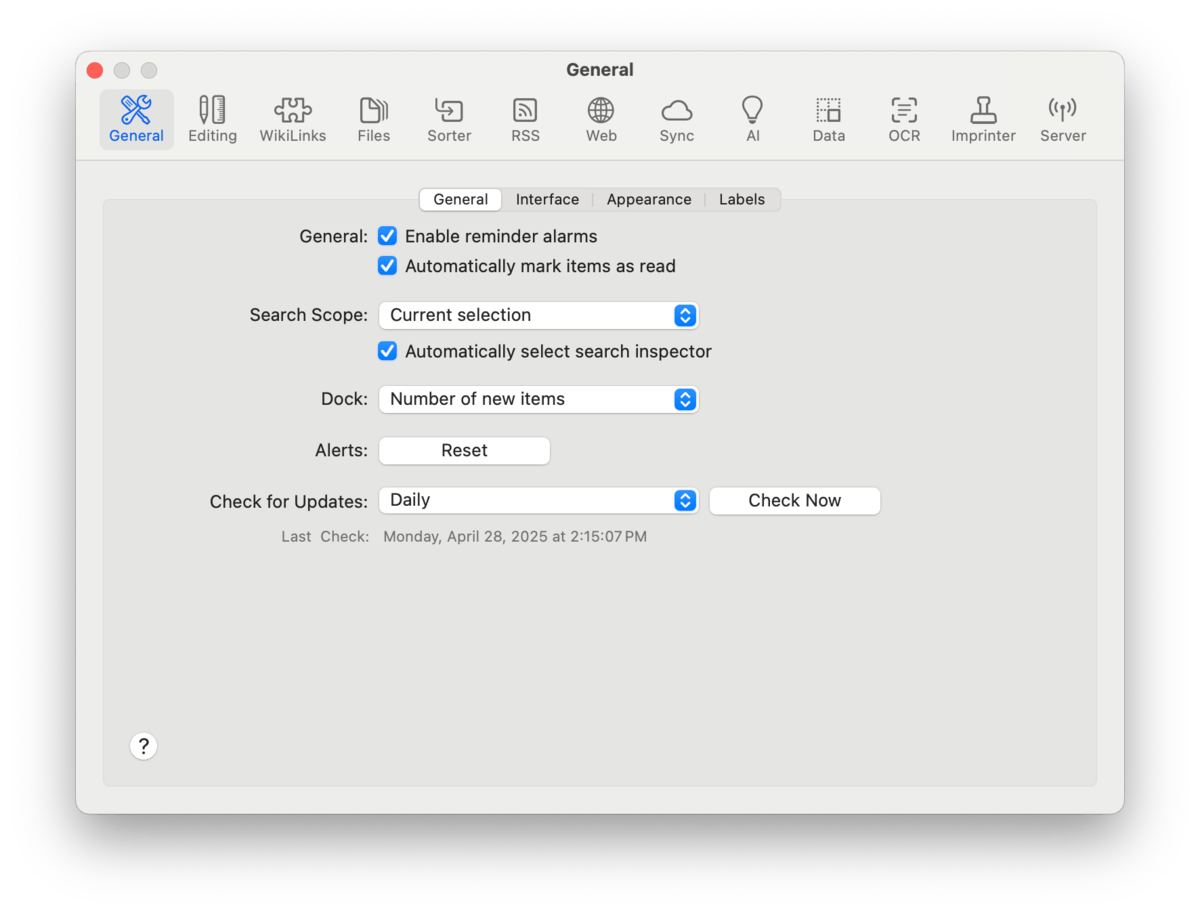
Use the General tabs to set application/interface appearance and behaviors as well as defining label colors and names.
Search Scope: Control the behavior of toolbar searches, e.g., where to search and coordination with the
Search inspector.
-

Scope Location: Choose where to begin the search: Last scope, Current Database, All Databases, and Current Selection.
-

Automatically select search inspector: Switches to the Search inspector if the
view/edit and
inspectors are already visible during a search.
Dock: DEVONthink's dock icon will show a number in a red circle. Choose what this number represents to you: new items, unread items, or unread news.
Alerts: Press the Reset button to again display alerts previously dismissed with the "Don't show again" option in dialogs.
Check for Updates: Choose how often you want DEVONthink to check if a new update is available or press Check Now to manually check for an update.
Interface
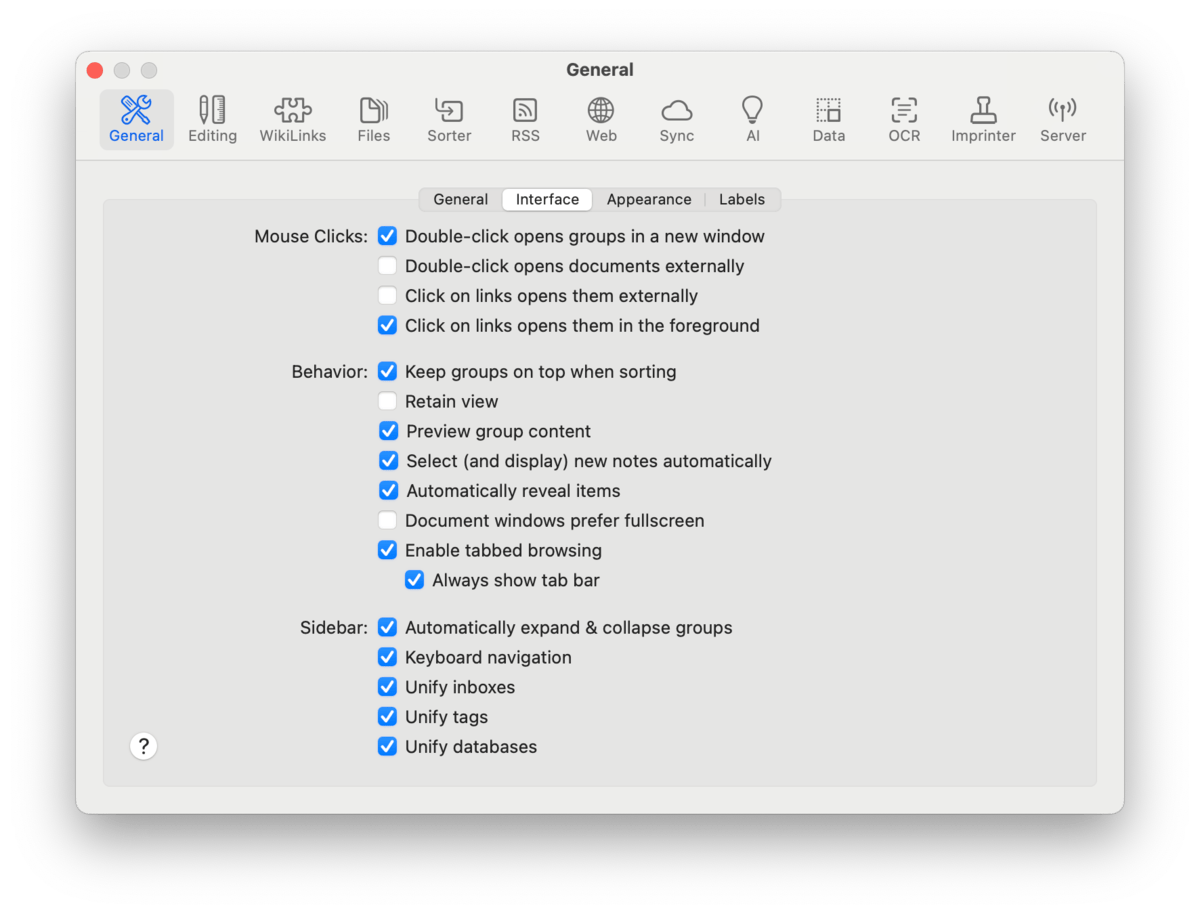
These options influence interface behaviors for displaying and opening documents, settings for the
item list, and controls for the
Navigate sidebar.
Mouse Clicks: Control how groups, links, and documents are handled when double-clicked.
Behavior: Control the view of the item list and its interactions with the view/edit pane.
-

Keep groups on top when sorting: Always display groups at the top of the item list, independent of the sort method, e.g., by Date Added.
-

Retain view: Keep the current view settings in the a main window, e.g.,
Icons in
Widescreen, when switching to other databases. If you change the view, e.g, from Icons to Column view, that change is retained when switching. A database's original view settings will be restored after disabling this option.
-

Preview group content: Display documents contained in a selected group via the view/edit pane.
-

Select (and display) new notes automatically: Always make newly added documents the active document.
-

Automatically reveal items: Always reveal the active document's location in the item list, for example when switching between document tabs in a main window.
-

Document windows prefer fullscreen: Open document windows in fullscreen when opened from another fullscreen DEVONthink window.
-

Enable tabbed browsing: Display documents in tabs instead of document windows. Check Always show tab bar if you'd like to view the document title in a tab bar even when only one document is open.
Sidebar: Control the Navigate sidebar.
-

Automatically expand & collapse groups: Automatically expand databases in the Navigate sidebar and select the group for the active location in the item list.
-

Keyboard Navigation: Enable keyboard navigation with type-ahead, and arrow key hoisting of groups in the Navigate sidebar.
-

Unify inboxes: Gather the inboxes of open databases in the Globals section of the Navigate sidebar. When disabled, each inbox will be displayed in the root of its database.
-

Unify tags: Gather the Tags group of all open databases in the Globals section of the Navigate sidebar. When disabled, each Tags group will be displayed in the root of its database.
-

Unify Databases: Display each open database and its groups in the
Open Databases section of the Navigate sidebar. When disabled, only the root of the open databases are displayed while the groups of the active database are shown in the section below bearing the database's name.
Appearance
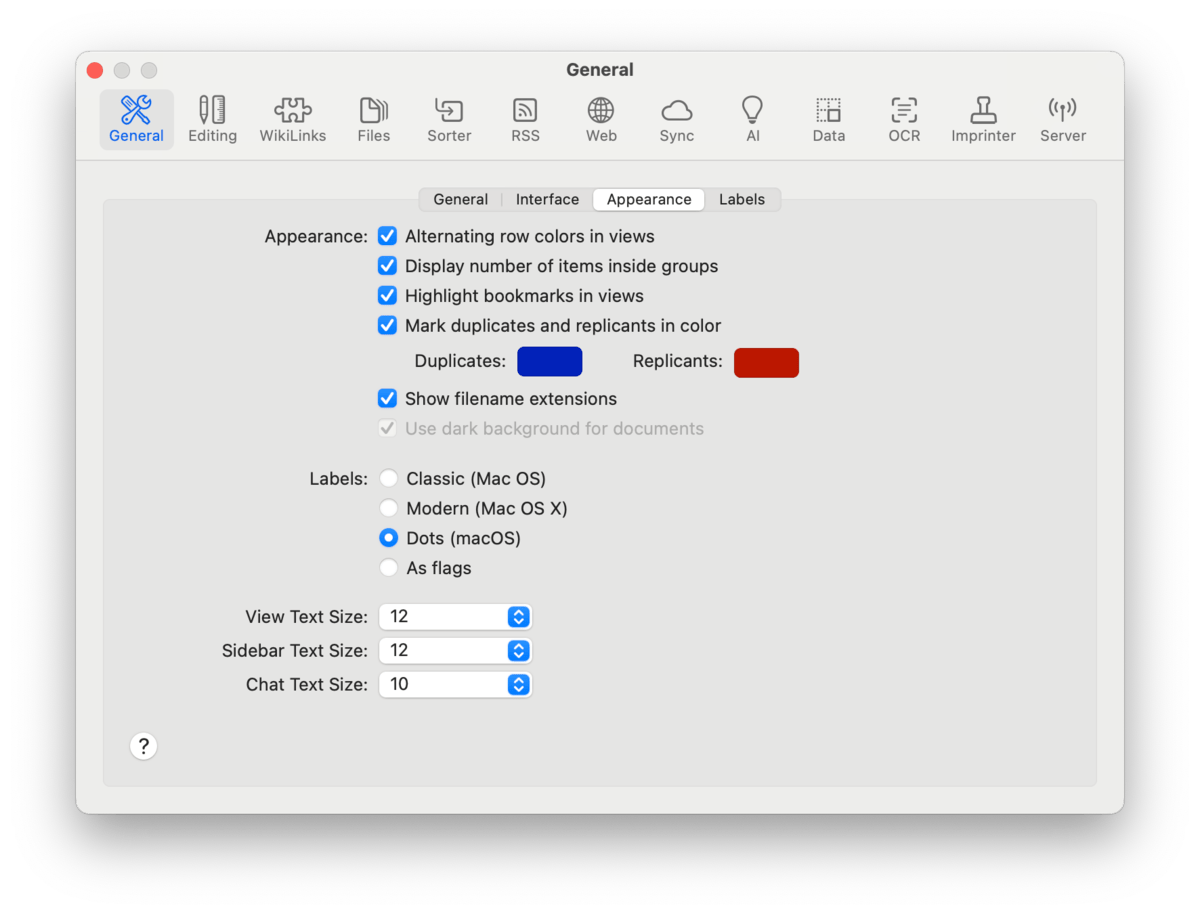
Appearance: Change the appearance of some of the interface elements, including the item list, the sidebars, and some of the inspectors.
-

Alternating row colors in views: Color every other row in the item list.
-

Display number of items inside groups: Show the number of items in each group, tag, or RSS feed.
-

Highlight bookmarks in views: Display bookmarks in the item list as hyperlinks, in blue and underlined.
-

Mark duplicates and replicants in color: Display duplicated and replicated items in your specified colors. When disabled, these instead display a property icon to the right of a document's name.
-

Show filename extensions: Display a file type's extension at the end its filename in the item list, e.g, devonthink manual.pdf.
-

Use dark background for documents: Display compatible documents, e.g., rich text, with the color scheme reversed when your system is using macOS' dark mode. When disabled, documents will display normally regardless of the system's mode.
Labels: Choose the appearance of color labels in the item list and
Navigate sidebar. The supported options are:
-

Classic: Tints the item's icon (like on Mac OS 9).
-

Modern: Displays the item's name in a colored bubble (like on older versions of OS X).
-

Dots: Shows a colored bubble to the right the item's name (like on macOS).
-

As flags: Displays a colored bubble in the Flag column of the item list or to the left of an item's name. In the Navigate sidebar, the bubble appears to the right like the Dots option.
Interface Font Size: To accommodate those with impaired vision or wanting a larger size font in some parts of the interface, the sidebars, and some of the inspectors, there are two font controls, supporting from 10pt to 24pt:
|
Note:
Currently, there are no controls for changing the font in them interface. However, there are two hidden preferences to switch to a monospaced font.
|
Labels
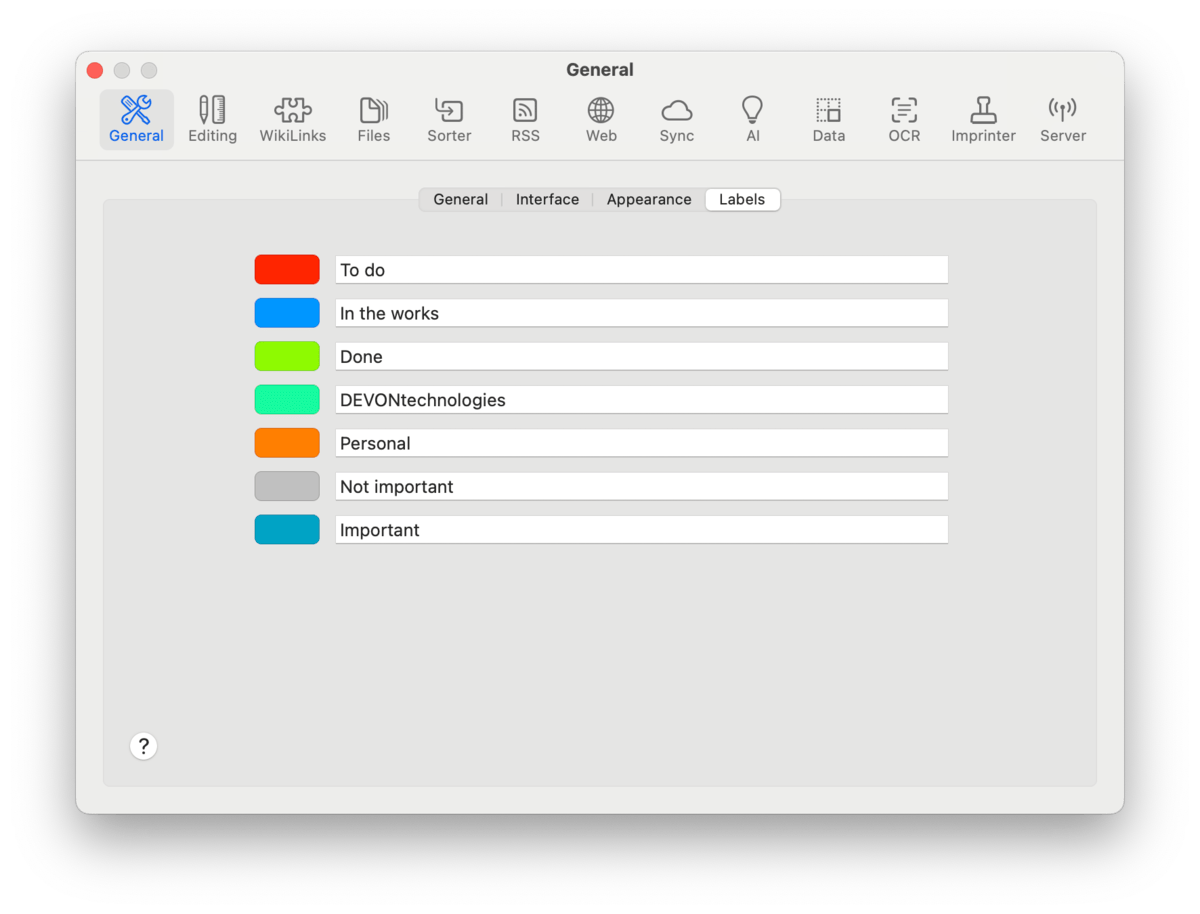
Label: Set the name and color for color labels you can apply to the files and groups in your databases. Be aware these are global settings, i.e., you can't have different labels for different databases. Also, following Apple's example, we only allow setting seven color labels.
|