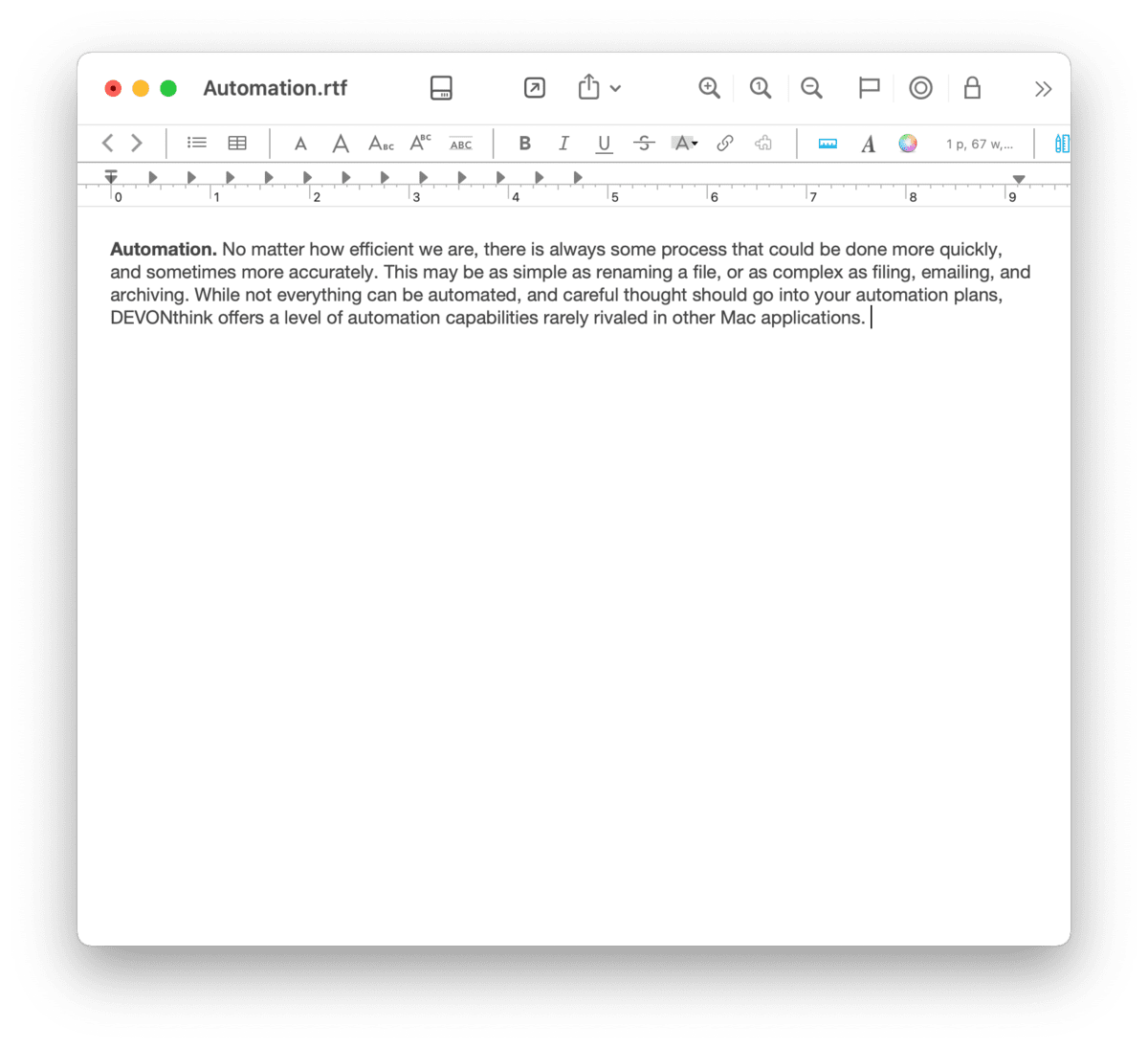|
|
Document Window |
|
If you want to focus on a specific document, you can use a document window. Double-click a document in the item list to open it in a document window. Alternately, choose Data > Open or the Open command from the context menu. The document opens in its own window, isolated for editing, reading, etc. These windows are great for concentrating on a single document but are also convenient for split screen work, allowing you to view individual documents easily at the same time. And document windows support Inspectors so you can access specific tools like the Thumbnails inspector while reading a PDF, for example. Bear in mind, many documents can be displayed in document windows but that doesn't mean they're editable. However, you can still view and potentially search such documents in one document window while editing another in a separate window. For more information on what formats are natively editable, see the Documents chapter. Toolbar Items: Similar to a main window, a document window has a toolbar at its top. The default toolbar buttons may vary, depending on the type of file being viewed in the window. You can customize the toolbar via View > Customize Toolbar, but note there are fewer options than you have with a main window. A list of available toolbar items is available in the Toolbar Items section of the appendix. If the title is displayed in the toolbar, Command-clicking it shows the document's location, including the database it's stored in. Use this to jump out to a containing group or just to quickly determine the document's location. |