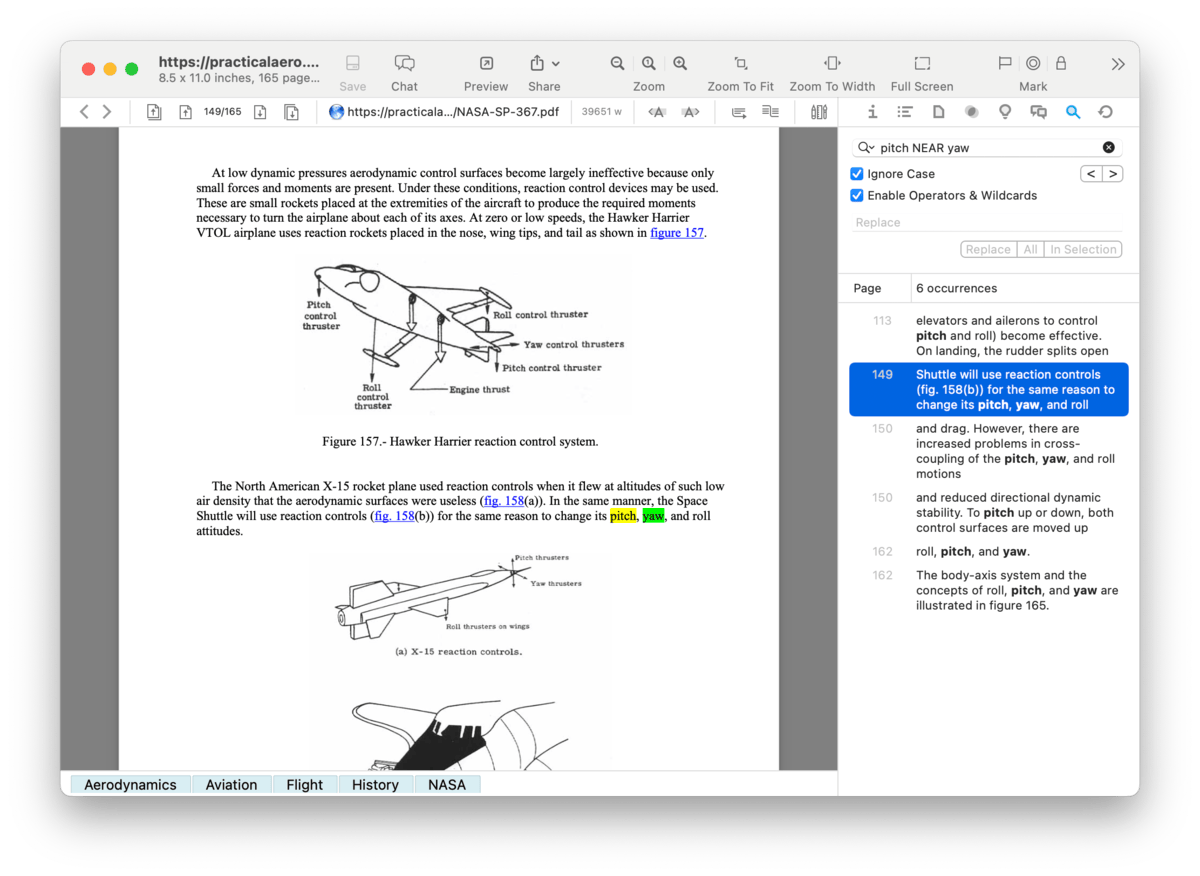|
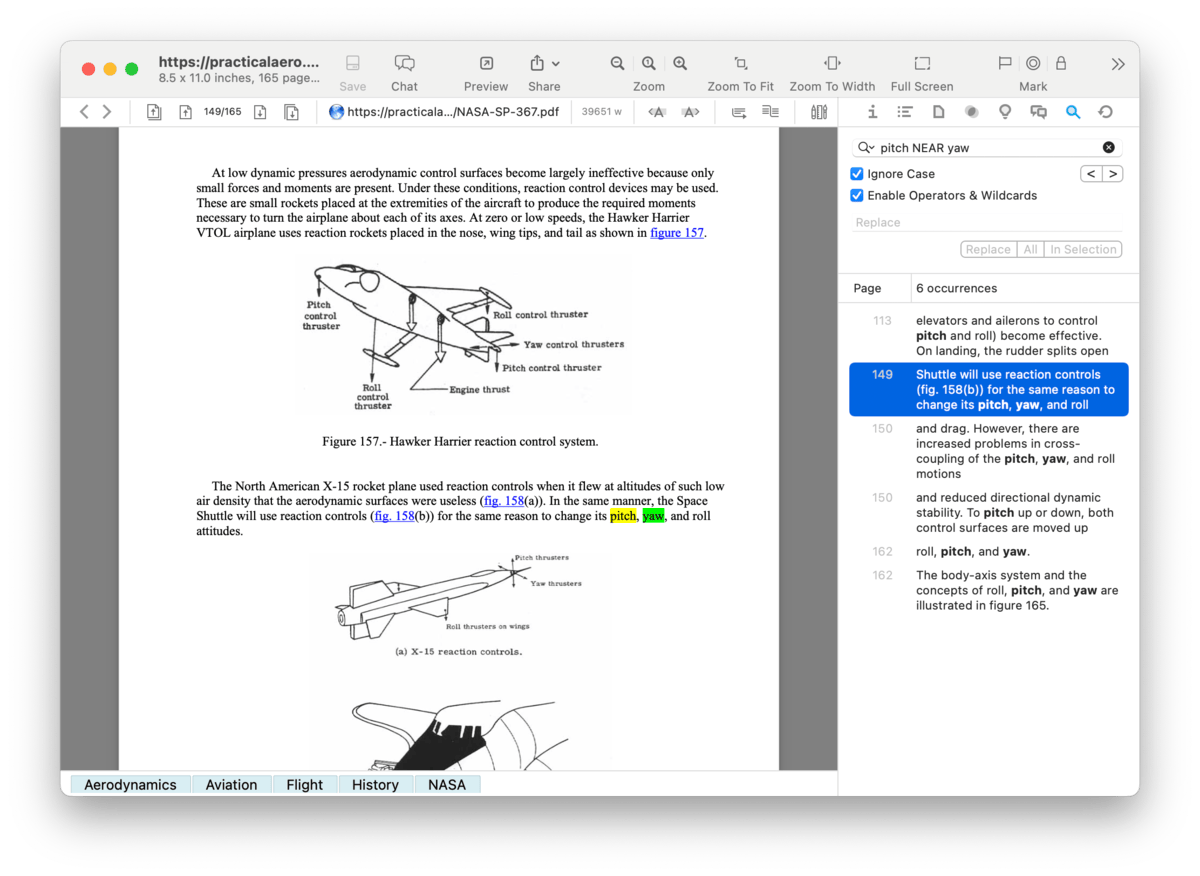
The Search inspector provides in-document searching for any document whose content has been indexed. Accessed with the same familiar ⌘F hotkey you use in most macOS applications, you can not only search, but replace found words.
Search and Replace: The top section of this inspector is not only where you enter your search terms, but also has controls for how to match or replace words.
-

Search field: Enter your search terms here. By default, substrings are matched, so searching for board will match board, onboarding, or clipboard. If you have multiple words, they must occur in the document in the specific order you enter and only the last word supports substrings, matched at the beginning of the word. You also can't use quoted terms or advanced options, like boolean operators..
-

Previous/Next Highlight: Steps through the highlighted search hits.
-

Ignore Case: Choose whether capitalization affects what words are matched.
-

Enable Operators & Wildcards: Allow use of quoted terms and the advanced search operators and wildcards, like NEAR. If you enable this you can't match substrings, so you'll need to enter exact words or use wildcards. If you use a proximity operator, e.g., trouble* NEAR sync* the first and second terms will show in yellow or green highlights in the preview.
-

Replacement text: Enter a replacement for the terms for which you're searching. Click Replace to replace the current occurrence. Choose to replace all occurrences in the document. Press In Selection to replace words only in text selected in the view/edit pane.
Search Hits: The results provide a convenient list of the found words. This includes the line number of each hit and the number of occurrences found. It also includes part of the surrounding text to help give some context to the found words. Click a search hit to navigate to and highlight the words in the view/edit pane. Select a search hit and copy it to the clipboard or drag and drop it to a database or other document.
Context Menu: The context menu in the search hits has these commands:
-

Copy: Copies the selected search hit(s).
-

Copy Paragraph/Page Link: Copies an item link pointing to the selected paragraph for rich text files or the page for PDF documents.
-

Capture with Source Link: From a selected search hit, this creates a new document via the
Sorter with the search term and a link to its occurrence in the current document.
-

Add to Favorites: Adds the current document to the
Favorites.
-

Add to Reading List: Adds the current document to the
Reading List.
-

Select/Deselect All: Selects all or none of the items, respectively.
|
Note:
In-document searches only work on the document displayed in the view/edit pane.
|
|