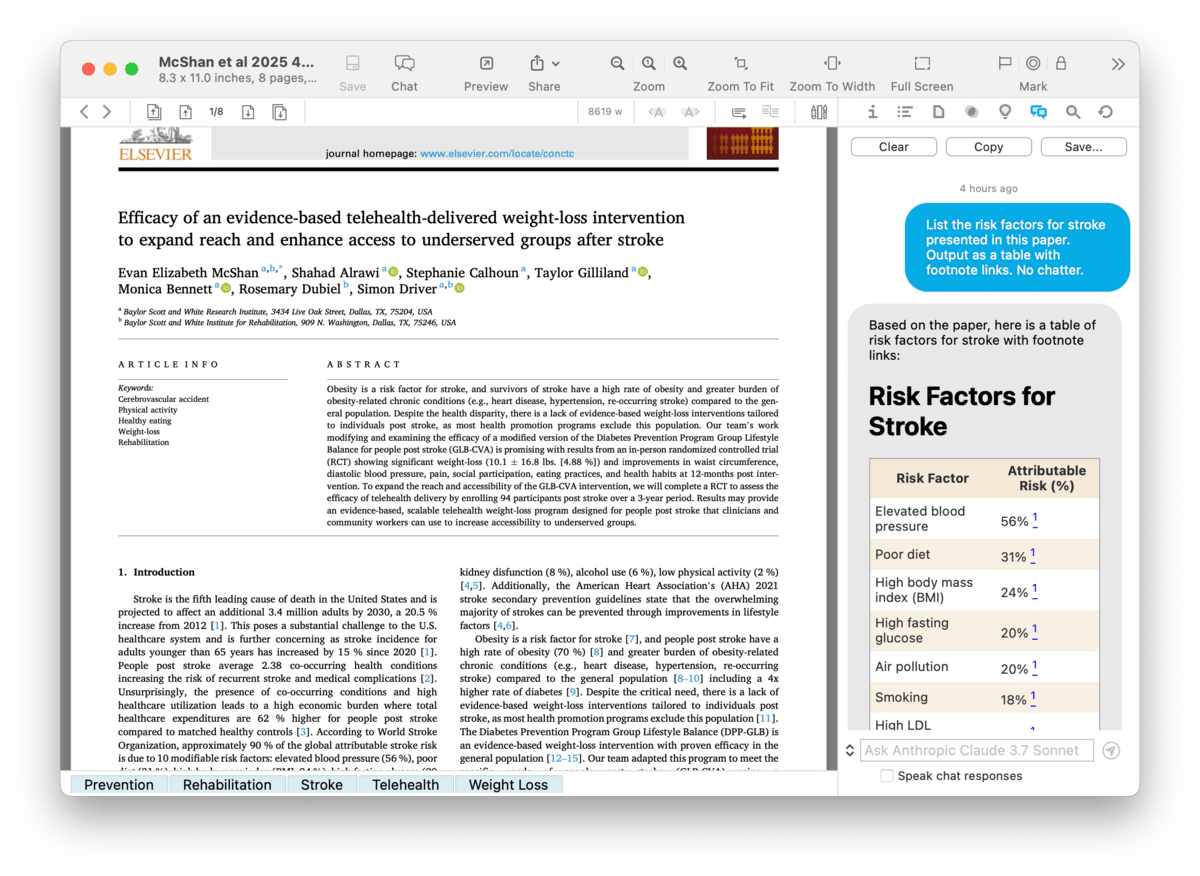|
|
Chat |
|
This inspector provides a place to "talk" to your chosen AI provider. Make general inquiries or possibly even questions about the selected item or your database. And for tools-compatible models, it can accept some DEVONthink-related commands. Open this inspector with the Tools > Inspectors > Chat command. The main area of this inspector is where your chat is shown, displayed in a style similar to Apple Messages. At the bottom is the query field where you ask your questions and commands. This displays the default AI provider you chose in the AI settings. To the left of this field is a dropdown menu where you can switch to a different model, if available. At the top of the inspector are a trio of buttons related to the chat itself:
Chat Assistant Independence: The same functionality of this inspector is also found in the Chat popover but they operate independently. When they open, they use the same default AI engine. However, each can use a different LLM and each conversation is isolated. So you could have a discussion in the inspector and issue commands in the popover, without losing continuity in either discussion. Also, note a chat in the inspector belongs to a window. So if you have an active chat in a main window and open a separate document window, it will not retain the previous chat. Safe Searching with AI When you're using the Chat assistant to search your documents, it's important to understand how AI's access works. It's a simple and controllable concept that helps you limit its reach to where you want it to "see". The first thing you might want to do is to enable Database in the AI > Chat: Search settings. If you don't enable this, AI will be only able to show a toolbar search. While this can be useful, the AI isn't able to use or process the search results in this case. The results are only visible to you. But after enabling this option, the top database search results can be used by the AI too. Selection: The AI firstly sees a selection as everything it has access to. This includes a selected document, even if it's not currently displayed in the view/edit pane. When you search, it will report it's "Searching the database", however it is only searching the selected item. If you have a group selected, AI will search the documents in that group and its subgroups. So selecting a document or a group gives you very strict control. And yes, if you select multiple groups, they will be all be used as the limits of AI's reach. Location: On the next level, is the current location. If you're in a group with four unselected documents, AI considers the group and its documents as "the database". Whatever you ask it to search for will only involve those four documents. But not every group has only ungrouped documents. In this case, AI will search documents within the groups and subgroups of the location. If we follow the logic, this means as we ascend through parent groups, we are extending the range of groups AI can search while still confining it to the current location. And if we select the database in the Navigate sidebar, we are giving it access to all the documents in the root of the database. So if you're not quite sure what specific group you may need to search, you can go up as far as you're comfortable and the subgroups will be searched. Extended Locations: To open up some other possibilities, select a local smart group in your database. AI also sees this as "the database" to be searched. If you want an even wider range, you can select a global smart group. And for more impromptu uses, AI will treat your database search results as the only place it can search. So you can use these dynamic items as ad-hoc locations, searching documents no matter where they are. Additional Control: Now that we've seen how much access we can give, there may still be places we want AI to ignore. AI honors the same setting as our internal search engine: Exclude from Search. Select a document or group and open the Generic inspector or the Info popover, and enable the option to exclude it from search. If this is a group, it will hide all its contents from search, so think about what you're excluding. And yes, all these principles apply to the Chat popover as well. Tips and Considerations: A few things to understand:
|