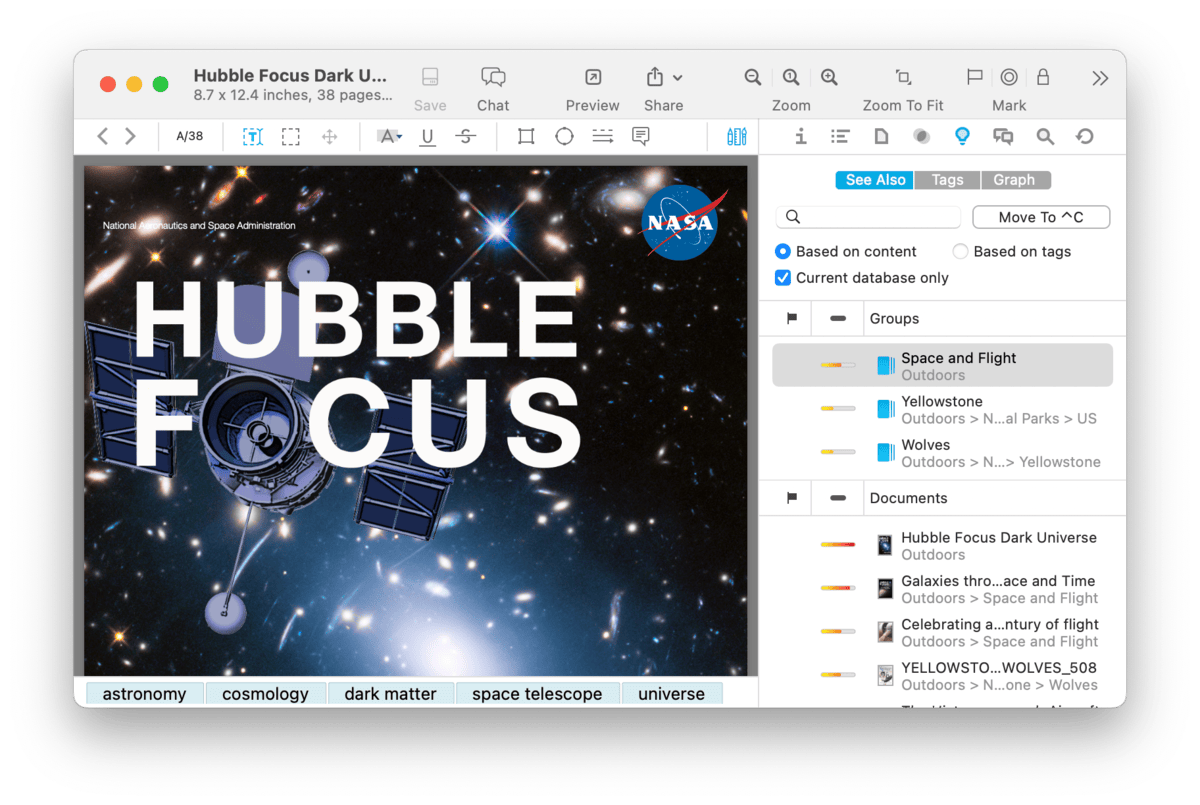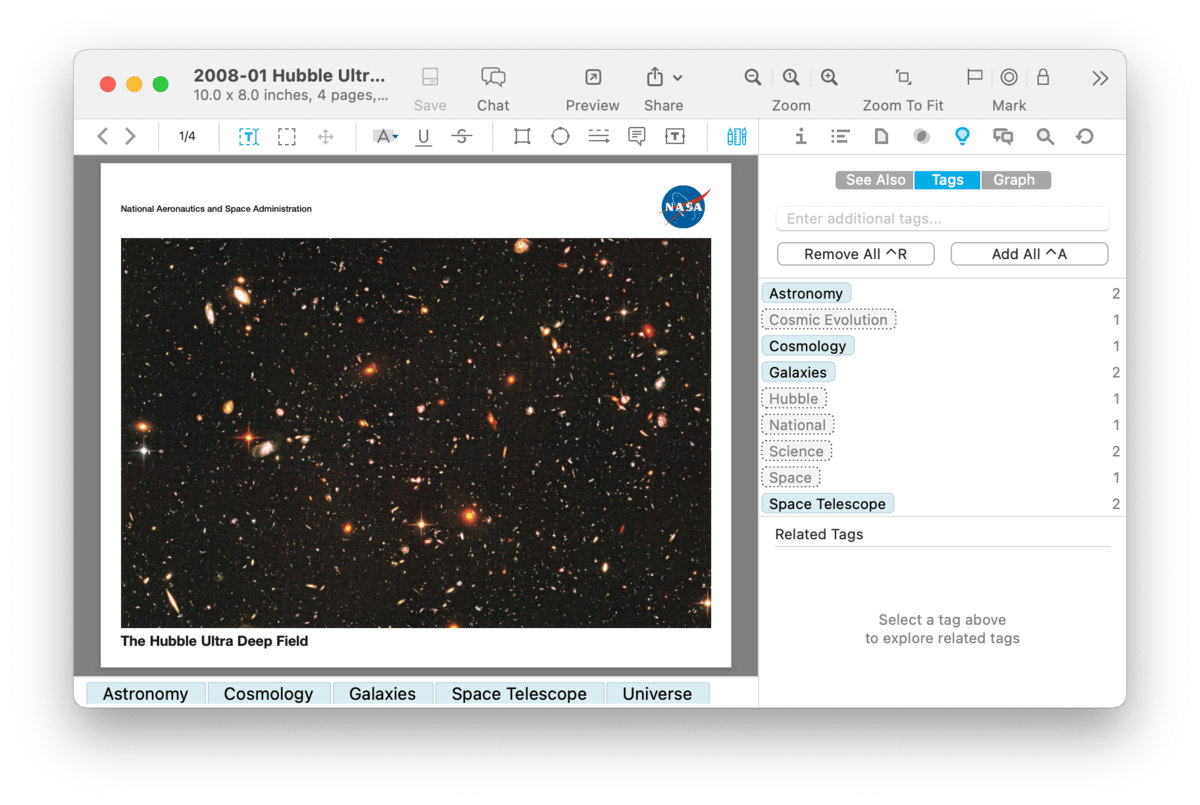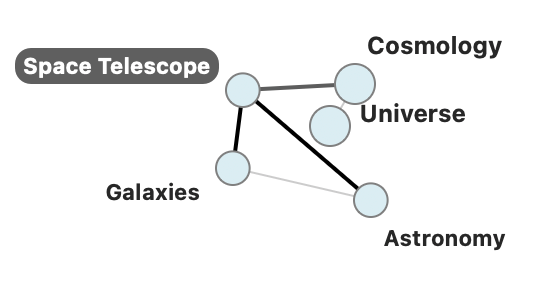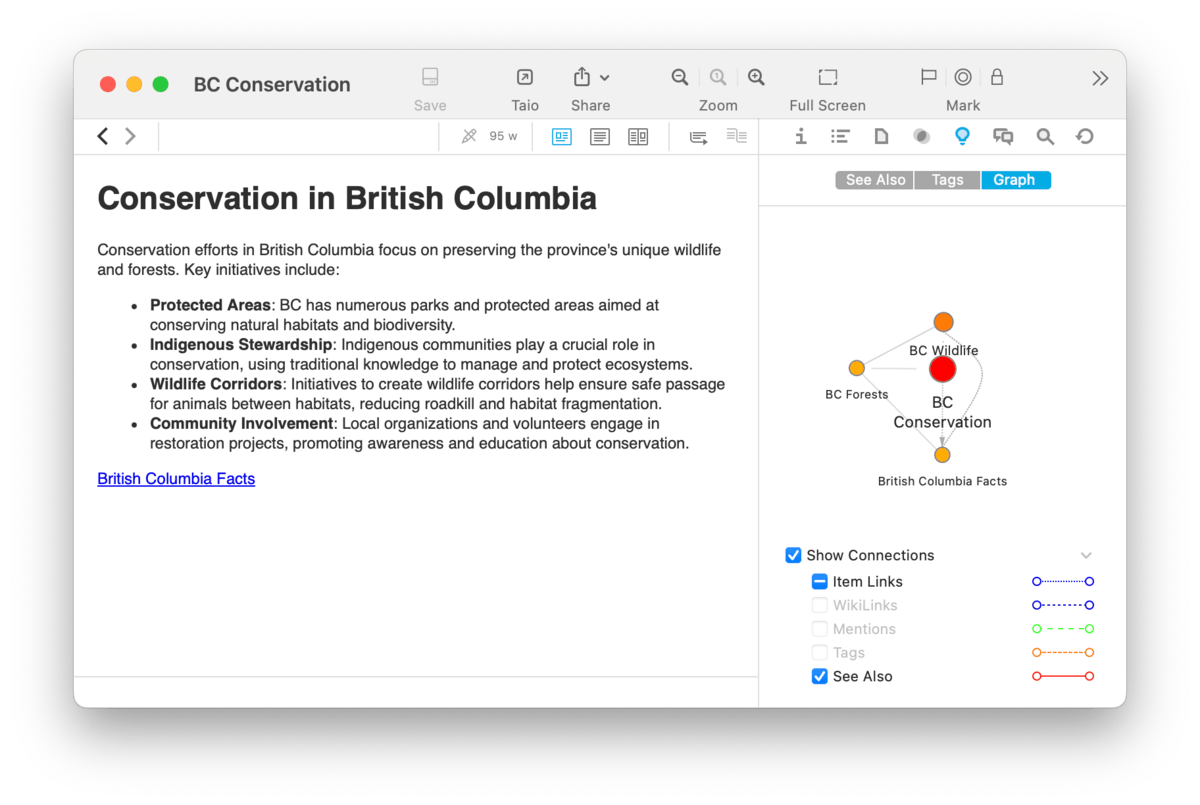|
|
|
AI |
|
We all have many documents in our databases and more seem to come in daily. For the incoming documents, efficient filing is often needed. For existing documents, we may need to locate related documents. These inspectors are driven by DEVONthink's internal AI, the "brain" of our application. It stays busy analyzing the contents and locations of all the documents in your databases and making connections between them. See Also Choose Tools > Inspectors > See Also to open this inspector. When the inspector opens, you will be presented with two sections, Groups and Documents, each containing suggestions to assist in filing the document or recommending other related documents. Groups: Based on analyzing the contents of the current document, the AI cross-references the contents and locations of other files in the database. The results are shown in the Groups section. This list offers a range of suggested locations, displaying a heat-mapped score of its relevance and the location of the group. The highest ranked suggestion is presented first. Obviously, you can choose any of them. If there's a group you'd like to use, double-clicking the suggested group will file the document for you. You can also click the Move to button, press ⌃C, or drag and drop to file it in any of the suggested groups. Lastly, if a suggested group is in the same database as the selected file, you can hold the ⌥ key and the Move to button changes to a Replicate button. Directly above the classify results is a search field. If there is another group you're thinking of that hasn't been suggested, type part of the group name to filter the list of suggestions. Then file into the location of your choice. Below the search field are two options to help focus the results presented in the two panes: Based on content, enabled by default, makes its suggestions based on content comparisons, while Based on tags uses only the documents tags for matching. Since results can be shown for all databases, Current database only restricts the suggestions to the active database. On a related note, in the Data menu, you will find two menu items using these recommendations:
Documents: Another benefit of the AI's content analysis is the ability to offer suggestions of documents that may be related to the current document. These files are listed in the Documents section of the inspector. Like the Groups section, this list shows the location of the document and heat mapped score of the potential relevance. Hovering over a result shows a tooltip displaying its full title and location. Select a document in the results to display it in the view/edit pane. For your convenience, DEVONthink always lists the original document near the top of the list. This way you can select it to go quickly back to the original document. Double-click a document to open it in a document window. Drag a document from the list to move it to another location. When dragging, you can create duplicates by holding the ⌥ Option key. You can also create replicants by holding ⌘ Command and ⌥ Option and dragging to another location in the database. Context Menu: The context menu items available in these two sections are the ones used the item list. Tags
As mentioned in the Tagging section in this help, there are a variety of ways to apply tags to a document. You can also filter items by tag in the Tags filter pane. But knowing what tags to choose isn't always obvious. Driven by DEVONthink's internal AI, the Tags inspector lets you view and modify tags as well as view relationships between tags related to the current document. Open this inspector via the Tools > Inspectors > Tags command. When the inspector opens, you will be presented with two sections: the Tags list and Related Tags. Tags List: Select a document with this inspector open. The tags list in the top section displays: tags already applied, potential tags, or both. Applied tags are shown in blue; suggested tags in grey with a dotted border. If you want to add a recommended tag, double-click it. If you want to add all the suggestions, press the Add All (⌃A) button. Clicking the Remove All (⌃R) button will clear all the document's tags. And if you want to add tags not listed here, enter them in the Tags field at the top of the inspector. As you add and modify tags, the recommendations will often change. This helps fine-tune your tagging choices. If you're working in the Global Inbox, the suggestions come from any open database. However, if you're working in a separate database, only its tags are considered.
Related tags: The bottom section shows the relationship between a selected tag and other related ones. Tags applied to the document are shown as light blue circles with a solid border connected with a line. Suggested tags are shown in grey with a dotted border. Related tags are shown in varying colors and sizes, depending on how strong a relationship they have to the central tag or the others. If a tag has been used with other tags, they are connected with a line. Double-click a tag to add it to the current document. Context Menu: The context menu in the Tags list provides these commands, relative to what is selected:
The context menu in the Related Tags section contains the Get Info, Reveal Tag, and Export commands.
Graph
In DEVONthink, documents connect to other items in many ways but these relationships aren't always obvious. Links, content, and even tags create contextual relationships that may be important to you. While these are useful individually, you may want to see these connections in one place. This inspector examines a variety of connection types for the selected document and displays a network graph of how it is related to other documents. Open this inspector with the Tools > Inspectors > Graph command. Now select a document. The main area of this inspector displays the network graph. The current document is at the center, shown in a red circle with related documents shown as satellite nodes. Click the central node and the connections (technically called edges) highlight. Direct edges highlight in blue. Connections between other nodes display in grey. Now select a satellite node to see its direct connections. Magnify the graph with two-finger tapping or pinch-to-zoom. If you want to jump to a certain item in the graph, double-click it. It will open in the current window with a new graph of its relationships. To return to the previous document, choose Go > Back or press ⌘[. When you click on a node, the style of the connection line is based on the connection type. These types and styles of connection lines are shown in a collapsible Show Connections section at the bottom of the inspector. For reference they are: Connections:
In the connections key, only available options are enabled. For example, if there are no tags applied, the Tags option will be disabled. For any enabled type, toggle them on or off, as needed. Context Menu: If no node is selected, the context menu supports creating a PDF of the graph as shown via the Export command. But if a node is selected, you also have these options available:
While network graphs like this are visually interesting, when they become too complex they lose practicality. DEVONthink strives to strike a balance between depth and utility so the graph can actually be used on a regular basis. |