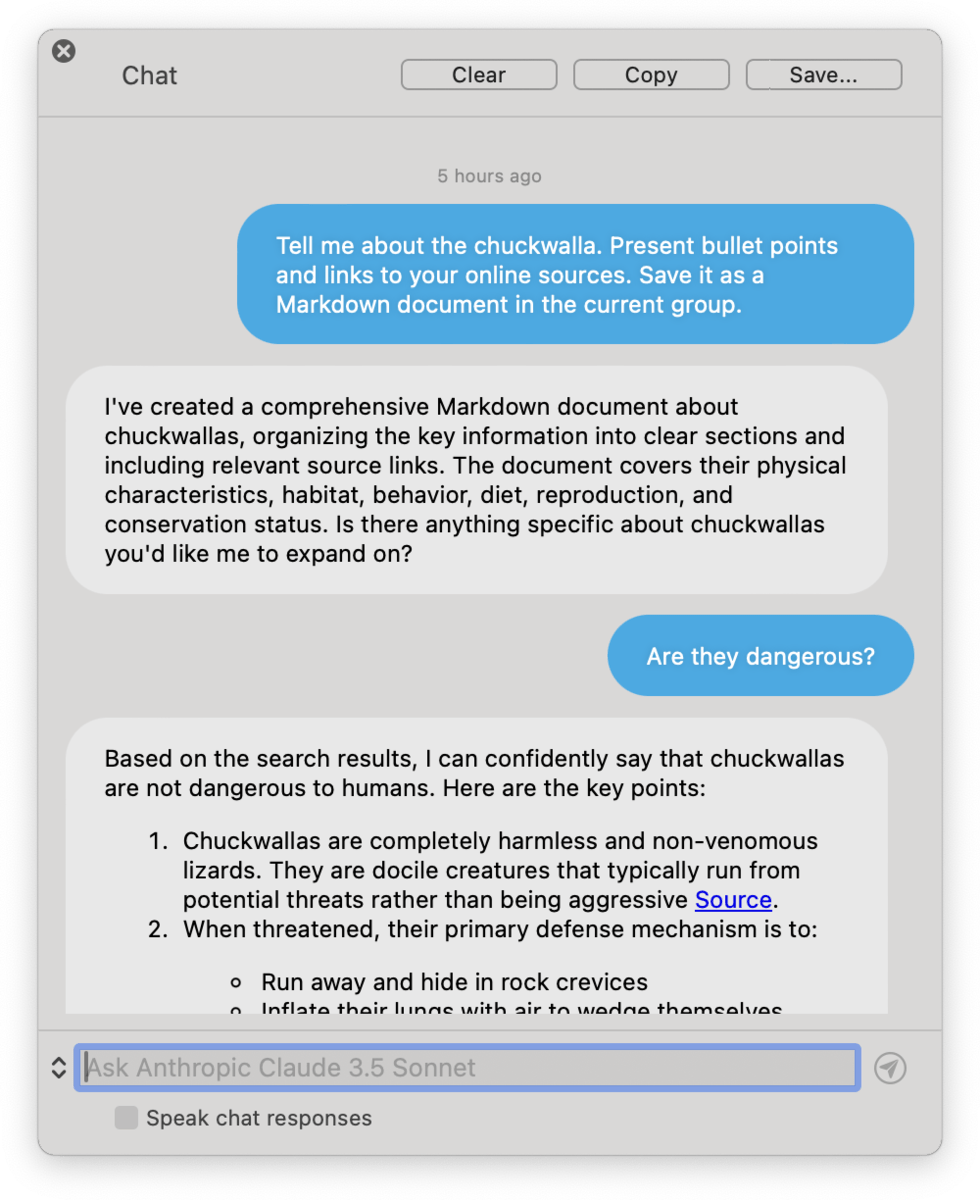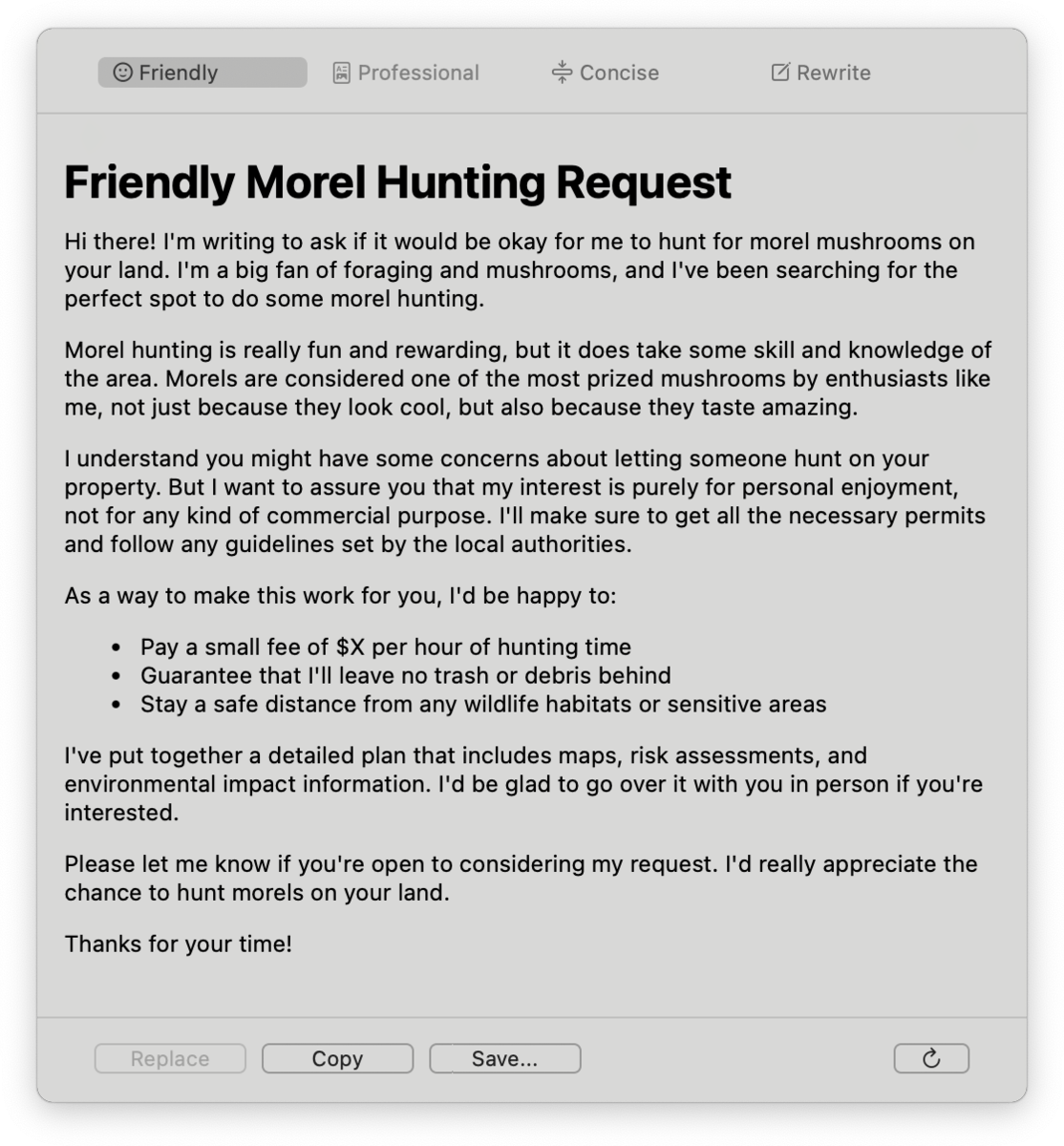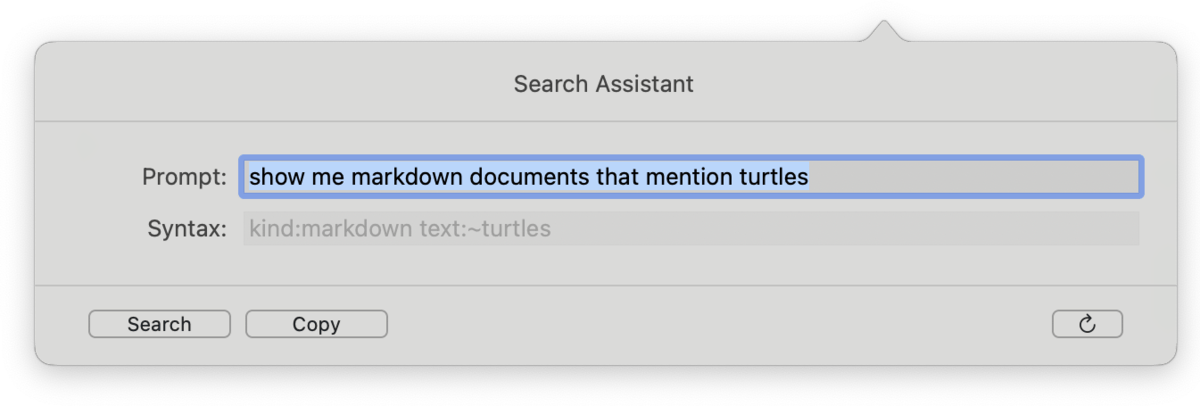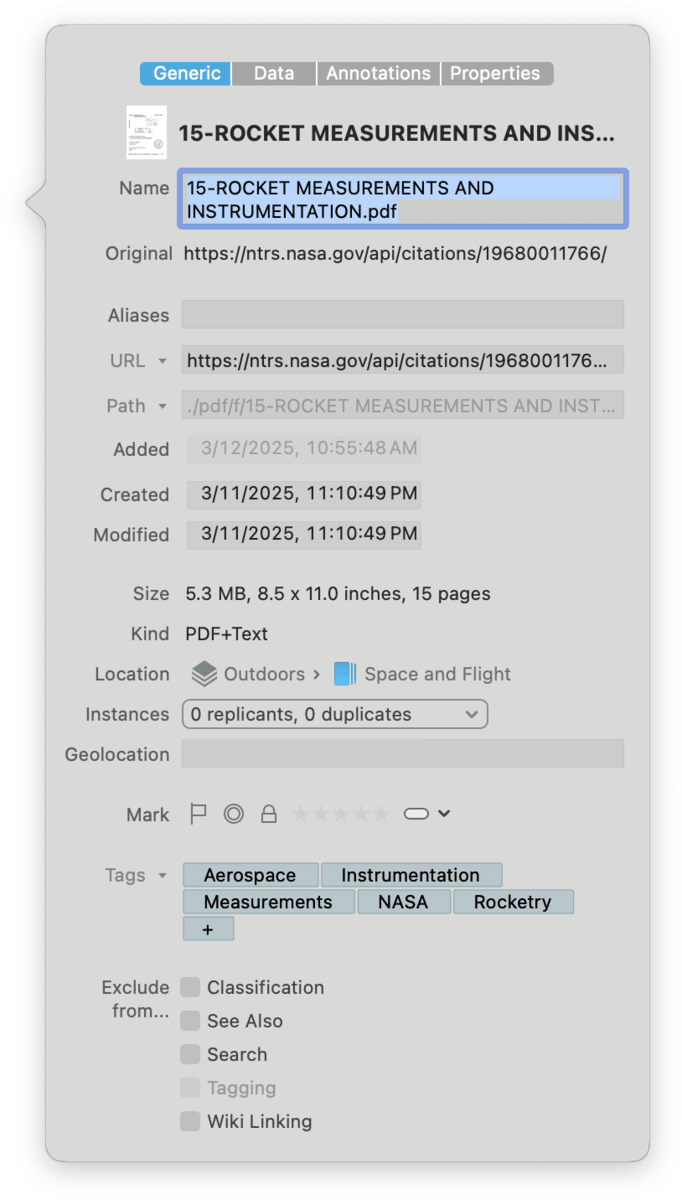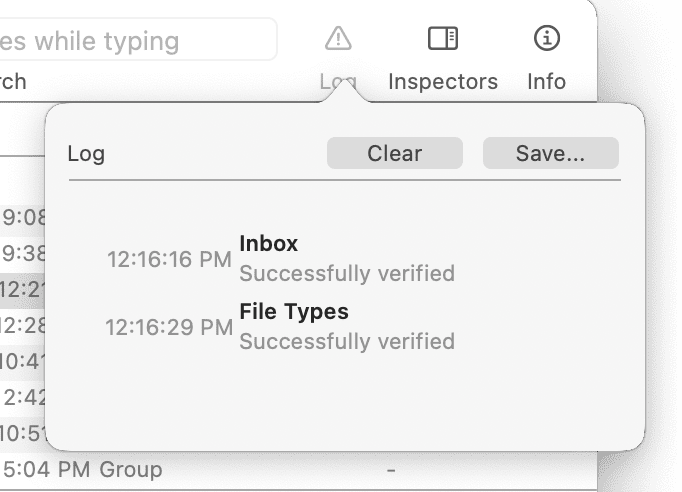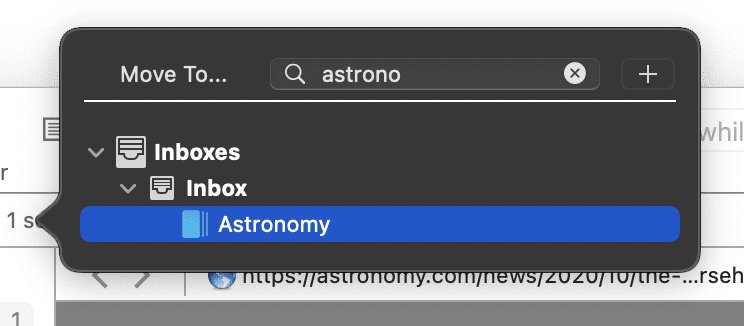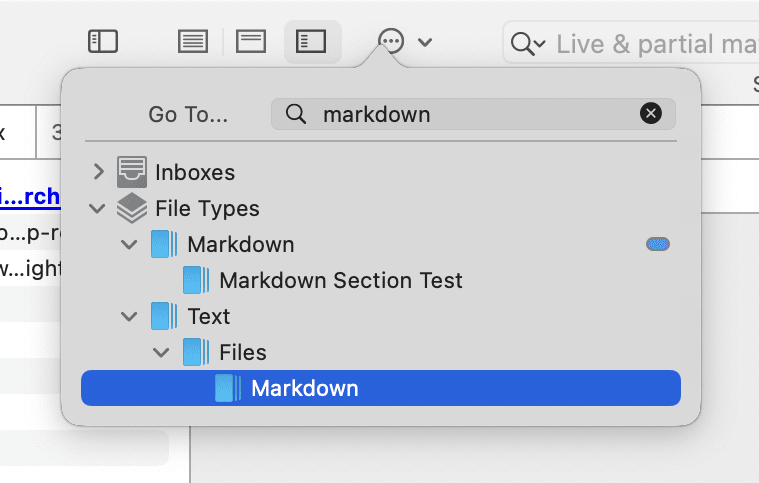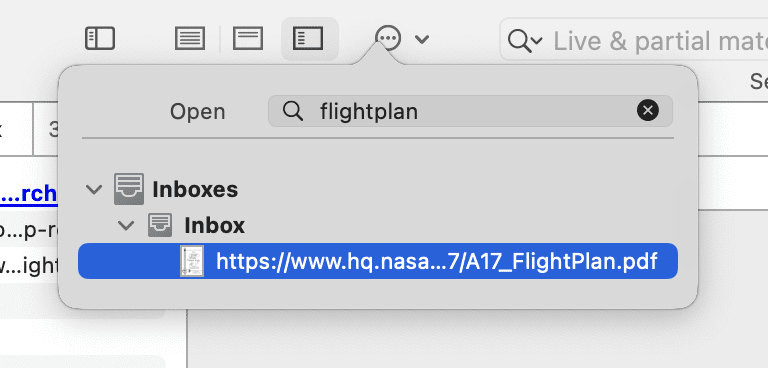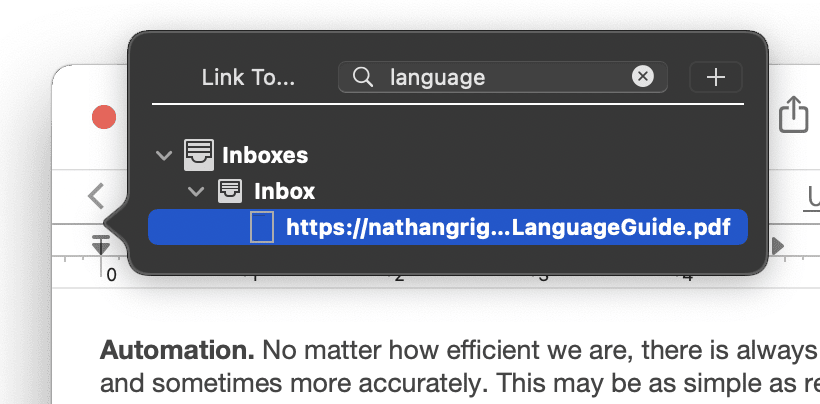|
|
|
Popovers |
|
Popovers are a specialized panel that appears on command and disappears after interacting with it. These are usually used for quickly viewing information about a selected item but can also be used in some other ways. For example, Database Properties is an information popover you may already be familiar with. Here we discuss a few more DEVONthink offers, starting with information popovers and followed by utility popovers. One special feature of some of the popovers is the ability to float above other windows. When the popover is open, click and drag at the triangular point of connection to the window and tear it way. You can then move it around as an independent panel. This will be noted for the ones that support it. PRO
AI There are three AI-based popovers in DEVONthink providing summarizing and transforming content or giving you access to chat with your AI engine. Another one transforms natural language queries into DEVONthink's search language.
Chat: This tear-off popover gives you quick access to interact with your chosen
AI model. Opened with the At the top of the popover are three buttons, some having hotkeys for quicker use: Clear (⌘K), Copy, and Save (⌘S). So if you want to start a new chat, copy the current response, or save a transcript of the chat, you have those options.
Summarize and Transform: This popover is used with a document displayed in the
view/edit pane. This popover can be opened via the Another option you may be surprised to find is you can summarize an image! If you are using a vision-capable AI engine, the image will be analyzed and a description will be shown in the popover. If you want to vary the amount of detail, you can modify the number of tokens in the Usage dropdown in the settings. This obviously changes the token expenditure, up or down, based on your choice, but it may be used to fine-tune the summary. If you instead press the At the bottom of the popover are keys to Replace currently selected text in text-based documents, Clear (⌘K) the summary, Save (⌘S) the summary as a separate document, or Retry (⌘R) generating the summary.
Search Assistant: Finally, this detachable popover lets you enter a search query in natural language and AI will convert it to DEVONthink's search syntax. Put your cursor in the toolbar search field, press the ↩ Return key, then click the AI button in the search options to open the popover. Type in your query, like "What PDF files mention sync and have ticket in the name?" may yield Click Copy (⌘C) to put it on the clipboard. Press Search (⌘F) to run the search using the recommended search terms. If you want to generate a new suggestion, press the Be aware the syntax generated by AI may not be exactly optimal for your search. However, it often can be used as a useful starting point. Also note the default AI engine and model affects the suggested syntax. You set another model in the AI > Chat settings, e.g., Claude's Haiku versus Sonnet, to see how the results may differ. Information Popover
Info: This tear-off popover displays information about the currently selected item. However, it is also dynamic, updating the information as the selection changes. It displays the contents of the Generic, Data, Annotations & Reminders, and Properties inspectors. Open this popover via
Tools > Get Info, ⇧⌘I, or pressing the
Log: The tear-off popover is the minimized version of the Log window, providing a quick way to glance at application messages without having to open a separate window. Open this popover via the Utility Popovers The utility popovers provide extra functions for moving files, navigating databases, or linking documents. Each popover has a search field at the top for helping to narrow the results. You can use an abbreviated search syntax matching the beginning of words to help speed the process. For example, if you are looking for a group named "Household Expenses" you could type
Move to: This popover allows you to organize selected files quickly. Open this popover via Data > Move To or pressing ⌃⌘M. The default behavior of this popover is moving files. However, the behavior can be changed using command keys. Hold the ⌥ key to duplicate files to a selected location. Hold ⌘-⌥ to replicate the files to a selected location within the same database. Note the text in the popover will change to reflect the kind of operation will take place.
Go to Group: This popover allows you to quickly jump to another location. Open this popover via Go > To Group or ⌃⌘G. One special property of this popover is the ability to act as a floating pane. Open the popover then click and drag it away from the toolbar. It will remain open as a searchable floating pane you can use for quick navigation. You can also drag and drop files to it, similar to the Navigation view of the Sorter.
Go to Document: This popover allows you to quickly navigate to a specific file. Open this popover via
Go > To Document or ⌃⌘O. Note this popover does not support abbreviated syntax, i.e., matching substrings or non-contiguous words, as the fuzzy matching would lead to far too many results. Given a filename of
Insert Link: Used when editing text-based documents, e.g., rich text, this popover allows you to search for and quickly insert a link to that file in the current document. The type of link inserted will be appropriate to the current document type, e.g., a Markdown document will have a properly formatted Markdown link. Open this popover via Edit > Insert > Item Link, the Insert > Item Link command, or ⌃⌘E in the context menu while editing a compatible document. |