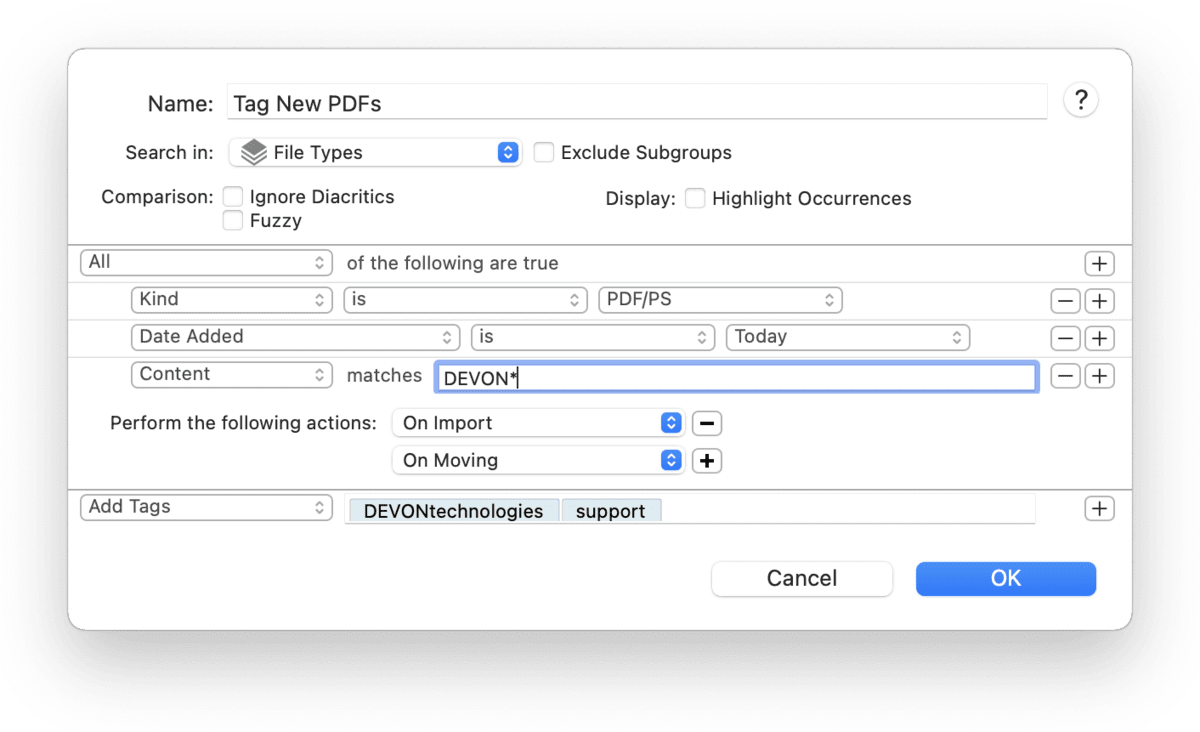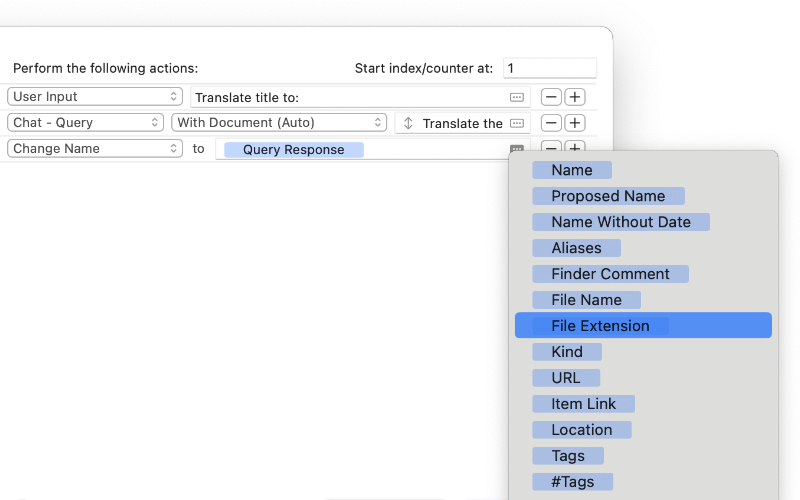|
|
Predicate Editor |
|
The Predicate editor allows you to create a set of criteria for matching items. When you create or edit a smart group or smart rule, this window is where you set criteria to match and for smart rules, what actions to take with any matched files. And while displayed in a sheet instead of a separate window, the Advanced search supports creating predicates in a similar way. Search Options When used with a smart item, the top section of the editor contains a mandatory name and search location, as well as a few optional items.
Predicates The other section of the editor shows the search predicates. The predicates are built as a series of logical steps. At the top, define whether All (Boolean AND) or Any (Boolean OR) of the contained predicates need to be true for an item to be matched. If you need to create a more complex match, hold the ⌥ Option key and click a ... button to create a "compound predicate" also called "branch". Each branch also has its own All or Any option as well. This allows you to create very targeted searches. Criteria may be content- or attribute-related. These contain the attributes you want to match. For example, searching for a specific word in PDF documents added this week would require three criteria:
Placeholders are a powerful option in predicates, whether it's in a search, smart rule, or batch configuration. A placeholder can be used to get a document's item link, the year and month of the current date, or even the response from a Chat prompt. When the search, rule, or batch configuration runs, the placeholder is replaced dynamically. You can access placeholders in the context menu but at the right end of text fields for certain criteria in the predicate editor, you may see an ellipsis in a rectangle. This is the placeholder popup where you can browser and quickly choose the attributes you need.
|