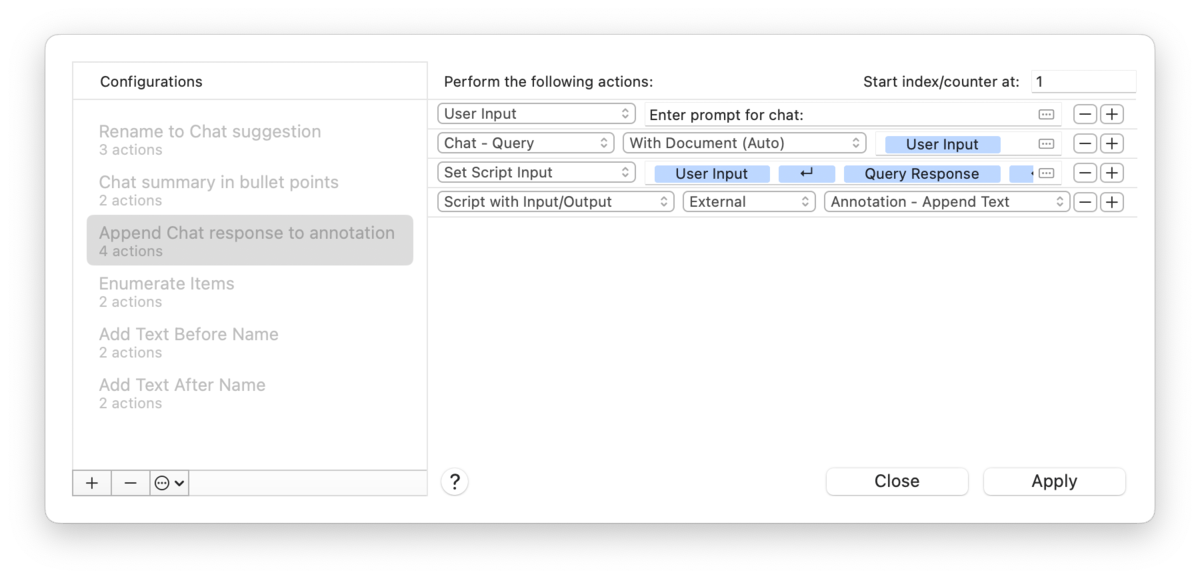|
|
Batch Processing |
|
If you need to make impromptu changes to documents in your database, DEVONthink's batch processing comes in handy. Opened via the Tools > Batch Processing command, you can build a collection of automations for a variety of use cases. Configurations The Configurations section is where you create or edit your batch processes. Select a configuration and press Apply to run it on selected items or edit and press Close to continue editing or run it for later. The configurations are all independent of each other, so you can reorder them via drag and drop. Press the + button to add a new configuration or the – button to remove a selected one. For other configuration options, click
These commands are also available in the context menu of the configurations. Actions Editor On the right side of the window is where you construct the actual batch process, adding actions to affect the changes you want to make. When you create a new batch process, one action is added by default. Click the dropdown to choose the appropriate action and fill out any required information. Press the + button to add more actions. Press the – button to remove an action. At the top of the actions section, there is a numeric field, Start index/counter at. That is used with the Read more about the available smart actions that work with batch processing in the Smart Rule Events and Actions section as well as the available placeholders. |