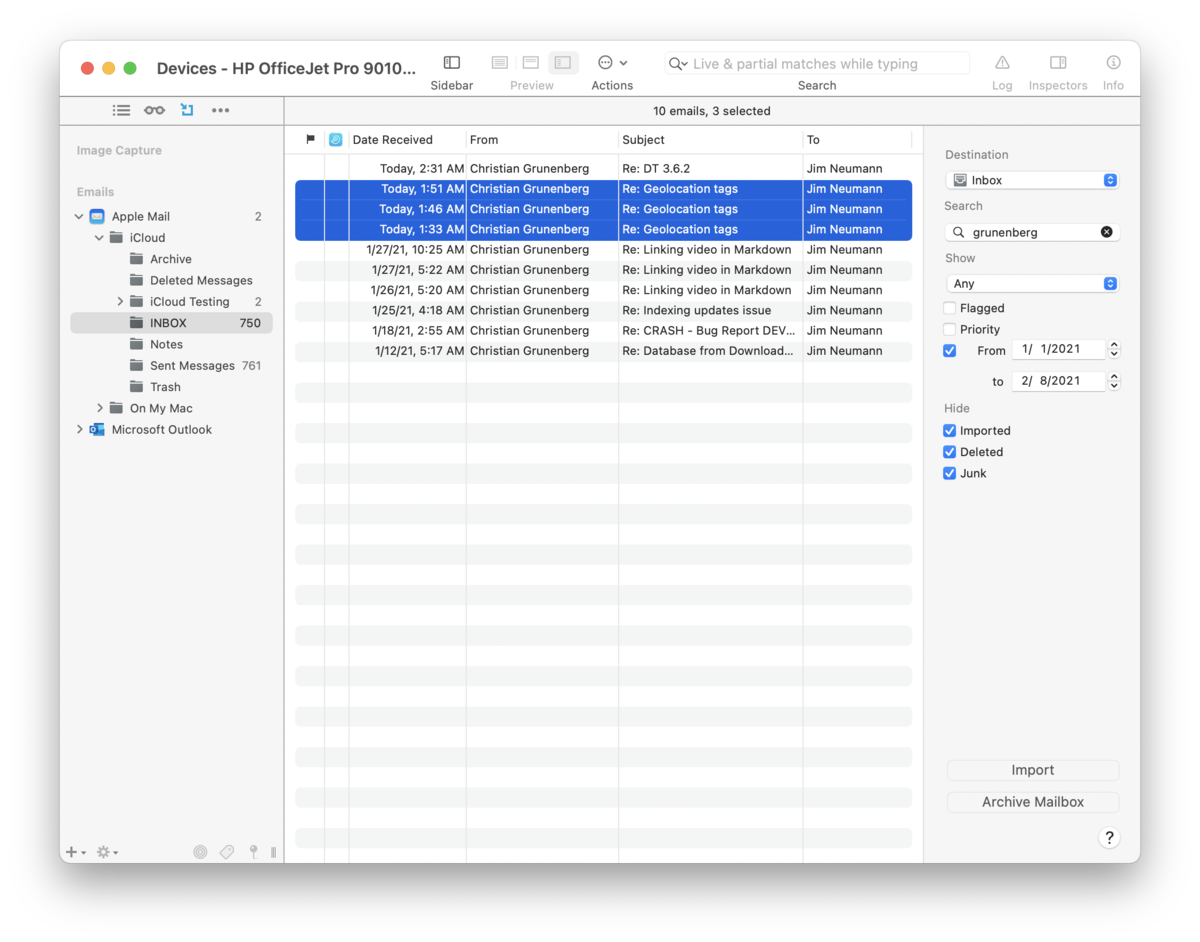|
|
|
Handling Email |
|
Email is an important item in many situations, both professional and personal. Imported email messages are saved in their original, uneditable file format ( To address the need to store and search for emails, and to work around limitations of some email clients, DEVONthink supports several methods of importing emails. Let's look at the options… Import to DEVONthink
Importing emails from Apple Mail or Microsoft Outlook can be done directly in DEVONthink. 1. Open the Import sidebar: Open the View > Import sidebar. 2. Select the email application: Open the appropriate email client, Apple Mail or Microsoft Outlook in the Emails section on the left. 3. Choose a mailbox: Select the desired mailbox. DEVONthink will communicate with the email application and begin building a list of available emails in the mailbox. Building this list takes more time with larger numbers of unimported emails. 4. Choose where to import: Choose or verify the target database in the Destination dropdown. 5. Archive the mailbox or import emails: Press the Archive button to archive the entire mailbox or select some emails and press the Import button. Repeat with other emails or mailboxes, as needed. When you need to import emails while in DEVONthink, return to this sidebar and import or archive again. Also, don't forget the suite of controls on the right hand side are available to filter down to specific emails, e.g., from a particular person. Import or Archive: When it comes to archiving email, the question arises: "Do I use import or archive?" Here's the simple way to understand it:
Import Via Hotkey: If you find yourself more actively working in Apple Mail or Outlook, you can archive a mailbox or selected emails with a hotkey. Set your desired key combinations in DEVONthink's Files > Emails settings. For longtime users of DEVONthink, you can set the familiar hotkeys previously used with our mail plugin: ⌥⌘M for messages; ⌥⇧⌘M for mailboxes. Go to the email client, select a few emails, then press your hotkeys. They will be imported based on your preferred import destination set in Files > Import > Destination.
Other options Here are some alternate ways for you to get emails into DEVONthink. But bear in mind, the possibilities depend on the what your email application supports, e.g., scripting. Drag and drop: Drag to the Finder then into DEVONthink, into the Sorter, into the Global Inbox, or directly into a database. Importing UNIX Mailboxes: UNIX mailboxes (
Mail Scripts: In scriptable email applications, e.g., Apple Mail, you can run application scripts from the global Scripts menu. There are a few provided for Apple Mail and Outlook but you are free to add your own if you have another email application that supports scripting. Mail Rule Scripts: Apple Mail rules support running AppleScripts in their mail rules. We have provided a few for you to use or modify. Copies and Conversations Importing copies of emails: Briefly discussed in the Appendix, a UUID is a value given to each item in DEVONthink. It is unique to each item and more than one item can't have the same UUID. When email messages are imported, they are given such an identifier based on metadata from the actual email. This means you can't import the same message into a database more than once, as that would result in more than one file having the same UUID. When you try, the Log window will show an error about "n emails already imported". All that being said, it's not unusual to store an email in the more than one mailbox. But an import of your mailboxes may appear to be missing some emails as the copies won't import separately. To allow for this, enable Previously imported will become replicants in the Files > Emails settings and the copies will be imported into the same database as replicants. Conversation threading: Depending on the settings in Files > Emails > Conversations, DEVONthink can attempt to import complete conversations and optionally group them. But be aware, email threading is not an exact process. A lack of standards and decades of legacy emails can inhibit the ability to fully detect a conversation. DEVONthink will attempt to thread the conversations, but cannot guarantee all related emails will be detected. Replying and Sending To reply to an archived email message in DEVONthink, select it and choose Data > Send Reply or Control-click it and choose the command from the context menu. A draft message will be composed in your default email application. If you need to email a document to someone, select it, then choose Send by Email or Control-click it and choose the command from the context menu. This should create a draft email in your default email application with the document attached. Alternatively, many macOS applications support dropping files on their dock icon. For an email app, this usually creates a draft with the dropped file attached.
If you're having issues archiving emails, please see the Troubleshooting > Email Import Issues section for assistance. |