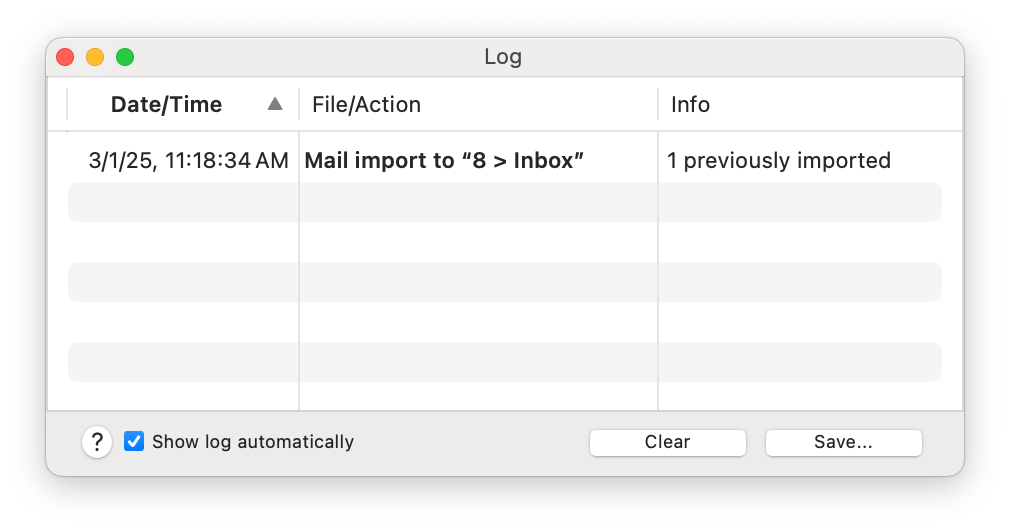|
|
Email Import Issues |
|
Messages aren't imported or can't be filed: Email messages are imported with a special identifier (UUID) that helps DEVONthink keep track of messages that have already been imported. Since a UUID must be unique, you can't have more than one file with that identifier. If you try to import the same message into a database, you will receive a logged message stating "n emails already imported". Importing takes a long time or stalls: Importing email is not a trivial process. Not only does it copy the message into your database, but it also reads and analyzes the entire contents of each one. If you are importing a large mailbox will logically take much longer than a smaller one. One possibility is to split a large mailbox into multiple smaller ones. Importing smaller batches often proves to be less taxing on the machine's resources. And you don't have to import an entire mailbox at once. Most email is handled via IMAP servers where your emails are stored, potentially so you can access them from different devices. Some of your emails and their headers will be stored on your Mac but the content can be periodically removed by Mail, leaving only the headers. This means Mail has to contact the email server and download the email (and its attachments) before it can pass it along to DEVONthink. This can slow the import process a great deal. And depending on the retention policy of the email server, it's also possible some emails may no longer be available. Having emails local to the machine is ideal and can be accomplished by using an On My Mac mailbox in Apple Mail. For example, you could create a 2024 mailbox, search for emails from that year, and move or copy the emails to it. Be aware that moving the emails may remove them from the email server, but that depends on the email service provider. Also, if you're archiving emails, it may be desirable to remove them. If not, you can copy them. As was already mentioned, smaller mailboxes will be more performant, so dividing up the emails into logical mailboxes like our yearly example, is a good idea. Going forward you could set up mail rules in Apple Mail to copy or move to local email folders when they're received. Regarding attachments, again local is ideal. In the settings for your email account in Apple Mail, there is an option to download attachments. If you're going to be importing emails and attachments, it's best to download them all. One thing to consider is the space being used on your machine. A few things: The On My Mac mailboxes aren't necessarily permanent. After you have archived one successfully into DEVONthink, you could remove the mailbox. You could also relocate the database to an external hard drive. Some emails fail when I drag and drop: Your email in Apple Mail is actually a database. Very active databases, with many additions, deletions, reorganizing, etc., can inherit inconsistencies over time. If you are receiving a message that a drag and drop into DEVONthink failed, it could be due to such an issue in Mail. Choose Mailbox > Rebuild Mailbox and let it finish. Then try the drag and drop again. You can also try dragging and dropping to the Finder first, then into your database. Why can't I import from email application X?: Inter-application communication, something at which DEVONthink excels, isn't universally developed. In order for more true automation between applications to occur, the developers need to implement robust and reliable mechanisms, like AppleScript. Some apps may provide simple URL schemes but they are limited in use and capabilities, often only able to process one file at a time. Better results can usually be had by merely dragging and dropping. For email clients with a good AppleScript dictionary, the potential for streamlined workflows is increased. |