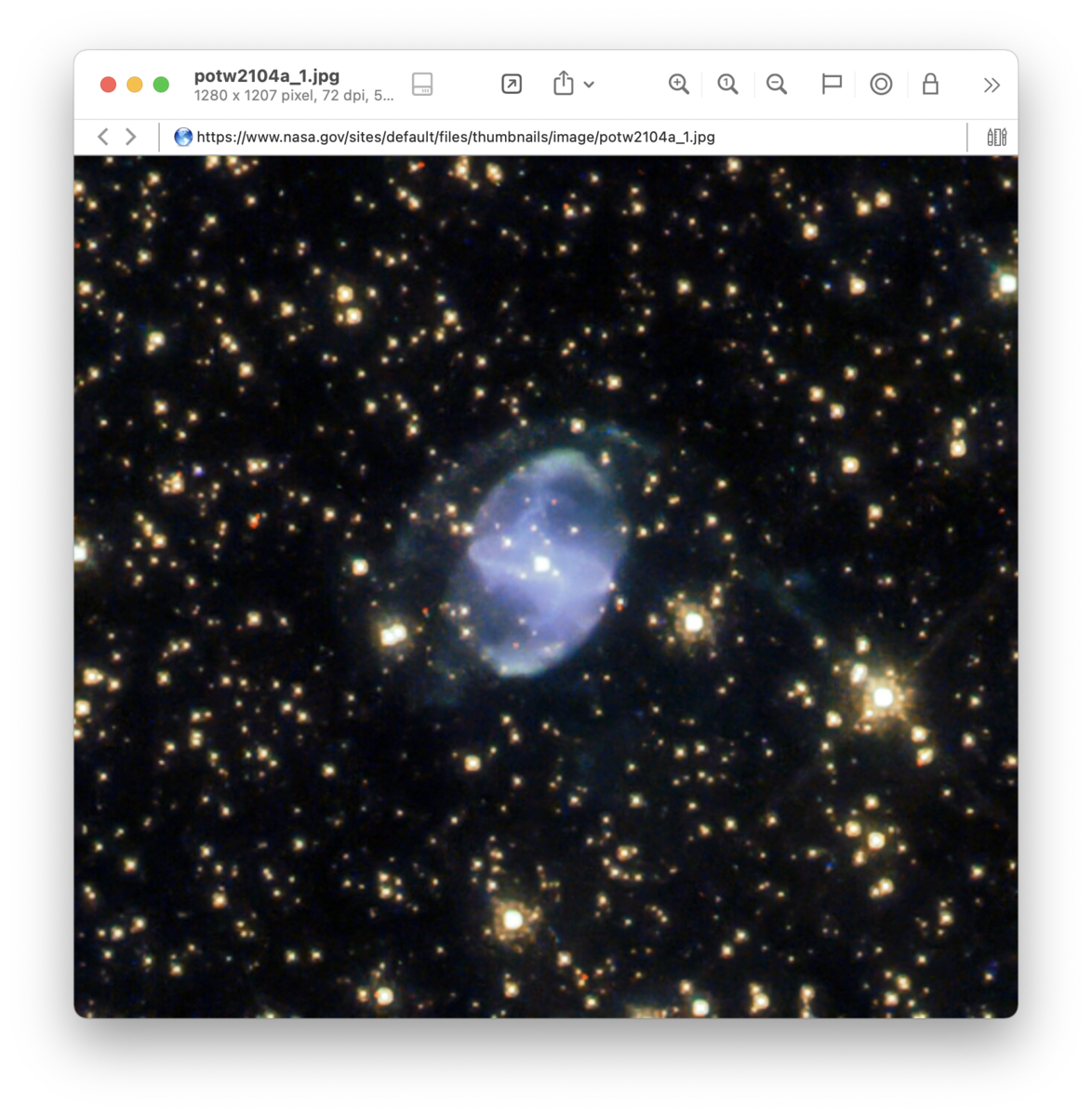|
|
Images, Audio, and Video |
|
While DEVONthink's strengths lie in text-based content, you certainly can add images, audio, and video files to your databases. You can even add new media documents via the Sorter's Audio Note, Video Note, and Screen Capture features. DEVONthink uses macOS core technologies to display images and videos, and also play audio. Interacting with images uses the same controls you are used to, like pinch to zoom in and out, two-finger tap to zoom to width, and even two-finger rotation in 90 degree increments. Audio and video files display the familiar macOS playback controls. Interface Navigation bar: The Navigation Bar has no special controls options for images. But for audio and video files, it displays the playback time. If you click the time it shows a Go to time function so you can quickly jump to another time in the playback. Editing Bar: When viewing an image, the Editing Bar offers some editing tools:
To the left are Select and Move tools so you can select and modify the image annotations or scroll the image. But be aware, these annotations will be flattened into the image when you save or deselect the image. They can't be removed at a latter time. Edit pane for images: In addition to the Editing Bar's tools, double-clicking opens an edit panel with three tabs. The Adjust tab allows you to do some basic image editing, like adjust exposure, saturation, adding a sepia tone, etc. The Effects tab provides some simple pre-defined image effects. The Details tab displays metadata about the image, including EXIF metadata and a map of the geolocated origin of the file. Context Menu: There are a few media-specific context menu items available, excluding common ones related to magnifying the image. In addition to the standard controls, e.g., volume, playback position, etc., some of the same context menu options are found in the action menu for these files.
Item Linking In addition to the document's standard item link, audio and video files support this alternative item link:
Alternate item links may be available in the context menu in the view/edit pane or via the Action menu (gear icon) while the media is paused. The alternative command is also accessible while holding the ⇧ Shift key while viewing the Edit menu.
|