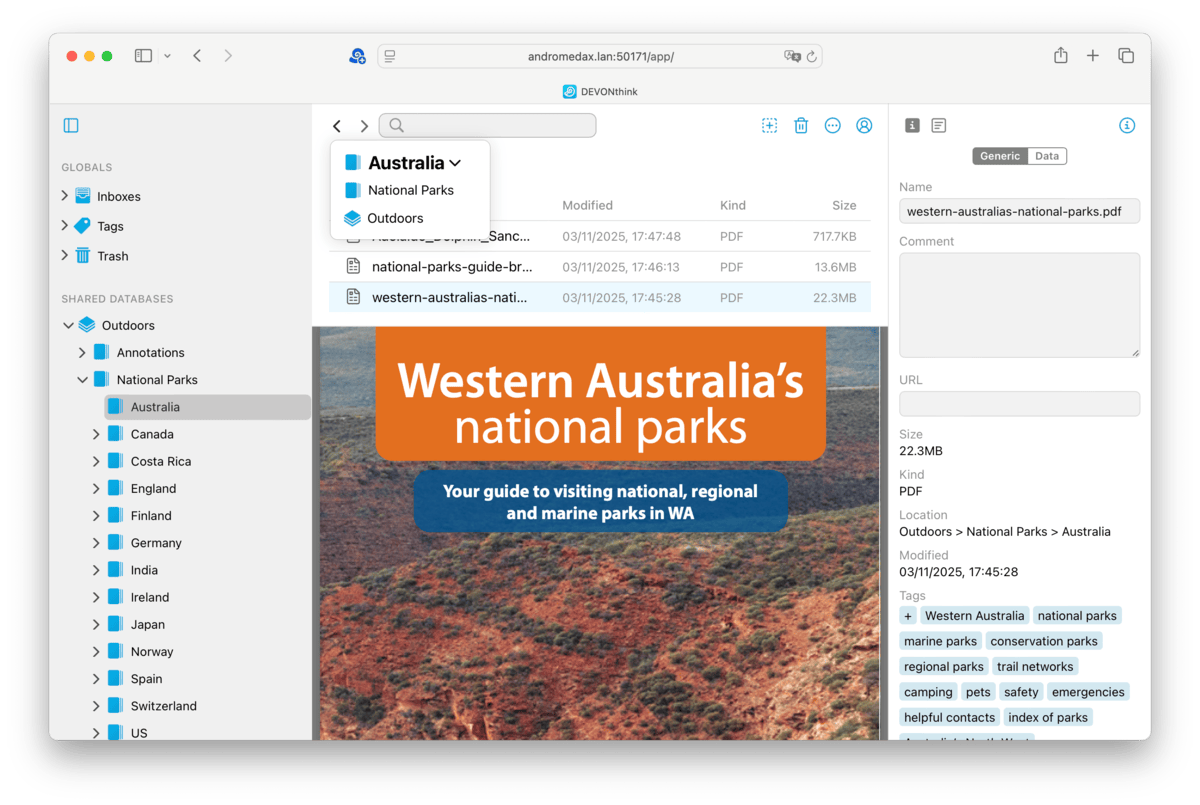|
|
|
Web Sharing |
|
DEVONthink comes with a built-in server for broadcasting your databases on a network. While the operation is covered in the In & Out > Web sharing chapter, here we cover the interface shown when accessing shared databases in a browser window.
The layout of the web sharing should immediately be familiar to users of DEVONthink. While not as full featured as the native application, it behaves in ways similar to DEVONthink's main window. Here we will give you an overview of the parts of this interface.
Sidebar A condensed version of the Navigate sidebar found in DEVONthink's main windows, this provides access to the contents of any shared databases. Some basic context menu items, e.g., New Group, New Feed, Rename, Move to Trash, and Empty Trash are available when Control-clicking in the sidebar. At the top is a button to show or hide the sidebar. Item List The item list behaves in many ways similar to DEVONthink, showing the groups and documents in the current location. All these items can be selected and reorganized by drag-and-drop, to groups in the sidebar ones in the item list. Switch locations by navigating the groups in the sidebar or double-clicking a group in the item list. At the top, the name of the current location is shown. Clicking on it opens a popup displaying the parentage of the current group, going back to the database itself. Click any parent in the dropdown to navigate directly to it. To navigate back and forth through locations you've visited, use the When dragging and dropping files into the websharing interface, drop them on top of existing documents in the group. If the group is empty, drag and drop to the group in the sidebar. Or click the Again, taking its example from DEVONthink's main window, Control-click items in the item list to show these commands in the context menu:
While you can't reorder the items manually, the item list can be sorted by clicking on the column headers. Click the header again to toggle between an ascending or descending sort. Control-click the headers to enable and disable individual headers. View/Edit Pane When an item is selected in the item list, a preview of any compatible file will be shown here. The DEVONthink-native formats and some non-proprietary text-based formats can be displayed. You can even edit plain text and Markdown documents. Just click in the view/edit pane and begin editing. Editing bar: The Editing bar above the view/edit pane shows for certain types of files. If the document can be edited in web sharing, available tools will be shown. The bar also allows you to move back and forth through previously viewed files via the Of special note is the behavior of formatted notes, a web-based format. Tap the edit button on the right of the Editing bar to access some editing options, like adding bold or italic type. You can also select text and create a hyperlink with it. Lastly, you can choose an image to insert into the document. For the Markdown fans, you will see the same navigation bar options, showing Edit, Preview, and Side-by-Side modes.
Inspectors Info: There are three inspectors available in web sharing. Shown by clicking the Toolbar There are a handful of toolbar tools in the web sharing interface. Note a few items will be discussed separately.
|