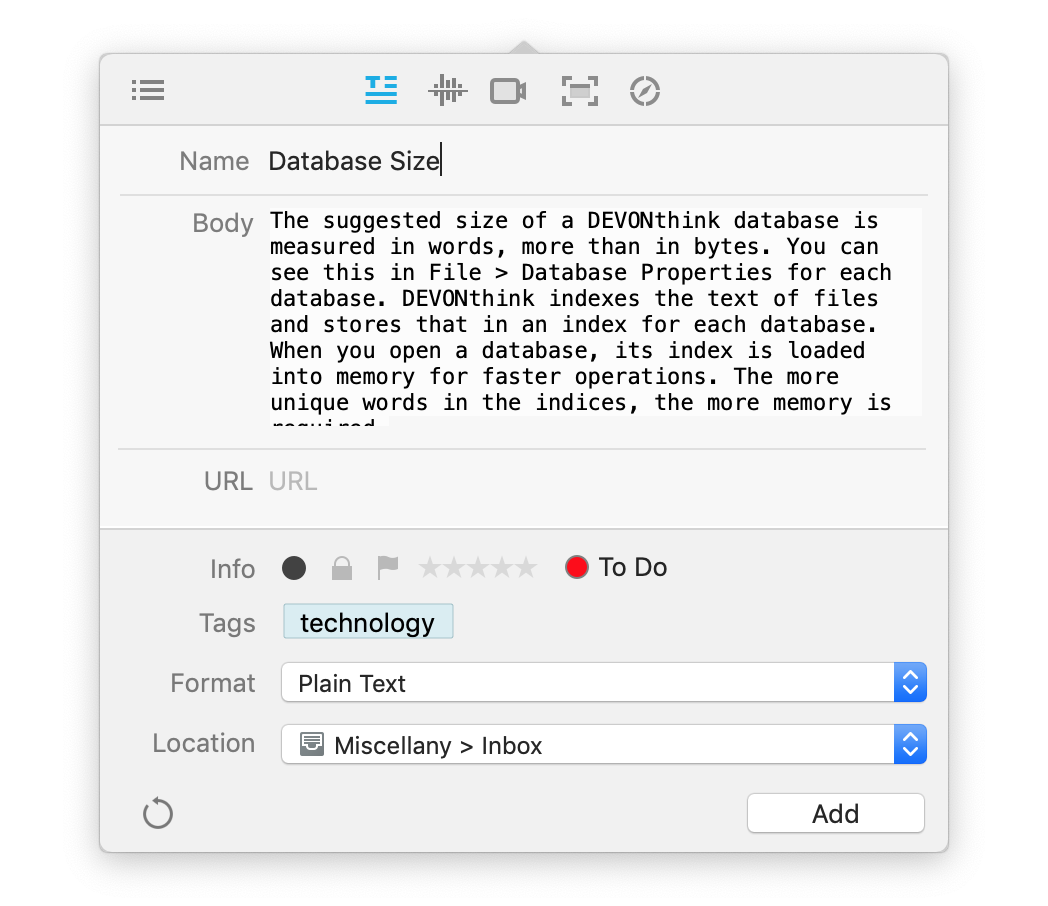|
|
Writing |
|
If you need to take notes or write longer documents, you can do both in DEVONthink while working directly in your databases.
If you need to write a quick note, open the Take Note view of the Sorter, type it up, and quickly add it to your selected location. You can compose in plain or rich text, Markdown, or formatted note formats. You can open this view with Data > Take Note or the command in the Dock menu. Add a hotkey in the Sorter settings so you can open the Sorter, type your note, and tap the ↩ Return key for very efficient note-taking. And all these notes can be further edited directly in DEVONthink. If you need to write some longer form documents, you can easily create a document via the Data > New menu in one of several formats including plain or rich text, Markdown, etc. These options are also available in the New toolbar button and the context menu in the item list. No matter your need, you can likely find a format that suits it. If you're researching a topic with a PDF reference, you can create a document called an annotation file. This is a separate but linked document where you can write as many notes as you need. Insert selected text as quotes, add links to certain pages, and even add an AI summary right in the document. If you're taking notes on a video, you can add timestamps in the annotation file and take notes on it. And when the video is paused, you can add a screen capture of the current frame into the document. Using DEVONthink's powerful templates feature, you can quickly create a new copy of often-used documents. One example is our Phone Note template. When you answer a phone call, use it to record the essence of your conversation, and fill in the details about who called. You'll notice it's already timestamped for you too so you have an accurate record. Possible uses:
|