|
|
|
Plain and Rich Texts |
|
Plain Text Plain text files may seem too simple to be truly useful. No styling. No images. Nothing but text. But the reality is these simple files are underlying a lot of your daily experience. From the HTML code instructing your browser how to display a web site, to the code DEVONthink is written in, plain text is very powerful. DEVONthink supports plain text files as a native, editable format. Plain text files can be created via Data > New > Plain Text. While they don't support formatting, they are often an ideal format for rapidly recording thoughts with less distraction. They are cross-platform, including on mobile, and can be opened in dozens (if not hundreds) of applications. Another benefit of plain text is it can be easily processed in automations. There are a large number of plain text file formats in the world. DEVONthink recognizes many of them and they should be editable just like standard Rich Text Word processing applications brought us text with flair. Need some bold and italic text? How about adding a photo to the page? And color? These applications were providing it all. But their formats are proprietary so if you don't have the creator application, you can't open the file or you'll have to convert it first. The rich text format provides a useful text format that supports formatted text. These files are generally cross-platform compatible and editable in many applications. DEVONthink uses the same text engine found in Apple TextEdit, so it's an easy transition if you're already familiar with it. Rich text files can be created via
Data > New > Rich Text. You can attach other documents to rich text documents simply by dragging them into the text. Technically the rich text document becomes an Outlining: If you need to may lists in your rich text documents, there is a built-in "mini outliner" is a built into the text engine. On any blank line in a rich text document, type ⌥⇥ Option-Tab to create a bullet point (macOS shows dashes instead of bullets). Type something then press ↩ Return to create the next line item, and so on. Additional ⌥⇥ will increase the indentation; ⇧⇥ will outdent the line. Press ↩ multiple times to exit the list. Lists use a hyphen by default but you can change this via the Format > List dialog on a selected level of the list. Annotating: Part of the popularity of rich text is the speed of composition but also being able to format with highlights, underlines, etc. Sections: Another powerful feature of rich text is the ability to create sections and subsections. Especially useful in long-form documents, set a solitary line in bold and it will be detected as a section. A single line underlined acts as a subsection. But note these lines must be standalones and not mixed styles. Interface Editing Bar: The navigation bar for rich text files includes the Editing Bar. Click this
Format Bar: In addition to formatting options in the Format menu and the simple controls in the editing bar, DEVONthink provides another toolbar just for rich text editing. Select Format > Show Format Bar to display a set of rich text controls under the toolbar in main or document windows. Similar to TextEdit, it provides the following options:
Context Menu: In addition to the context menu items available with text selections, rich text files also feature these specific commands:
Inspectors: The usual inspectors work with both plain and rich text files, but there are a few inspectors that work with rich text:
Item Linking In addition to the document's standard item link, plain and rich text files support this alternative item link:
Alternate item links are available in the context menu in the view/edit pane or when holding the Shift key while viewing the Edit menu. |
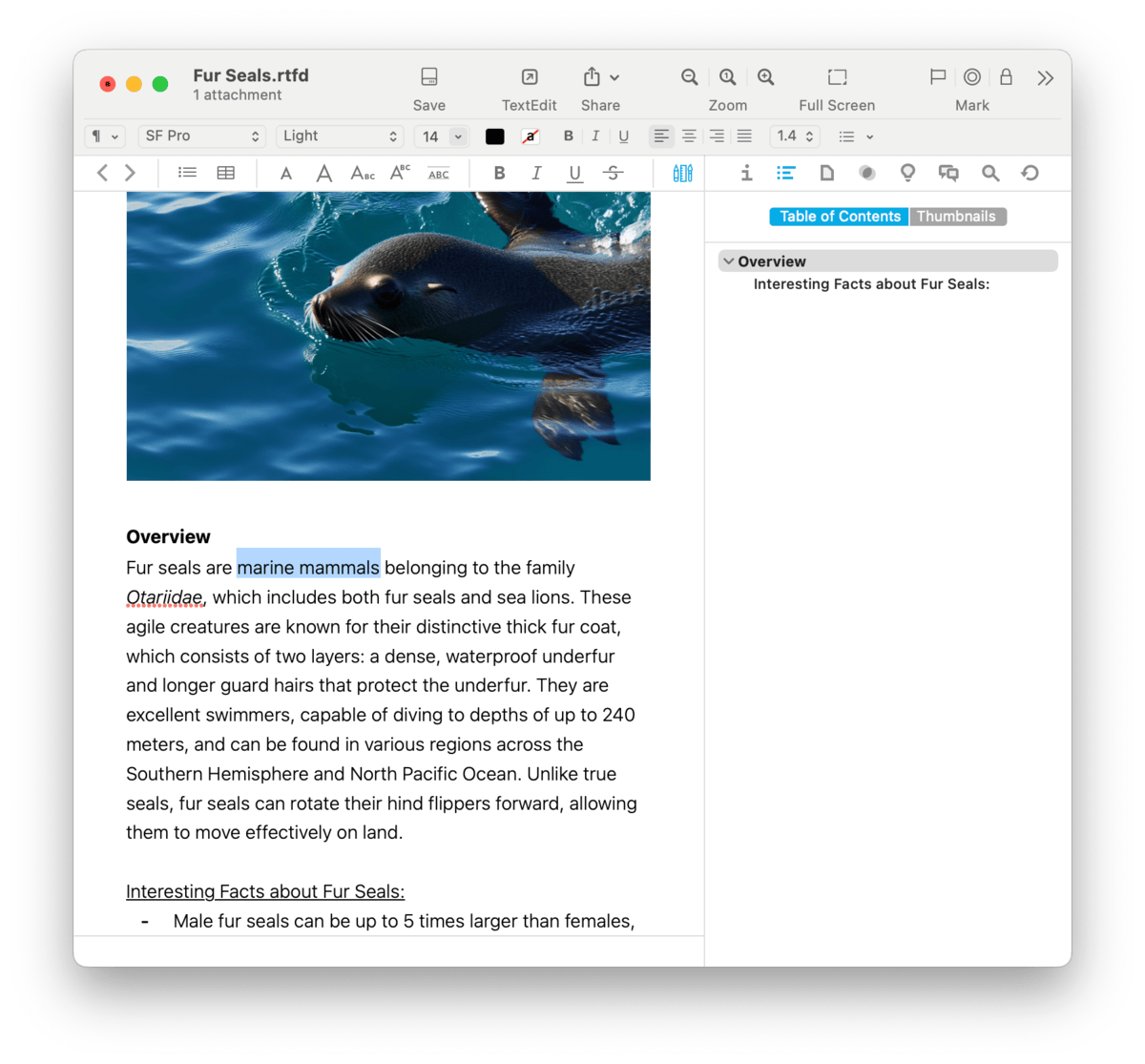
 icon and the editing bar will appear in place of the navigation bar. The tools available here consist of:
icon and the editing bar will appear in place of the navigation bar. The tools available here consist of:















