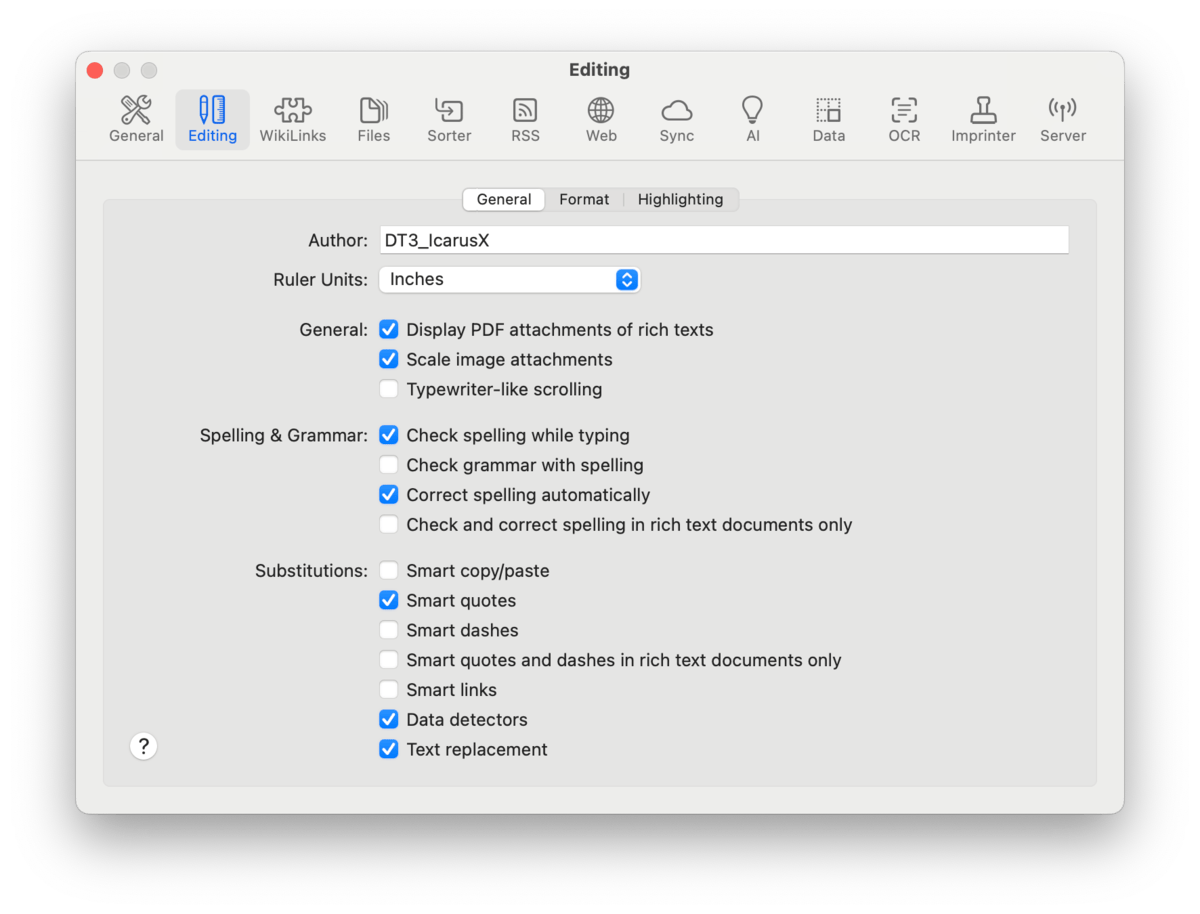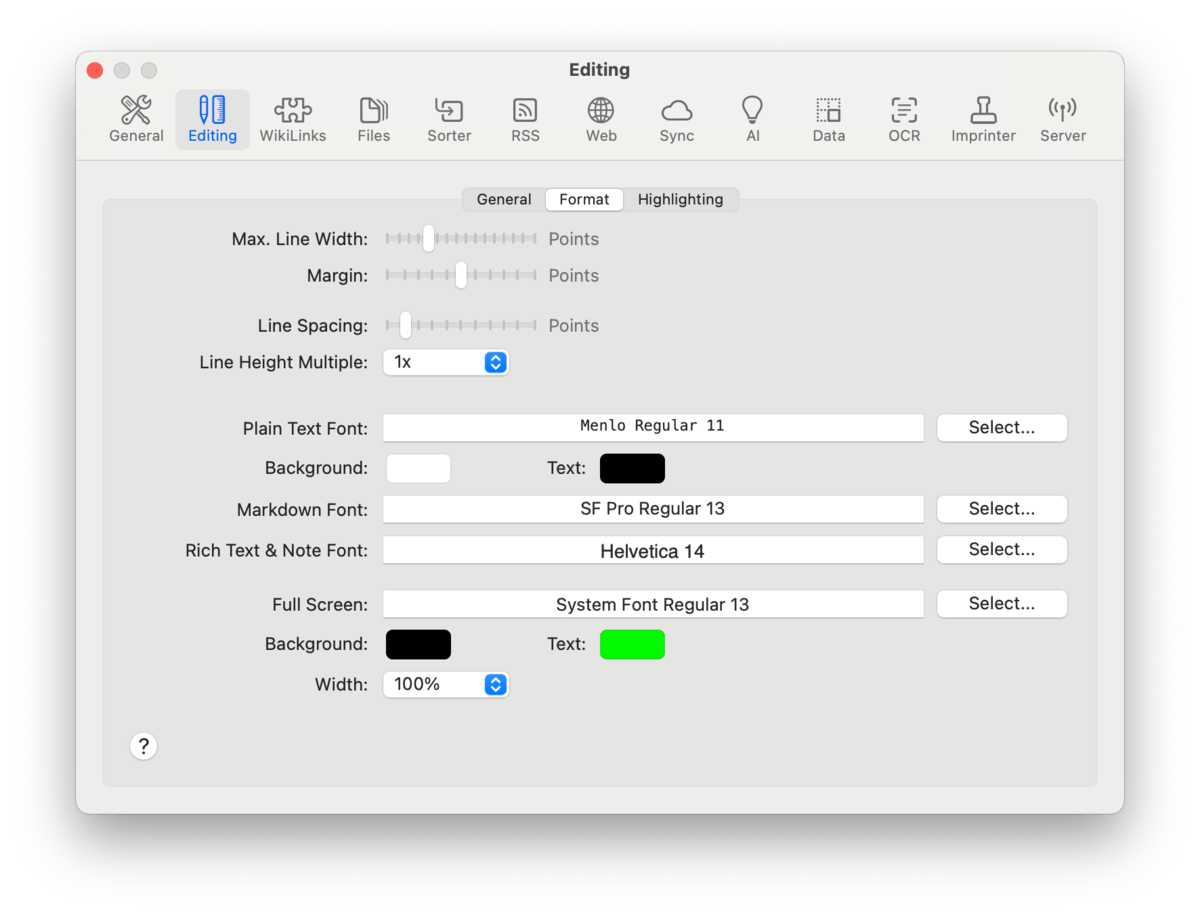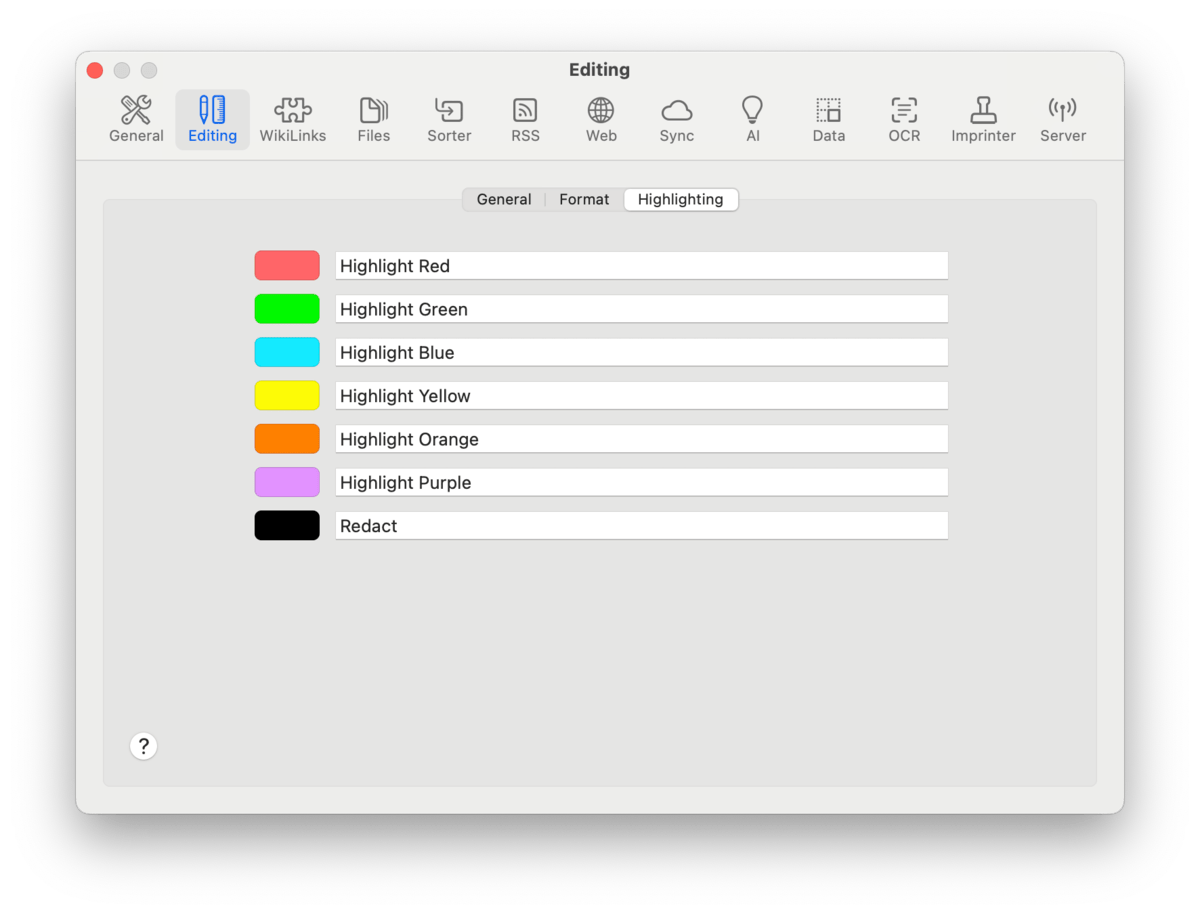|
|
|
Editing |
|
The Editing tabs define all options that fine tune DEVONthink's text editing behavior. Everything from default fonts to text and highlight colors as well as margins and automatic text transformations, like smart quotes. General Author: Enter the default name to be used for metadata, placeholders, etc. Ruler Units: Set the units used for the Format > Ruler when editing rich text. Choose from: Centimeters, Inches, Points, or Picas. Rich Text Attachments: Control the behavior of PDF and image attachments in rich text-based formats.
Spelling & Grammar:
Substitutions:
Format
Define the visual settings for plain text formats, including Markdown source, and rich text formats, including formatted notes. Plain Text: Choose the Plain Text Font, as well as the Background and Text colors. If you have a plain text document selected, the font and colors will dynamically update as you make changes. There are also two settings for controlling the width of the content:
Rich Text & Note Font: Set the default font for newly created rich text-based documents. Changes do not apply to existing documents. To change existing documents, use the commands in the Format while editing specific documents. Full Screen: Choose the Text and Background colors to be used when editing a document in DEVONthink's fullscreen mode. These settings will override the colors in non web-based documents. The Width is a percentage of the screen's width, defining the width of the content in fullscreen view. Highlighting
Set the name and color for highlighting text in compatible file formats, like PDFs. Changing the colors will not change the highlight colors already applied in existing documents. Also, be aware these are global settings, so you can't have different highlight names and colors for each database. |