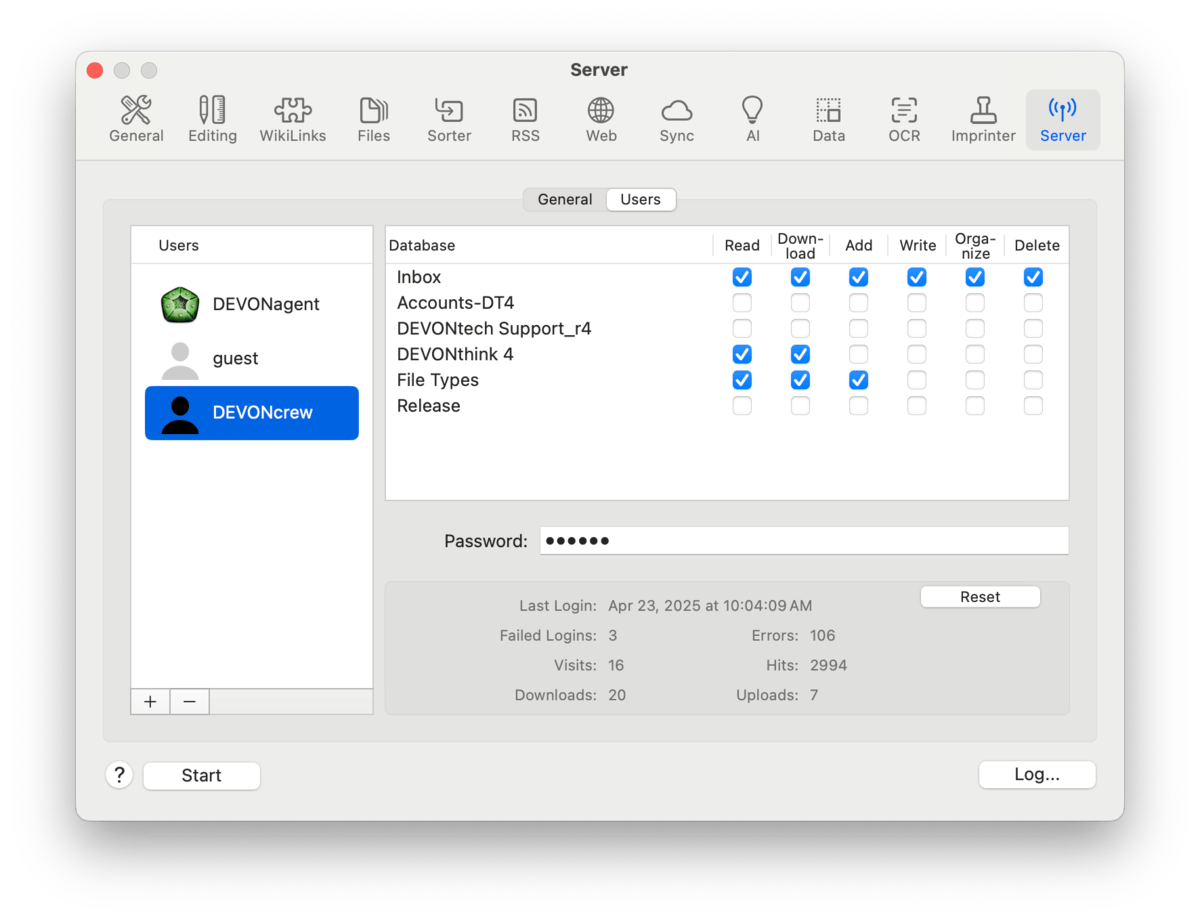|

Set up the web sharing services, define users and their per-database permissions, and run/monitor the web server. Enter the web server's parameters and behavior in the General tab. In the Users tab, administer users and their per-database permissions and monitor or access connection information.
|
Note:
When using the server in administered networks, e.g., public, corporate, or educational scenarios, you may need to consult with the IT department for successful operation.
|
General
Session Expiration: Define the length of time before an idle session times out.
Bonjour Settings: Use these settings to define your web server's identity, everything from the name and port, to creating a certificate vouching for the "safety" of the server's activity.
-

Bonjour Name: Enter a distinct name for your web server to clearly identify it to your users.
-

Bonjour Domain: Set the Bonjour domain if necessary. Leave this field empty unless you know what you're doing.
-

Port: Set a static port if the server will be accessed regularly, or from outside your network. If this field is left empty, DEVONthink will assign a random, unused port eachtime the web server launches. While setting a static port is suggested, non-standard ports can be prohibited on some networks, so consult with your IT department.
-

TLS Certificate: If you have a TLS Certificate, select it from this dropdown.
-

P12 Certificate: If you have been issued a P12 file, import it by clicking the Load P12 file button.
-

Self-signed Certificate: Create a self-signed certificate for DEVONthink. The certificate is created as DEVONthink Server.
-

Allow insecure HTTP connection on port: DEVONthink's server runs on SSL connections for secure browsing. If you have a compelling reason to use the older http protocol, check this box and enter the port to be used.
Users
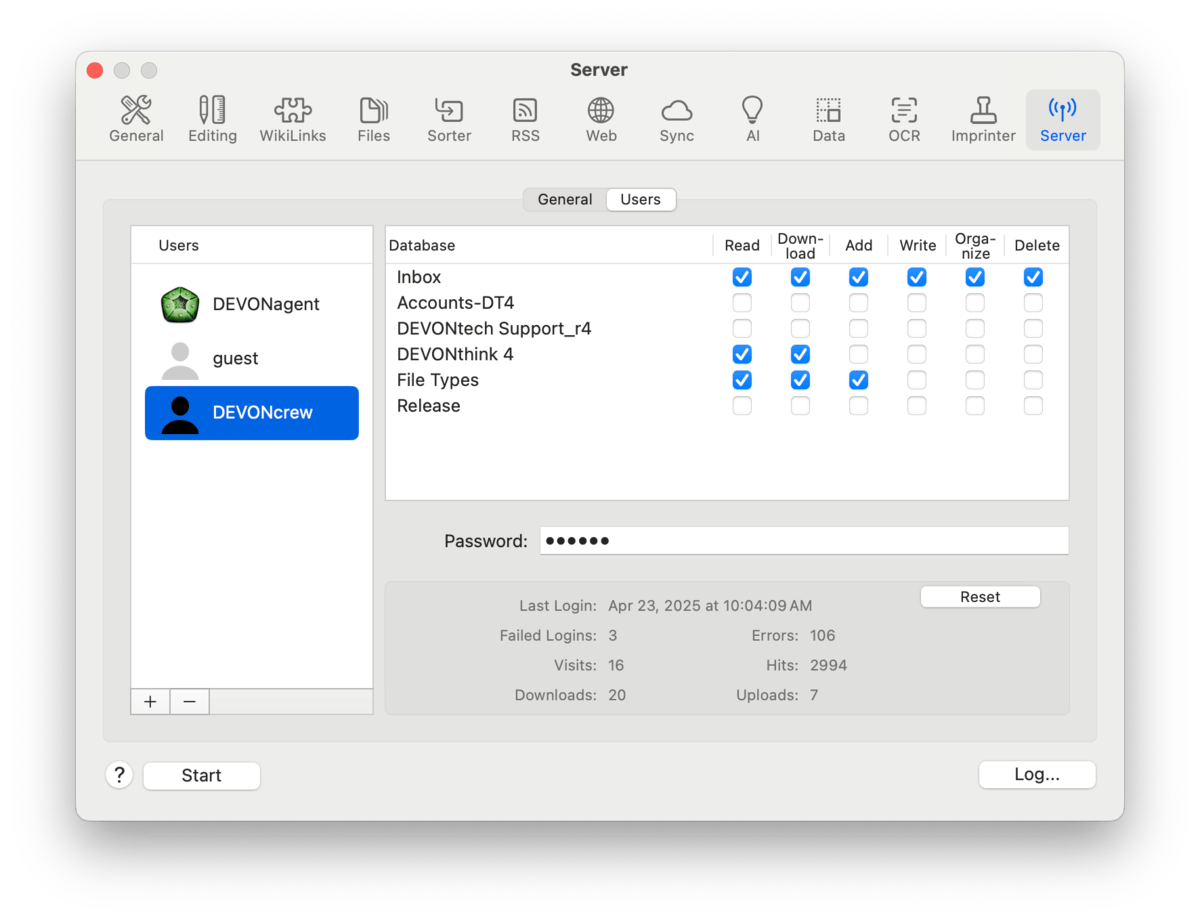
User List: The Users tab on the left allows you to add, remove, and modify users, as well as set their per-database permissions. Currently logged-in users will show a green circle to the right of their name. If you have DEVONagent Pro installed, it will be added as a default user. This allows it to search DEVONthink's databases in the same way it searches other websites.
-

Add: Click the + button to add a new user.
-

Remove: Click the - button to remove a user.
-

Password: Select a user and enter a login password.
Database Permissions: The Database list on the right allows you to set per-database permissions for individual users. All open databases will be listed in this pane, followed by the available permissions. Select a user and enable the permissions they need to have. For broader changes, Control-click the permissions for a database to set or revoke all permissions on the database.
The available permissions are:
-

Read: Allow the user to access the database. When unchecked the database will not be visible to the user in web sharing.
-

Download: Allow the user to download documents from the database.
-

Write: Allow the user to modify the contents of certain editable file types, e.g., plain text.
-

Add: Allow the user to add items to the database.
-

Organize: Allow the user to move around documents and groups in the database.
-

Delete: Allow the user to delete items from the database.
Technical Info: If you need more information on the activity of the web server, you can find some deeper details here.
-

Server Details: The section under the Databases pane shows some basic technical data about DEVONthink's server activity.
-

Log: In cases where deeper technical information about the server's activities is required, click the Log button in the lower right corner. The log file will open in macOS' Console application.
Server URLs: When the server is running, two URLs will be listed at the bottom of the window: one is the Bonjour URL, the other is based on the machine's IP address. Click a link to open it on your machine. Control-click a link to copy or share the link to your users.
|