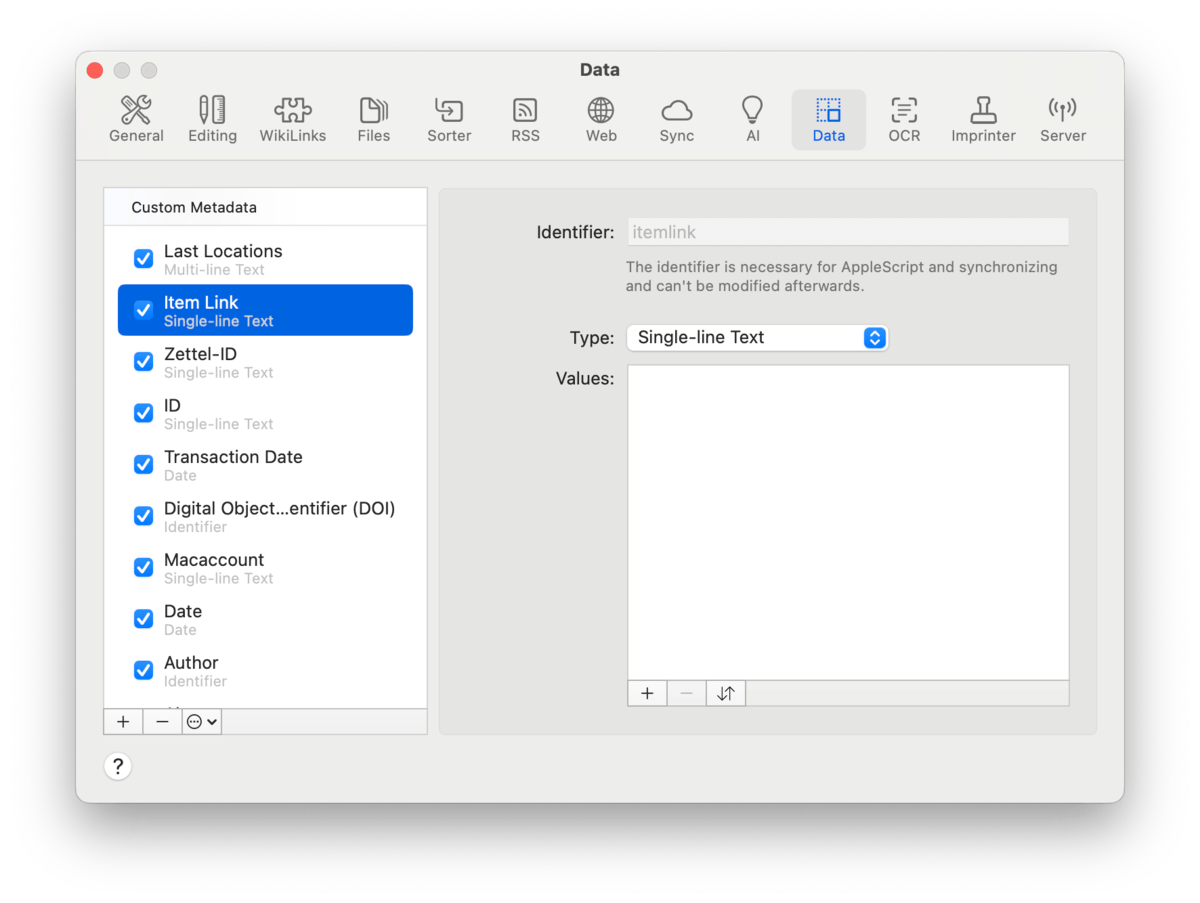|
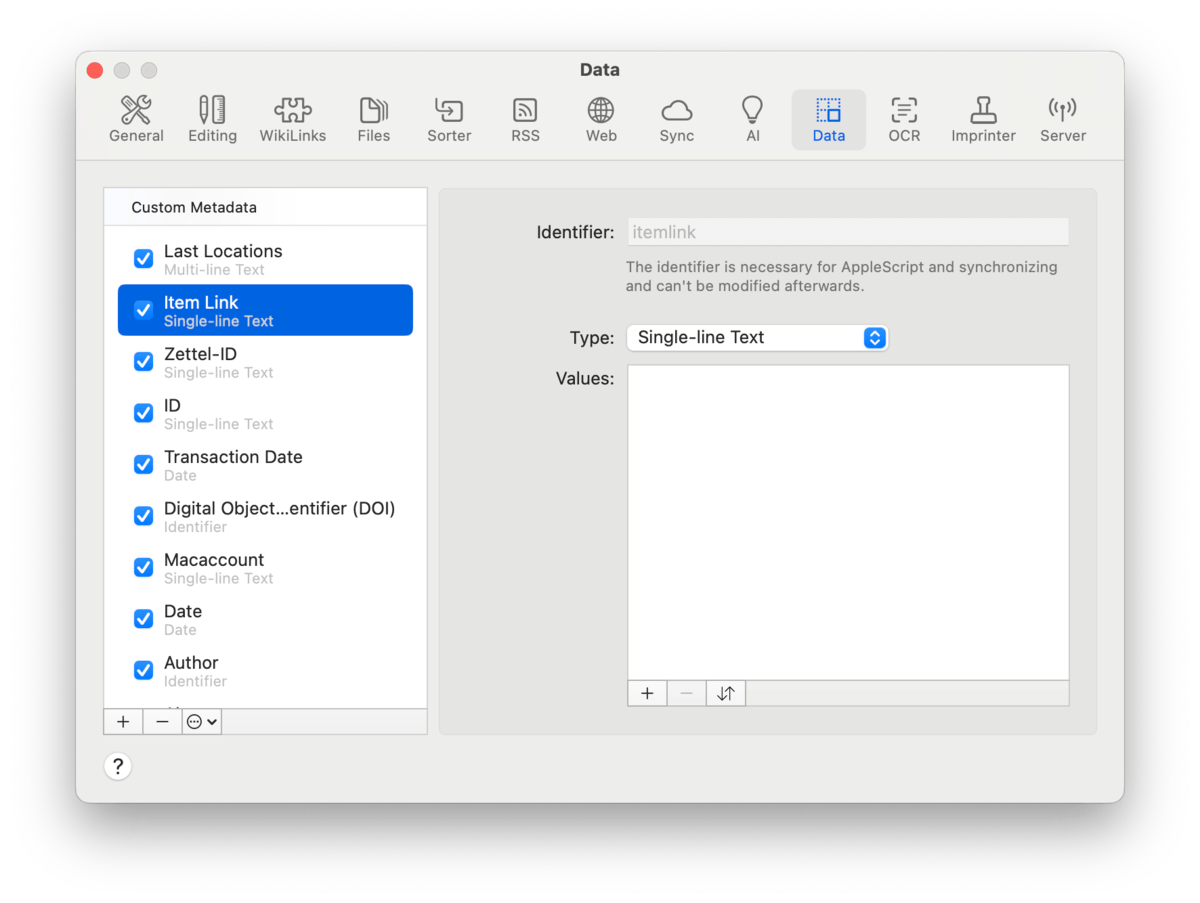
Define custom metadata fields that are meaningful to you, your company, your research group, or even your family! These attributes can be assigned to items in your database, extending the search and organization possibilities.
Custom Metadata: The Custom Metadata column contains a range of built-in fields, ready to use or modify, as needed. These cover a variety of common uses and you can easily add your own for your use cases.
Enable any field by checking the checkbox next to it. Use the buttons below the Custom Metadata column for extra options:
-

Add: Click the + to create and name a new custom field.
-

Remove: Click the - to remove any field. When deleting a field, a warning will be displayed. This warning can be suppressed.
-

Action: Select any field and click  for more options, including duplicating, renaming, or removing the selected field. You can also restore the default metadata fields from this menu.
|
Note:
These options are also available from the context menu.
|
The order of the fields is also the order in which they appear in the
Generic inspector. Drag the attributes to reorder them, as needed.
Properties: Each custom attribute has its own properties, like the type or a set of predefined values to choose from. View and set the properties of a selected attribute in the section on the right.
-

Identifier: This is a special name used in automation. The term is created by DEVONthink and cannot be entered or modified manually.
-

Type: This is the specific type of the current field. Choose one of twelve data types, such as Date, Boolean, Decimal Number, or Languages.
-

Format: Only displayed with certain data types, you can choose some pre-defined formats, like Percent. With the Currency option, you will have an option to enter a currency symbol.
-

Values: Only displayed with the Single-line Text and Set types, define a list of items to choose from. These choices will be displayed in a dropdown menu when in use. Add and remove the items with the + and - buttons. Control-click an item to change it. If you'd like to resort the items to alphabetical order click the opposing arrows button.
Please refer to the Data section in the Appendix for more detailed information on the data types.
|
Note:
Like many types of metadata applied to files by various applications, custom metadata is not cross-platform. On macOS, it is stored in the extended attributes upon exporting the file.
|
|