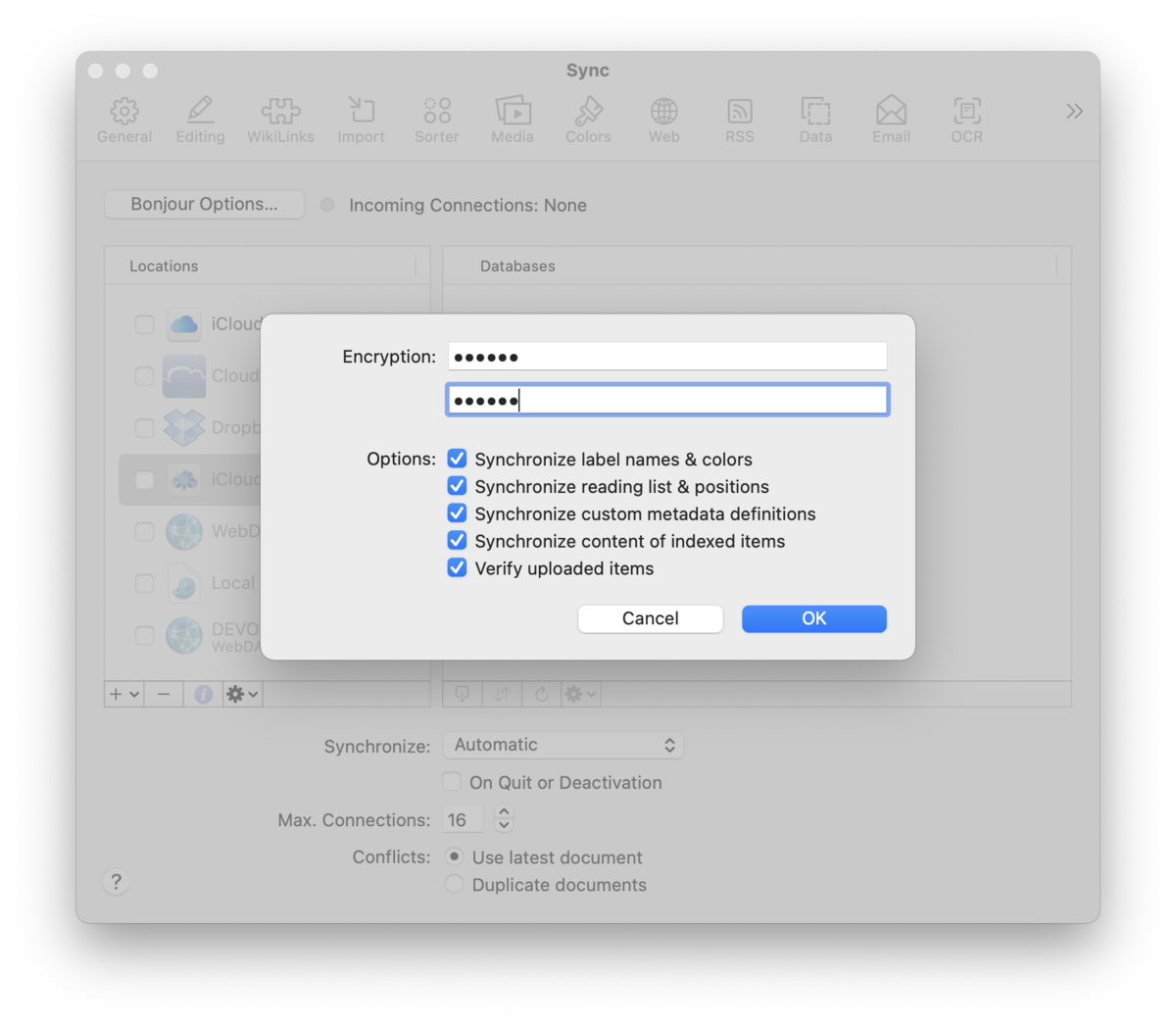|
|
Sync: iCloud |
|
As most Apple devices are already logged into your Apple ID, iCloud is the simplest method to set up. Technical Considerations There are two iCloud sync methods available in DEVONthink. Both technically behave a bit differently in terms of how the sync data is handled, but the both use the same setup steps. iCloud (Legacy): With Legacy syncing, initially the sync is done locally. After sync is finished, iCloud uploads to Apple's servers, then to devices using your Apple ID. This means databases may not be immediately available to sync on the other devices. The initial sync requires patience, as DEVONthink has no control over the speed and reliability of iCloud's process. CloudKit (iCloud): Connecting to the same active iCloud account, the CloudKit option offers a single-stage sync interacting directly with Apple's servers. This can appear to be a bit slower than the legacy option, but once the sync is finished the files are already uploaded without having to wait for iCloud to sync on its own. This also conserves space as no sync data is temporarily stored on the local machine's hard drive. Note, while the iCloud methods have worked well for many people, there have also been many reports of issues. This is not only specific to our applications but other applications as well. Setup Setting up the iCloud sync is the simplest method of all, as you merely enable it and the databases you want to sync. However, whatever option you choose you must use the same method on the other devices, e.g., you can't set up a Legacy sync on one machine and expect it to sync with a CloudKit sync location on another. On the first Mac… Setup a new iCloud sync:
On a second Mac, the setup is essentially the same but you must make sure to choose the same sync method. Setup an existing iCloud sync:
|