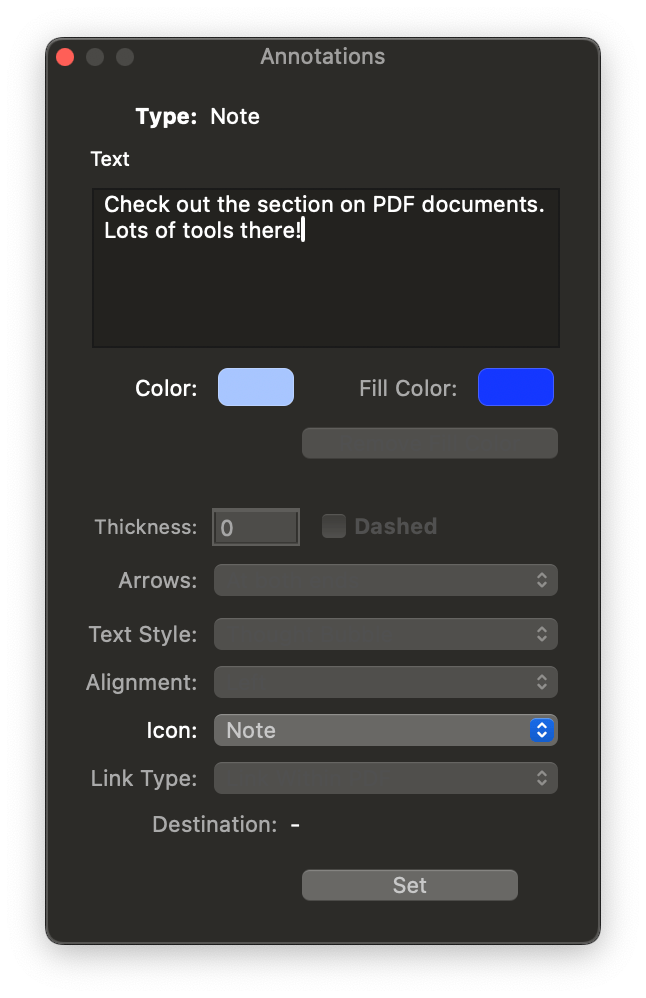|
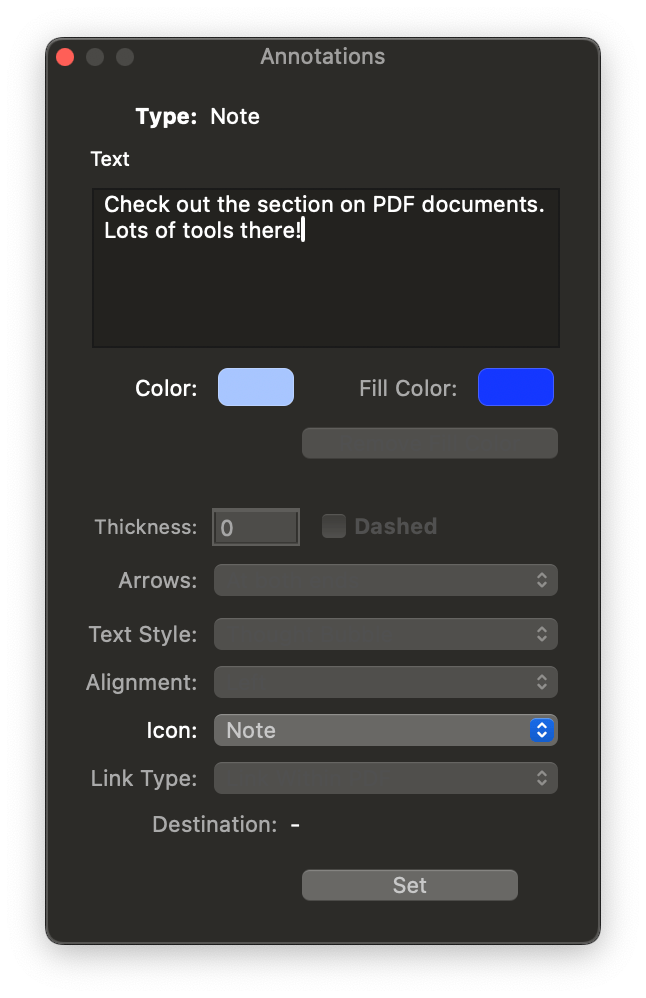
When annotating a PDF, a dark window will appear for non-highlighted annotations. Here you can edit certain properties of an annotation. Choose the
Tools > Mode > Annotation Selection tool and double-click an annotation to reopen this panel.
-

Type: Displays the specific type of annotation, e.g., Rectangle.
-

Text: Shows the content of Text and Note annotations.
-

Color/Fill Color/Remove Fill Color: Set the border and background color or remove the background.
-

Line Tools: Set the thickness, dashes, or arrows on Line annotations.
-

Text Tools: Set the Alignment for Text Annotations, e.g., center.
-

Icon: Choose the icon for Note annotations
-

Link Type: Set whether a Link annotation points to an external location, e.g., a web address, or a page in the same document.
-

Destination: The URL or page number being linked to.
See the section on PDFs for more information on annotating PDFs.
|