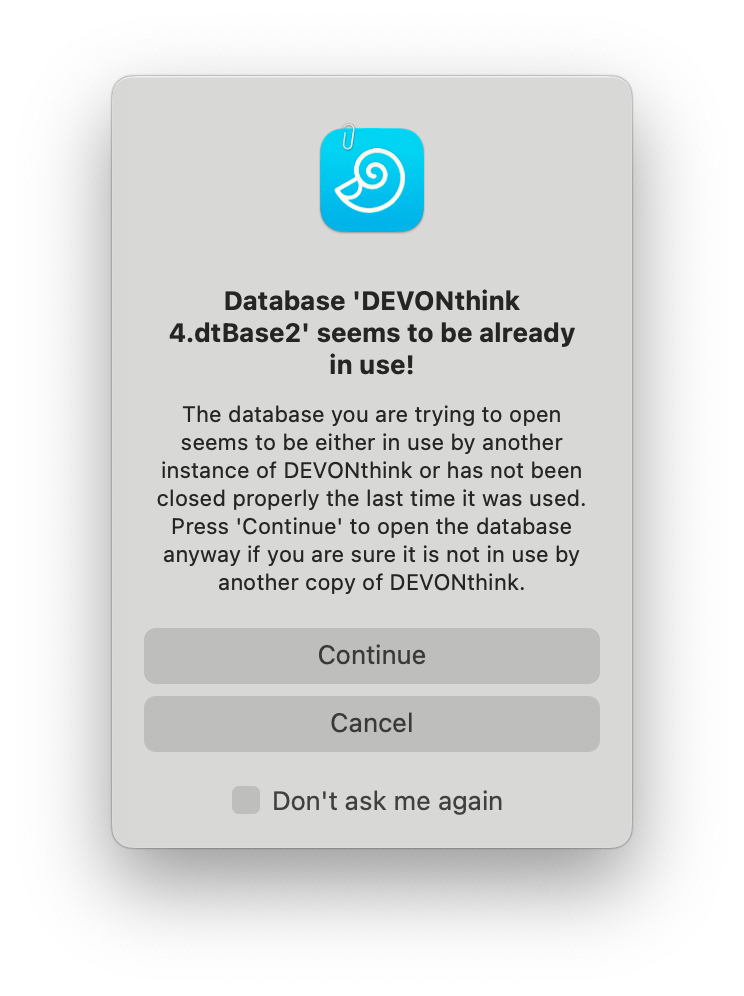|
|
Crashes and Stalls |
|
Database Warning You may have seen the warning dialog above. Except in specific circumstances, it's not usually the database being opened simultaneously. Instead it occurs most commonly after a crash or a force quit. When you see this dialog, press Continue. The database will be automatically checked to ensure it's consistent and healthy and you will be prompted if there are issues. If there are none, you may not see anything happen. Select File > New Window or press ⌥⌘N to open a new window and you're back to work! Crashes and Stalls As much effort as we put into building a stable and robust application, the variables involved make a "perfect application" impossible. Even changes made by Apple can cause occasional unexpected behavior. If you have a consistently repeatable crashes or stalls, please report it to us. But please try to reproduce the crash or stall before reporting it. Crashes: A crash is an unexpected termination of the application. You're working and suddenly you're looking at your desktop. If DEVONthink crashes but you can relaunch the application without incident, hold the ⌥ Option key and choose Help > Report Bug. If DEVONthink crashes on startup, there is no opportunity for you to use our bug reporting mechanism. However, you can manually retrieve the crash logs:
Stalls: Sometimes known as "beachballing", "the rainbow cursor", or the "pinwheel of death", it accompanies your application not responding to mouse-clicks or a frozen interface. Certain actions can sometimes cause this, e.g., indexing files on a networked volume or adding a very large volume of documents at once. Make sure to give the application a little time to work. You should not rush to force quit the application, ever. But if the stall goes on for a sustained period of time, say over five to ten minutes, then you may need to, but again, this depends on what you were doing that precipitated the stall. Before you force quit, please follow these instructions:
|